How to Create or Delete Meeting Highlights During a Cisco Webex Meeting
Meeting hosts and participants can capture key points during a meeting as highlights using Webex Assistant for Meetings. Highlights are short notes that can be shared and followed up on later. After the meeting ends, highlights are emailed to the host and are available to them on their Webex site. Hosts can share the highlights with anyone who has an account on their Webex site and email selected highlights to others.
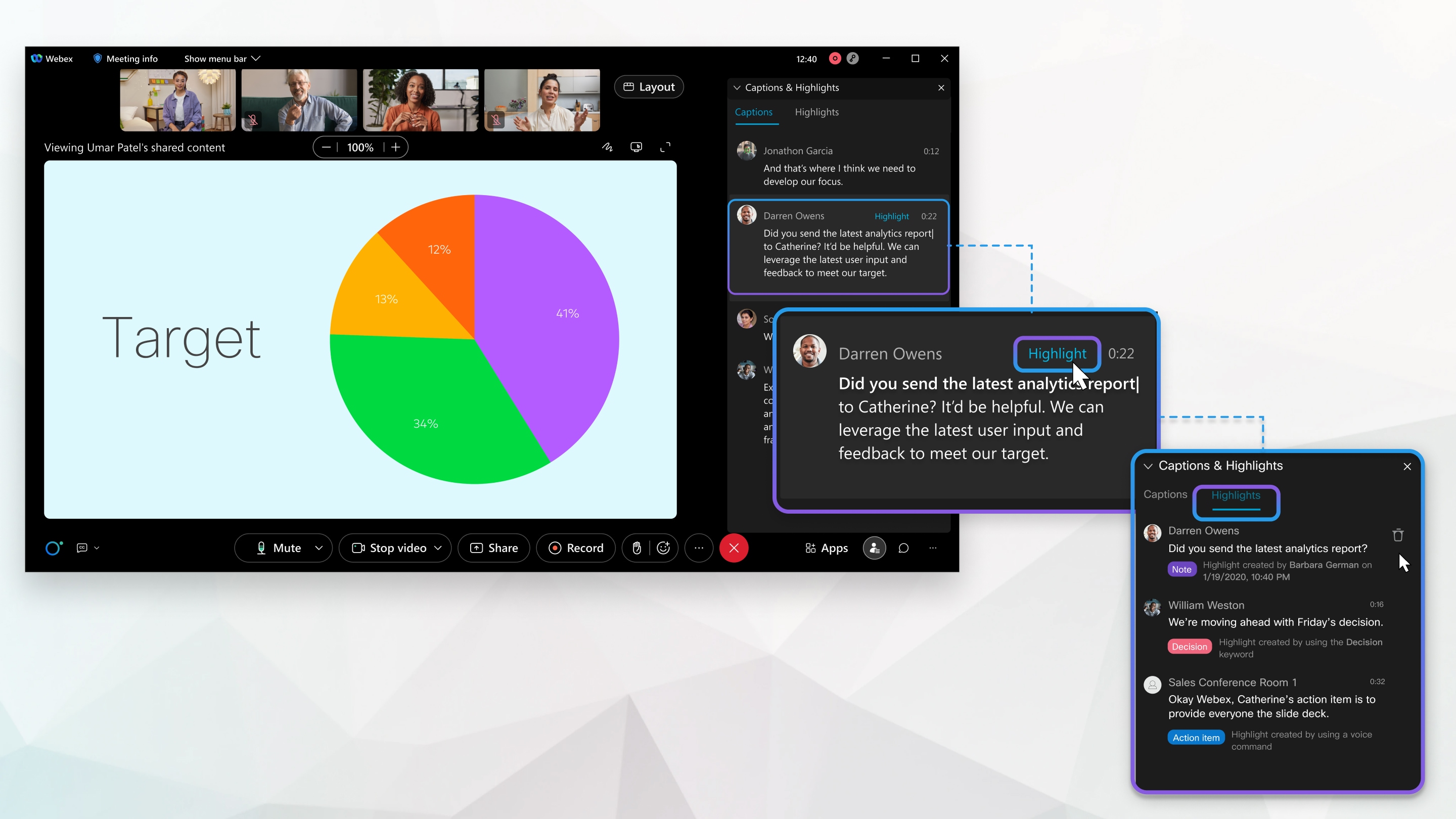
| 1 | Create a highlight by doing one of the following:
|
| 2 | Delete a highlight by selecting the Highlights tab in the Captions & Highlights panel and selecting Delete highlight next to the highlight that you want to delete. |
