Troubleshooting Aspen Database errors
How to delete an Aspen database if the program has issues opening
While using Aspen on CAE computers, you may run into an error saying it can't load the database, such as this one:
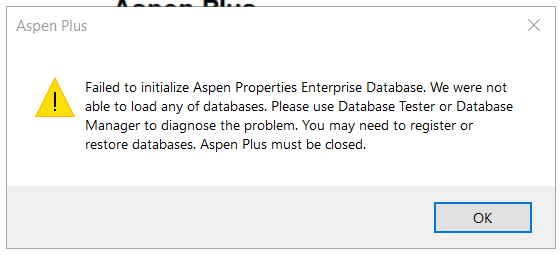
To remedy this, you'll need to delete the database. To do so, log into a CAE computer and open file explorer. Then navigate to "C:\ProgramData\AspenTech\" and open the "APED V ##.#" folder, where the "##.#" reflects the version of Aspen that is installed. In this example, Aspen V14.0 is installed, so the folder is "APED V14.0", and the full filepath is "C:\ProgramData\AspenTech\APED V14.0".
NOTE: The Program Data folder is hidden in File Explorer, so you will need to type in the filepath or copy and paste the above filepath into the address bar, as seen below

From the APED folder, run the "DeleteDBInstance.bat" batch file.

A command prompt window should pop up and run some scripts. This window will close on it's own when its finished running. Once this is done, you should be able to launch Aspen again.
You may get a window, similar to the one below, saying the database is being restored. This is normal and means running the batch file worked.

Once it is finished restoring the Database, Aspen should open correctly.
