Export Registration Report
Important Notes
- Applies to: Webex Meetings and Webex Events (New)
Getting Started
| 1 | Sign in to your Webex site, then select Meetings. |
| 2 | Find the meeting or event, then select Registration. |

The Registration link appears only for meetings and events for which you required registration. |
| 3 | Choose whether to view registrants by status, or to view the full list of registrants:
|
| 4 | Export a list of all registrants by selecting |
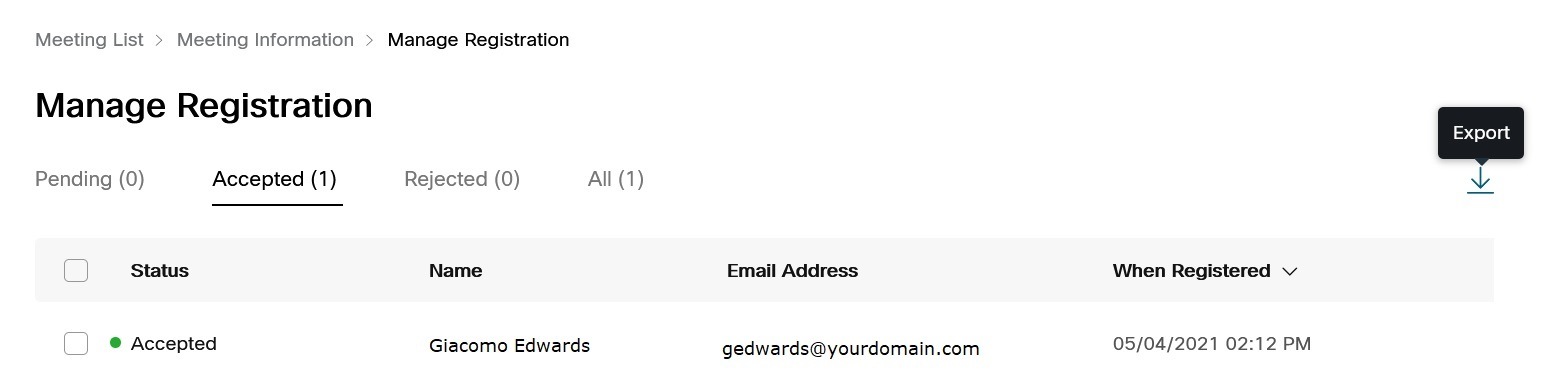
You can choose to open the file in a supported application, or to save the file on your device. The file includes the following details for each registrant:
Name
Status (Pending, Accepted, or Rejected)
Email Address
When Registered (date and time)

 .
.