Reserving a Room via EMS
How to use the EMS web portal to reserve a room in Rennebohm Hall.
To request a School of Pharmacy meeting space (conference room, lobby, etc), please do the following:
Open a web browser to the site: https://uwmadison.ems.wisc.edu/
Login with your campus NetID.
Click on the "Create A Reservation" Link to see the available options:

Select the Reservation Template that meets your needs (List of available templates may vary from the screen shot). School of Pharmacy/Rennebohm Hall templates use the SoP prefix. Click on the "book now" for the template of your choice:

This will bring up the Room Request form. Enter the date and time for your event:

Select / update any search options from the default. Be sure to enter the number of people that will be attending so an appropriate sized room will be located:

Then click on the Search button to have the system locate a room that matches your options. This will bring up a list of rooms that meet your specified filters.
To add a room that is open to your request, click on the " " icon:

Confirm the number of people attending the meeting.
Next, click on the "Reservation Details" link:
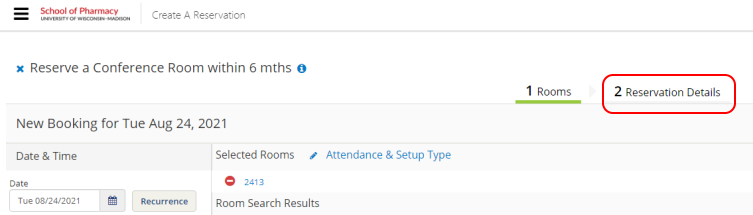
Now enter in all the details about your event. Any field with a "*" is a required field and must be entered. When done, click "Create Reservation" to submit the request:

You may see a confirmation box stating the request has been submitted:
You can review your requests by clicking on the "My Events" link. Your event will be "pending" until it is approved. While it is in the pending status, your event will not show up on the room schedule.
