Webex App - Forward your Phone Calls
If you're going to be away from your desk but don't want to miss an important phone call, you can forward your calls to another phone number. Or, if you don't want to be interrupted, you can send all your calls to voicemail instead. If you forward your calls to another number, you won't get called in Webex App anymore. So, be sure to turn call forwarding off when you're ready to take calls in the app again.
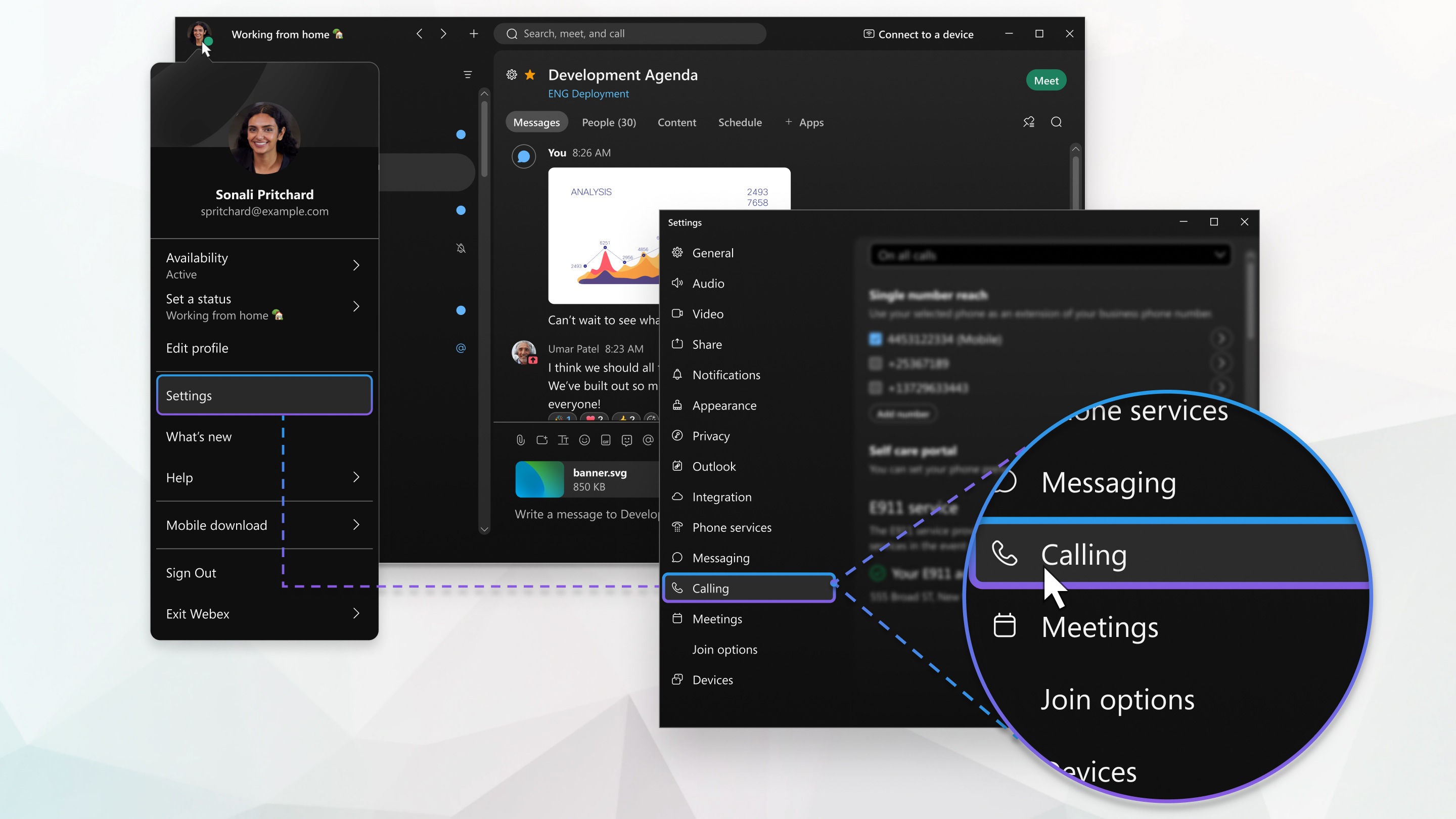
How to Set Call Forwarding
| 1 |
Select  in the footer of your app and select where to forward your phone calls. From there, you can forward calls to your voicemail, another work line if you have multiple lines, or a number you've set before. in the footer of your app and select where to forward your phone calls. From there, you can forward calls to your voicemail, another work line if you have multiple lines, or a number you've set before.
To add a new number, go to  , select Open Call Preferences and click the Add Number to add a number under Call Forward. , select Open Call Preferences and click the Add Number to add a number under Call Forward.
To delete a number, go to  , select Open Call Preferences and click the Delete to delete a number under Call Forward. , select Open Call Preferences and click the Delete to delete a number under Call Forward.
Phone and forwarding settings  turns green and stays that way until you change the setting back to Do Not Forward Calls. turns green and stays that way until you change the setting back to Do Not Forward Calls.
Previously, you may not have been aware that call forwarding was set and may have missed important calls. With this improvement, a call forwarding banner displays across all tabs in the app, and you can easily edit the forwarding destination or turn off call forwarding quickly.
|

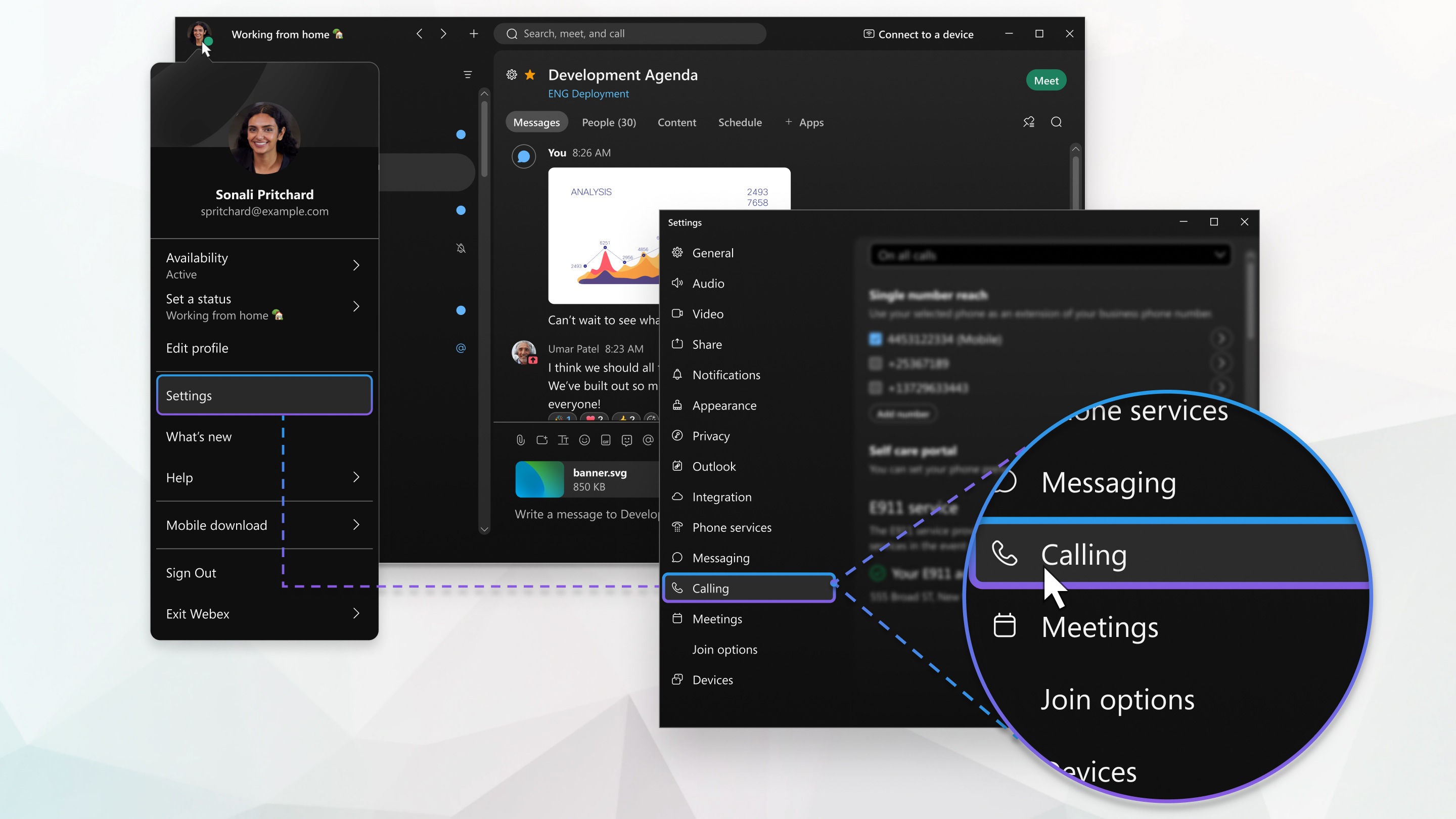


 in the footer of your app and select where to forward your phone calls. From there, you can forward calls to your voicemail, another work line if you have multiple lines, or a number you've set before.
in the footer of your app and select where to forward your phone calls. From there, you can forward calls to your voicemail, another work line if you have multiple lines, or a number you've set before.