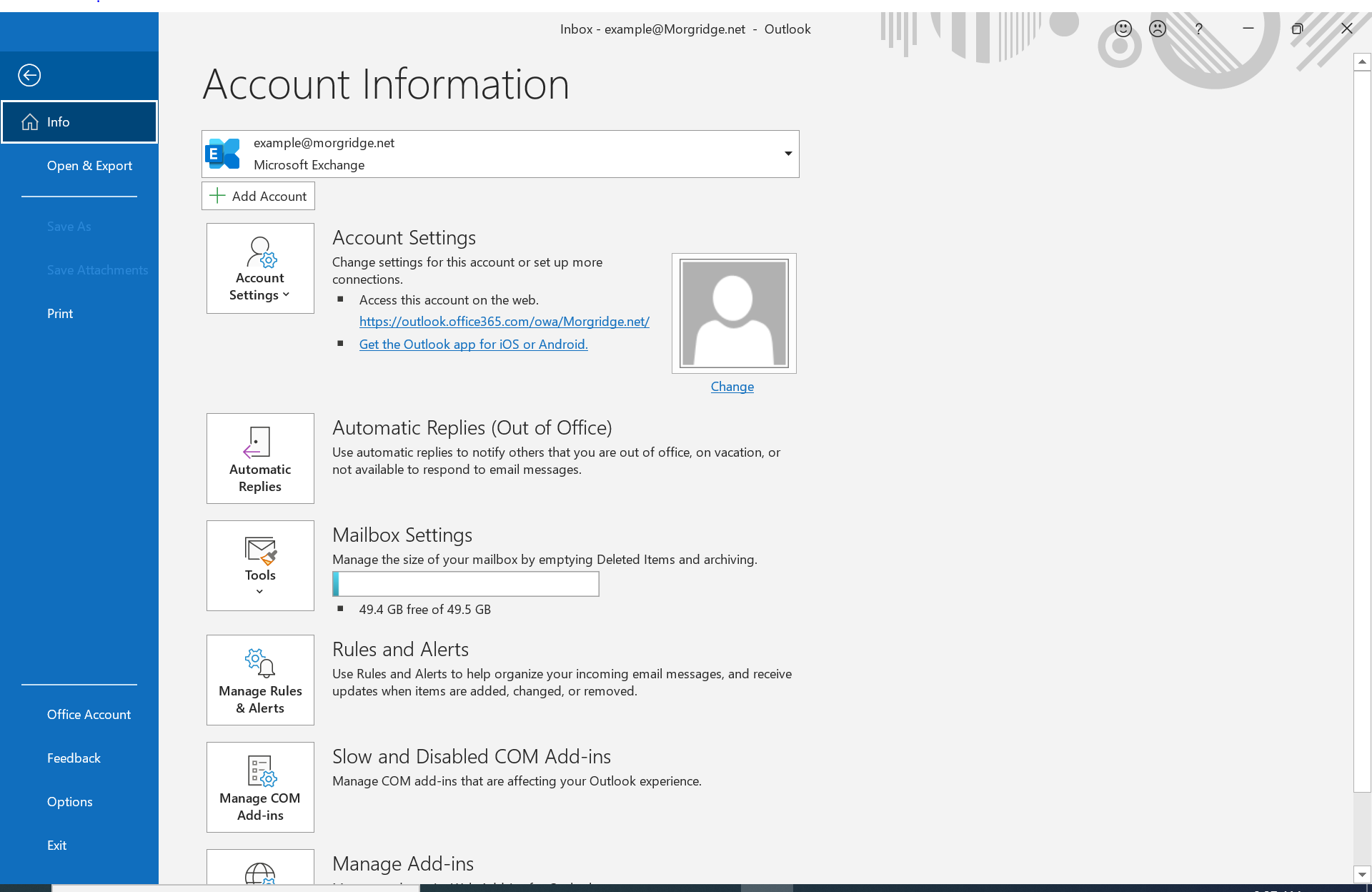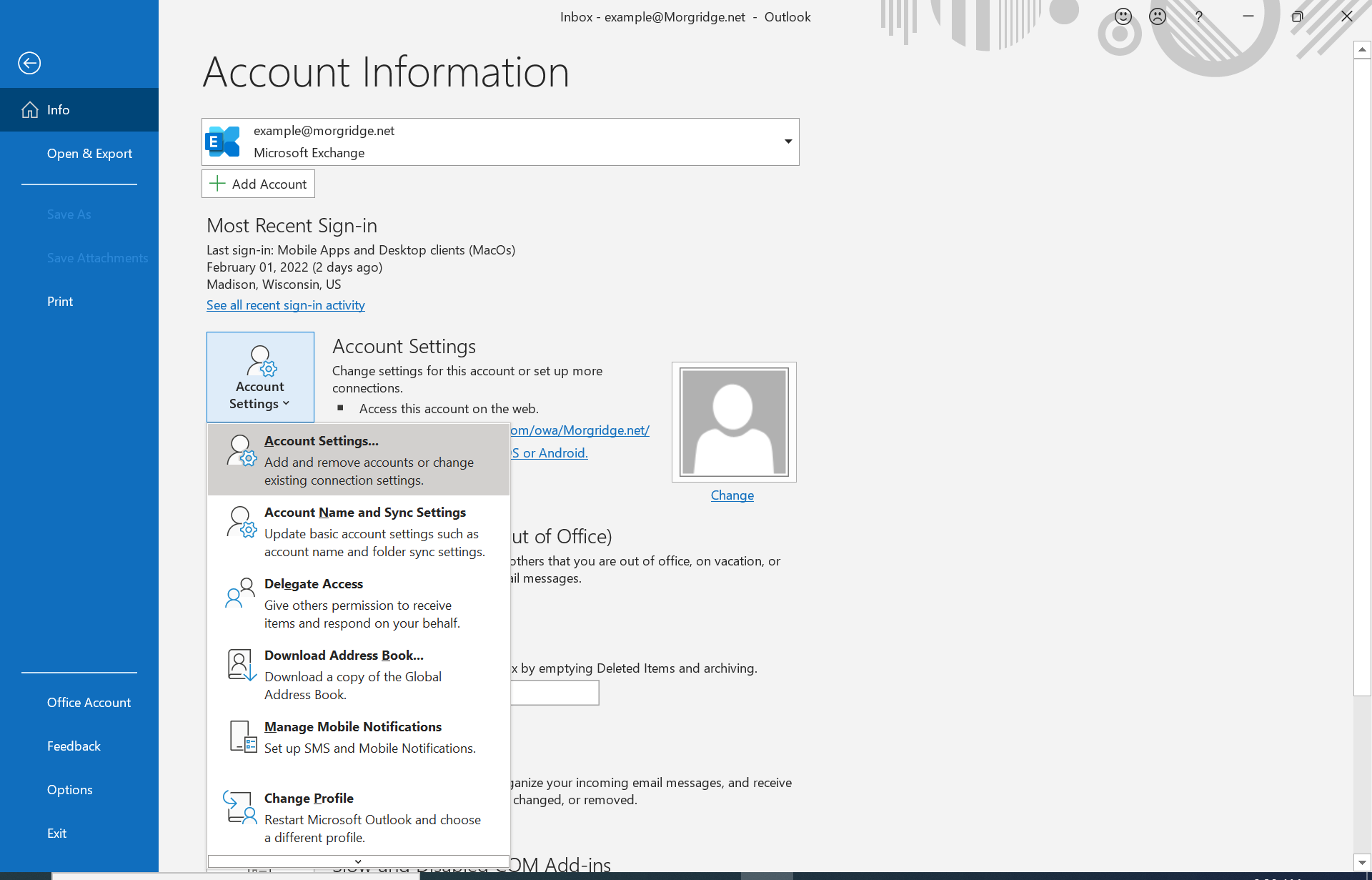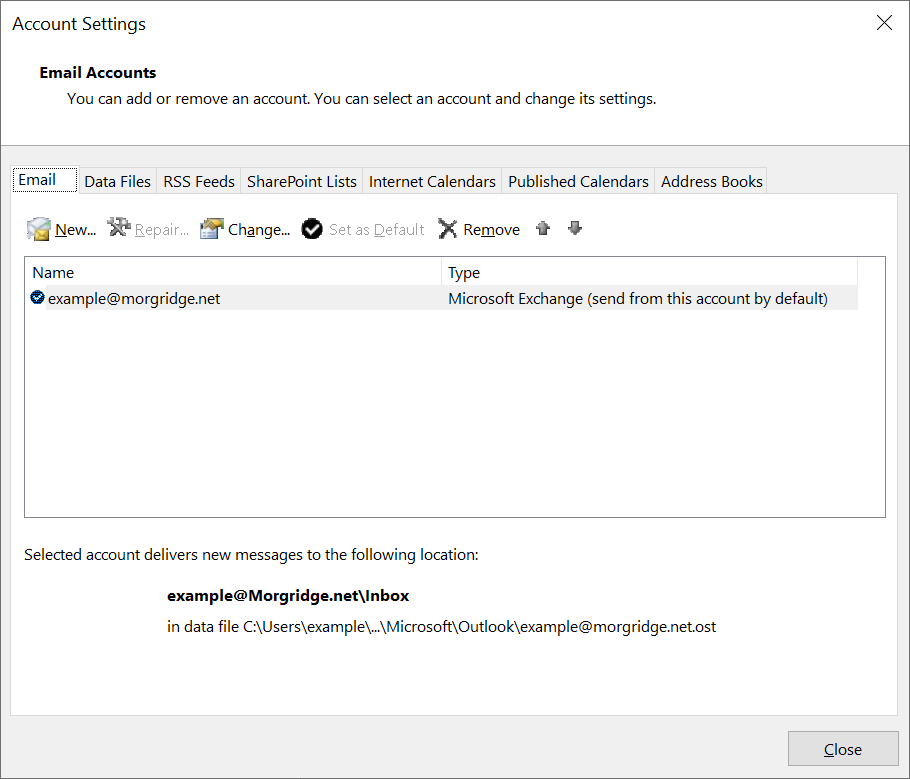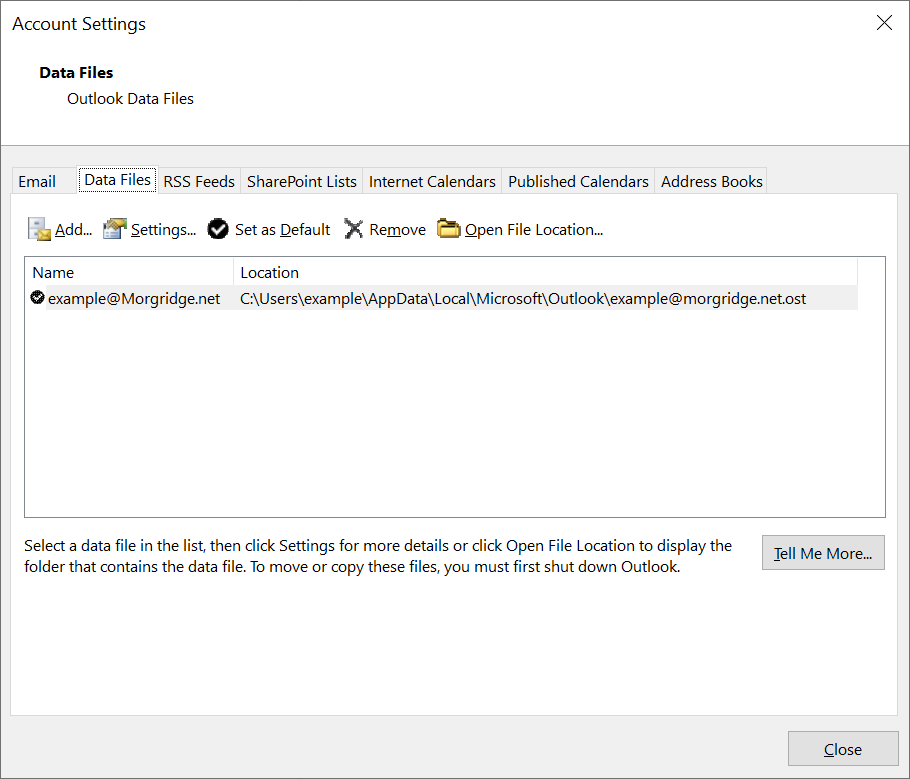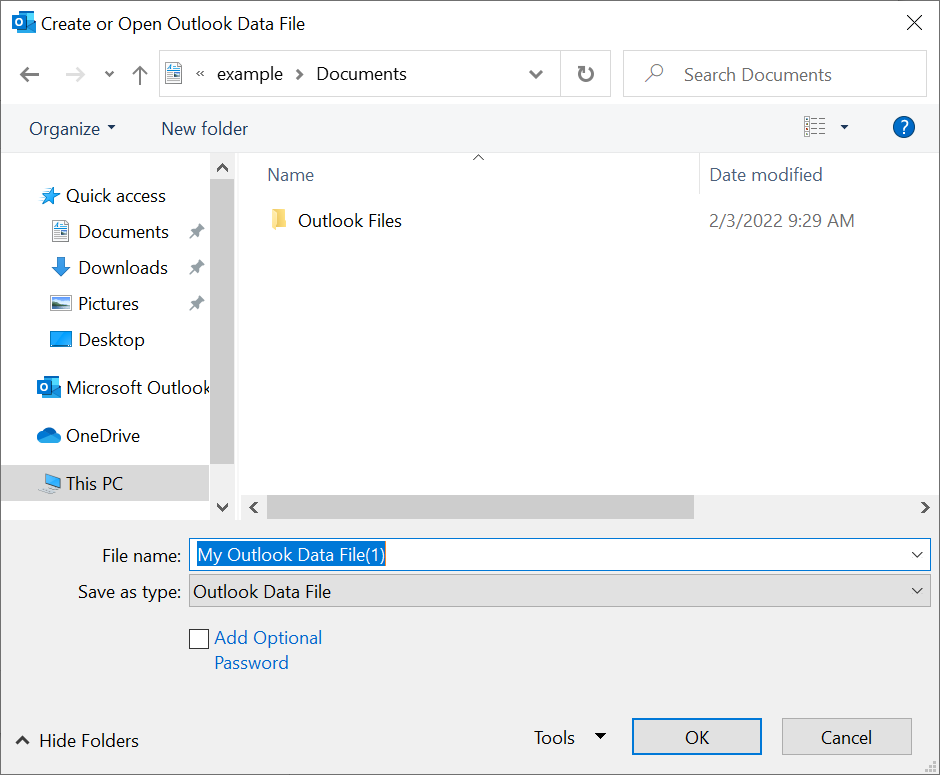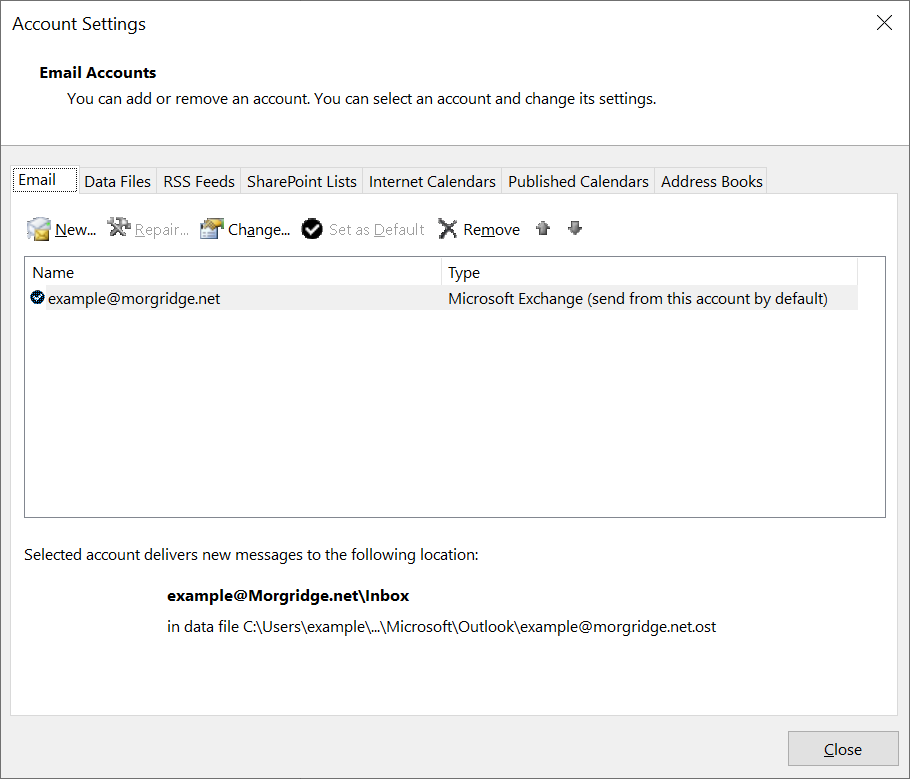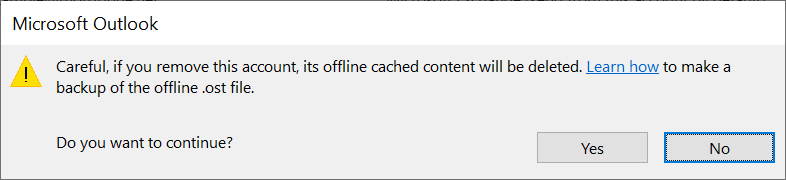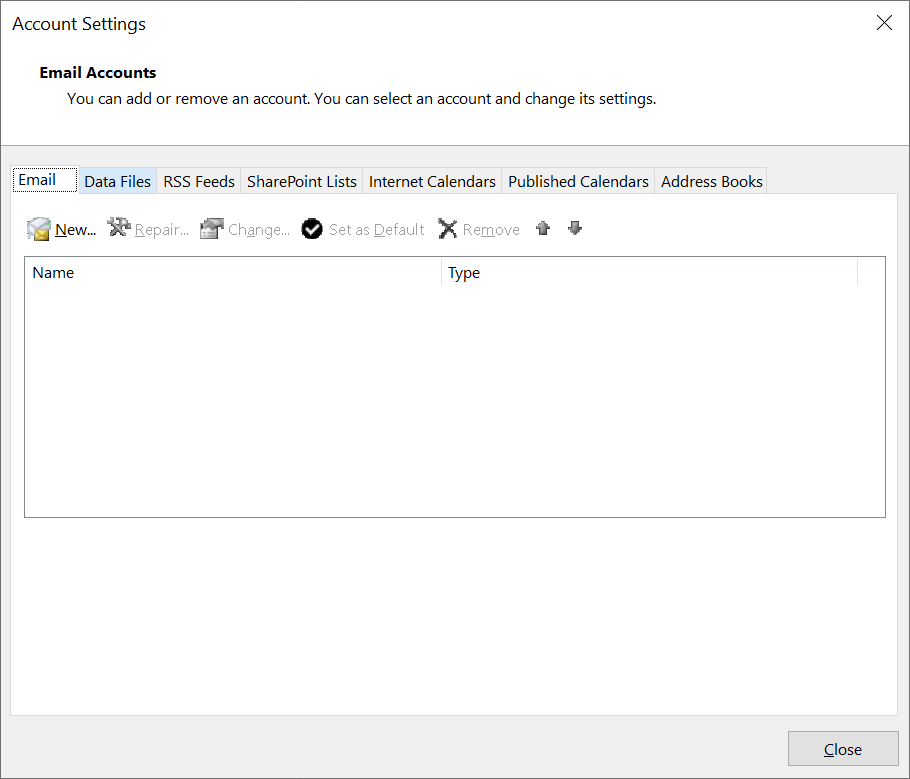Removing an account from Outlook on Windows
Instructions for removing an account from Outlook on Windows.
- Open Outlook and click "File"
- Click "Account Settings" and select "Account Settings..."
- Select the "Data Files" tab
- Click "Add..."
- Choose a name and location for the data file. You can delete it once you finish removing the account
- Select the "Email" tab and click "Remove"
- Confirm that you want to remove the account
- Close the window after the removal is complete