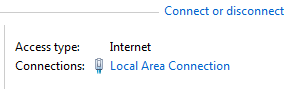Checking Your Computer's DNS Settings
How to tell what DNS servers your computer is using
To check this in Windows,
- Click Start
- Select Control Panel
- Choose Network and Internet.
- For Windows 10, click on Network and Sharing Center.
- In the right side of this window, about half way down, you will see Connection: Local Area Connection.
- Click Local Area Connection to open a new window.
Choose Properties
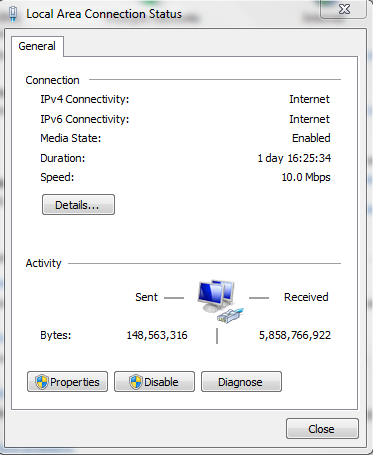
Highlight Internet Protocol version 4
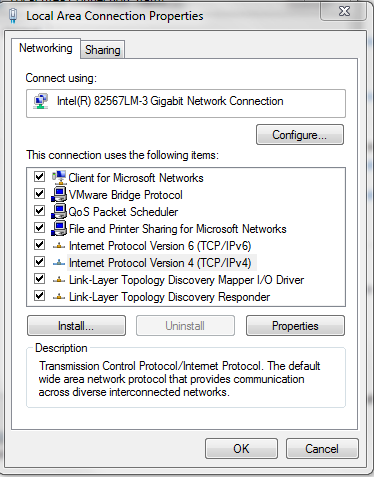
Select Properties to open that window. DNS information is at the bottom.
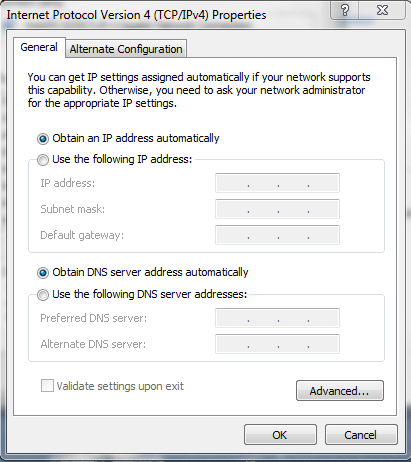
If Use the following DNS server addresses is selected, and any of the servers listed match either 144.92.12.24 or 128.104.201.24, you are using one of CAE's DNS servers.
If you need to change that, please keep the Internet Protocol version 4 Properties window open and read this article to see how to change it.