SIS - Instructor Provided Content (IPC)

Overview
The Instructor Provided Content (IPC) entry page in the Student Information System (SIS) allows an instructor to enter additional course-related information beyond that available elsewhere, such as in the course catalog. IPC is searchable within Course Search & Enroll and can assist students in identifying courses relevant to their interests or degree.
Staff with Curricular Update access in SIS can also enter and update this information on behalf of instructors via the Instructor Provided Content link in the SIS Curricular & Enroll Rep WorkCenter.
Instructor Provided Content Entry
- Using your internet browser, login to MyUW Madison
- In MyUW, click or search for the Faculty Center app

- Click the textbook/instructor content tab
- Select a Term and click Continue
- Find a specific class section and click the Instructor Provided Content icon

Tip: To select a different term, click change term and follow the previous step.
Page Overview
The Instructor Provided Content page header contains the term, course subject and number, and course title.

If there is already content on the page that you wish to edit, click the Edit button.
Instructor Provided Content can vary from term to term. Users will need to enter Instructor Provided Content for each term in which they teach the class. However, you have the ability to copy Instructor Provided Content from any class where you have previously entered the information by clicking the Copy From Another Class button. This eliminates the need to redundantly enter the information each term.
- Click Copy From Another Class
- If the correct term is not displayed, click change term; select term and click continue
- Click select class on the class section from which you want to copy the content
- Enter the Instructor Provided Content as desired
- If you are ready to display the information with in the Course Search & Enroll;
- Click Save & Display to Students
- Once displayed, to edit or add information, click Edit
- Make the desired changes
- Re-display by clicking Save & Display to Students
- If you are not ready to display the information, click Save. The information will be saved and available for further editing and can be displayed at a later date.
- If you are ready to display the information with in the Course Search & Enroll;
- To enter or edit Instructor Provided Content on another section, click Return to Class Selection
- When finished, click Sign Out
- Close your internet browser
Expected Content and Usage
Instructor Course Description
Enter the description of the course being taught. This description should supplement (rather than repeat) the official Course Description that was approved by divisional committee with the original course proposal. Include additional information specific to the course offering that describes what students can expect to learn that term.
After you have completed entering the text, click the Spellcheck icon, in the upper right corner, to check the spelling of the text entered.

Typical Topics/Schedule
Enter a listing of the topics typically taught, along with a general outline of when the topics are expected to be covered in the class.

Key Words
Enter a list of keywords that further describe the course offering and the content covered. Keywords provide an additional element for Course Search & Enroll to use in returning search results, so they can assist students with course discovery as they make course plans and build class schedules. Enter keywords that do not repeat words already included in the course subject, title, and description from the course catalog, as these elements are already included in Course Search & Enroll searches.

Class Format
Enter the general format and structure of the class. You may wish to include number of lectures, labs, and discussions, number of exams and quizzes, and grading information.

Additional Resources
Enter URL links to external resources such as an instructor's website, class website, articles or supporting documents. The 'URL display label' is the click-able text that will be displayed within Course Search & Enroll. The Verify URL(s) button opens a page that allows you to click the display-label text and confirm that the URL directs you to the expected website.
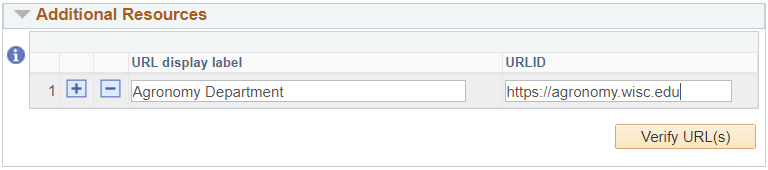
Display of Instructor Provided Content within Course Search & Enroll
Within Course Search & Enroll, students will be able to view the Instructor Provided Content by searching for a course and clicking on it. On the course summary page, students will see a link to View "Instructor provided content."

After clicking View, students receive a pop-up window displaying the content you provided.

