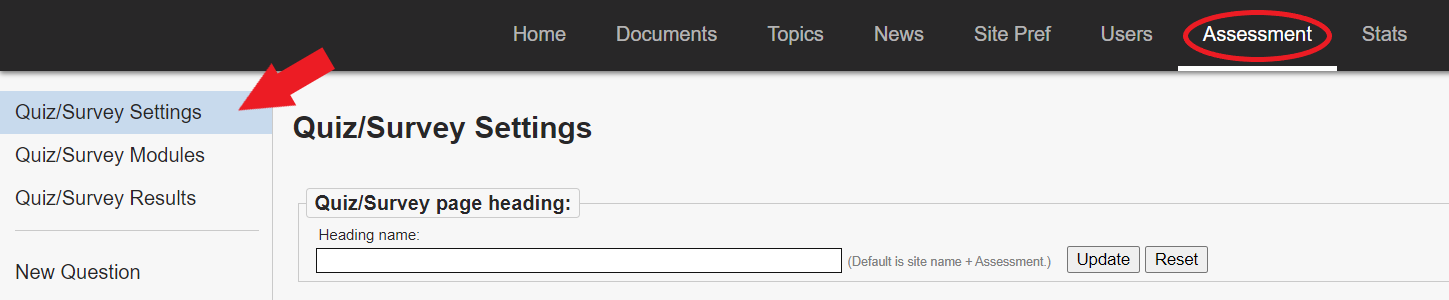KB User's Guide - Assessment Tab - Quiz/Survey Settings
Note
The Assessment Tab is not enabled in the KB Admin Tools for groups that do not have any existing quiz/survey questions. If your group would like to use the Assessment Tab features, reach out to kb-team@doit.wisc.edu to have the tab activated.
Default Assessment Page Heading
To access the Assessment page on your Live Internal Site: append your KB URL with assessment.php
For example, the Assessment URL for the image below would be kb.wisc.edu/kbGuide/internal/assessment.php. The title of this page yields the default page header, which is the Internal site's title plus the word "Assessment".
Change the Assessment Page Heading
To update the "Assessment" page heading, go to the KB Admin Tools > Assessment tab > Quiz/ Survey Settings link.
This will lead you to the Quiz/Survey Settings screen. Click in the text field next to Quiz/Survey page heading: and enter a more timely and applicable header.
Click the Update button to save your changes.