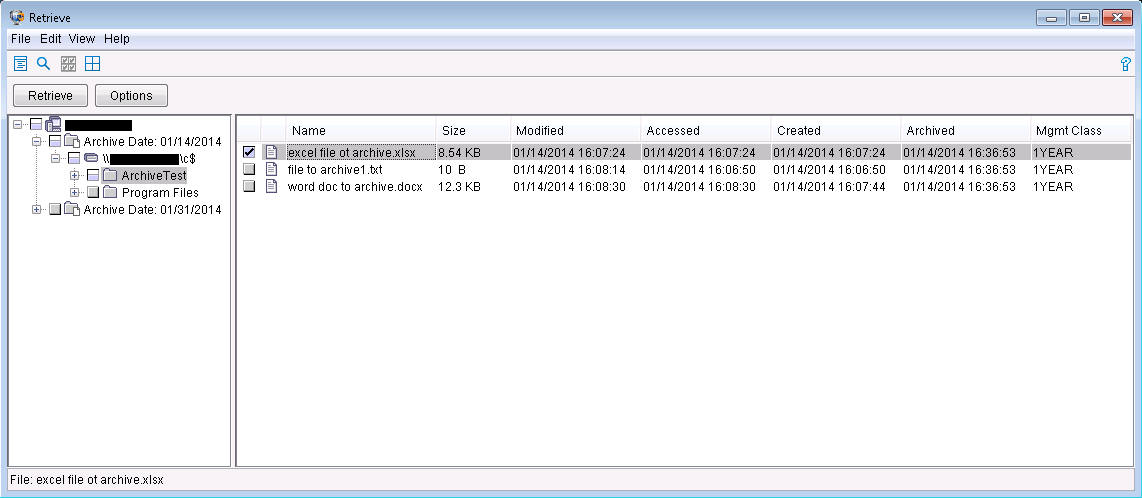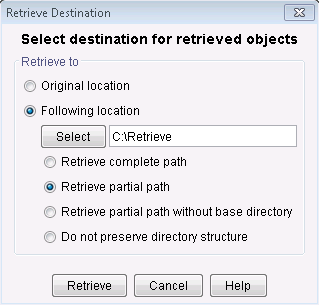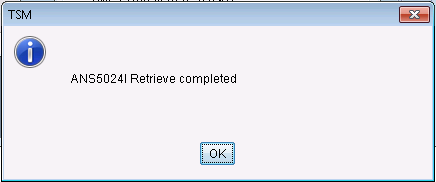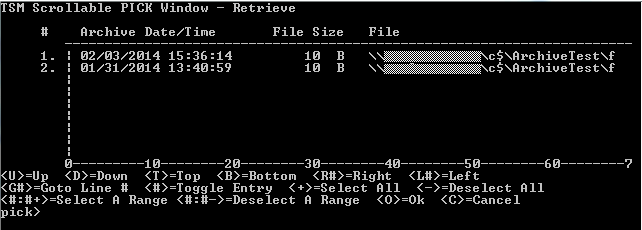Bucky Backup - How to retrieve archives from TSM
This document explains how to restore archives in TSM from Bucky Backup.
How to Retrieve Archives
This document assumes that you have installed and configured the TSM client.
What is an archive?
For more information on archives see: Bucky Backup - What is an archive?Restoring an archive in the GUI client
- Start the TSM GUI
- Windows: Start -> Programs -> Tivoli Storage Manager -> Backup Archive GUI
- Mac: Applications -> Tivoli Storage Manger -> TSM Tools for Administorators -> Tivoli Storage Manger
- UNIX/Linux(requires X-windows client): as root or with sudo run dsmj or /path/to/tsm/bin/dsmj if it's not in your path
- In the left pane, you will see all of your archives by date
- Check the box in front of a file or files in the right pane to select individual files
- Check the box in front of a directory in the left pane to retrieve the entire directory
- Original location will put the files back where they were originally located, if that location exists
- You can specify another location to put the files
- Complete path - restores the entire directory structure(s) in the specified location
- Partial path (default) - restores most of the directory structure
- Partial path without the base directory - restores only the directories required without the base directories
- Do not preserve directory structure - files are restored in the specified location without any sub-directories
Retrieving an archive from the command line
Windows
- Run a command prompt as an administrator
- Start -> Programs -> Accessories -> Right click on "Command Prompt" and choose "Run as administrator"
- cd "\Program Files\Tivoli\TSM\baclient" (default install location)
- Note: You may need to use "dsmc.exe" in place of "dsmc" in some Windows environments.
UNIX/Linux/Mac
- Open a root command shell or use sudo
- Run your "dsmc retriev" command (see below) (include full path to dsmc if necessary)
Basic Syntax
> dsmc retrieve c:\path\to\files\* -description="Description"
DSMC Command options
- Specify the file(s) you would like to retrieve from an archive
- Use the full path to a file
- Use "*" for wildcard
- C:\path\to\dir\*
- /path/to/dir/*.txt
- Be sure you use quotes if specifying directory or file names with spaces
- "/path/to/files/file 1.txt"
- "E:\Research Project\*"
- Specify an alternate filename/directory for the retrieval (optional)
- If not specified it will be put in the original location
- C:\path\to\dir\
- /path/to/dir/newfilename.txt
- Use quotes if there are any spaces
- Retrieve files form a specific archive description (optional)
- -description="Description"
- This is recommended as a file could be contained in more than one archive object
- Pick option (optional)
- -pick
- If a file is contained in multiple archives, TSM will display a list of archives and allow you to choose which one to retrieve from
- Enter the number to choose the file you want
Examples
- Retrieve a file to its original location
dsmc retrieve "C:\ArchiveTest\file to archive1.txt"
- Retrieve a file to a new location and new name
dsmc retrieve "C:\ArchiveTest\file to archive1.txt" "C:\RetrieveTest\file to archive2.txt"
- Retrieve multiple files to original location
dsmc retrieve "C:\ArchiveTest\*"
- Retrieve multiple files to different location
dsmc retrieve C:\ArchiveTest\* C:\RetrieveTest\
- Retrieve a file from a specific archive
dsmc retrieve "C:\ArchiveTest\file to archive1.txt" -description="Archive Test 3-11-2014 5YEARS"
- Retrieve directories with subfolders to original location
dsmc retrieve "C:\ArchiveTest\*" -subdir=yes -description="Archive Test 3-11-2014 2YEARS"
- Retrieve a file using the pick option (see screenshot above)
dsmc retrieve "C:\ArchiveTest\file to archive1.txt" -pick