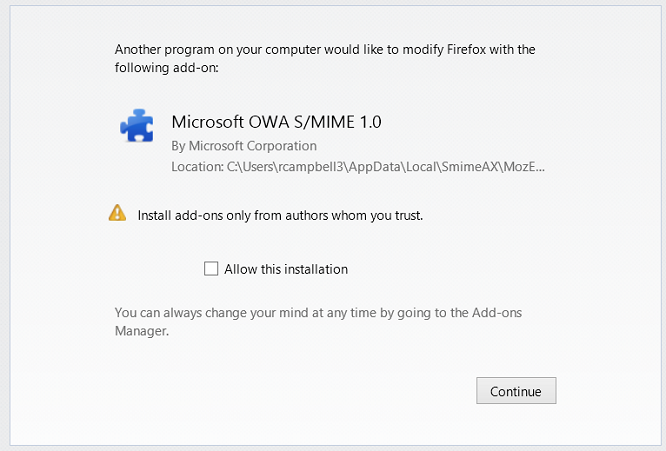Microsoft 365 (Outlook on the web) - Reading Digitally Signed Messages
Important: at this time Outlook on the web cannot validate a digitally signed message. This document will help users view the message content, but the digitally signed message will remain invalidated.
When a message comes in that is digitally signed, a message will be displayed indicating that S/MIME isn't supported. Depending on the version of Outlook on the web, the way to view these messages varies.
Newer Outlook on the web Version
In newer versions of Outlook on the web, though the above error message is displayed, the content of the email will still be shown underneath. Nothing further needs to be done to view this message, however, double clicking it in the message list on the left will open it in a new window.
Previous Web App Versions
![]()
There are two ways to view these messages:
- To view the message in a new window, click click here at the end of the error message.

- Additionally, you can double click the message in the message list on the left to open it in a new window.
You may see additional prompts depending on which browser you are accessing Outlook on the web in that are described below:
Internet Explorer
In Internet Explorer, a different message is displayed:
![]()
While the email will still be displayed below, you can install S/MIME to make sure all digitally signed messages are displayed. To do so, in the above displayed message, click click here. When prompted, click Run to begin the installation.
Click OK on the next window that pops up to inform you the installation was successful. The above message will no longer reappear in Internet Explorer.
Firefox
You may also be prompted to install an add-on in Firefox called Microsoft OWA S/MIME 1.0. Before installing, make sure that the add-on is from the Microsoft Corporation.
If you'd like to install this add-on to read digitally signed messages in your browser, check the box for Allow this installation and click Continue.