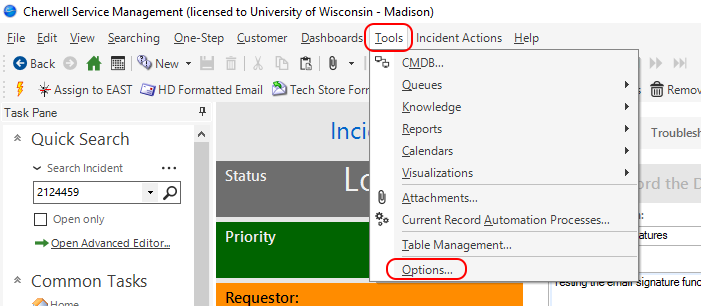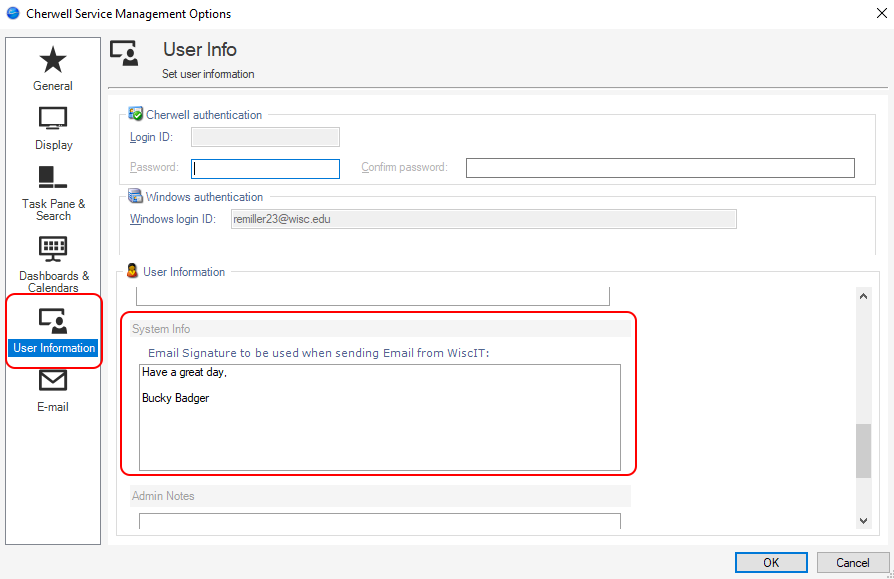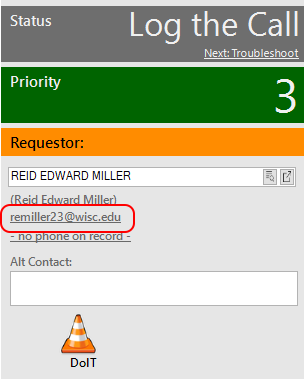WiscIT - Email Signature
Things to Note/Common Issues
-
Email signatures will not be generated when an email is made using a One-Step (Most emails are sent via a One-Step button)
-
If your custom email signature does not appear after being set following the instructions above, completely close out of WiscIT and try again.
-
While you can use email signatures on the WiscIT web client the same way you would the desktop application, you cannot create a email signature on the web client. This is due to the web client being a Thin WiscIT client
Creating a Email Signature
-
Click on Tools in the upper main menu bar and select Options...
-
Find User information in the left hand pane and fill in your signature in the space labelled "Email Signature to be used when sending Email from WiscIT".
Using a Email Signature
With an Email Signature set you can generate the message by clicking on the Requestor's email directly below their name as shown below: