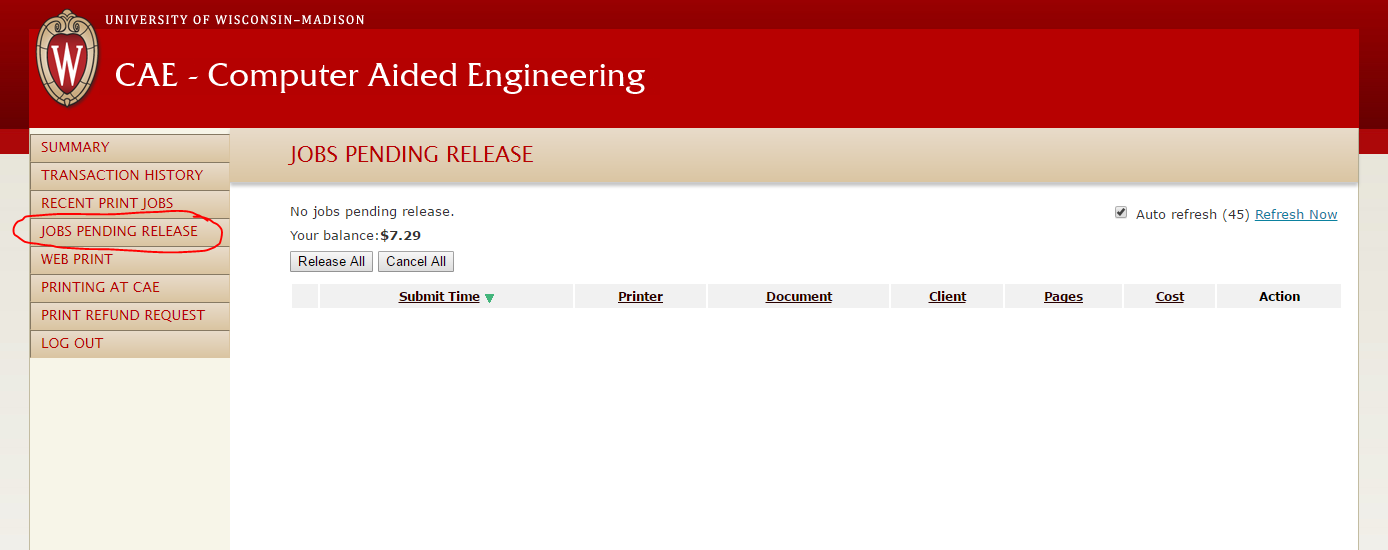Print Release Queue
When you print a document to a CAE printer, the job will be held in the print release queue, for up to 2 hours, until you release or cancel the job.
CAE has introduced the print release queue. When you print anything to a CAE lab printer or plotter, the job will be held in the print queue until it is released. Once you release the print job, your WisCard will be debited. When you log into the print queue (see below), you will have the option to either print or delete the job. If you do not release the print job, it will be held in the queue for two hours. If it is not printed withing the two hour time frame, the job will be automatically deleted.
You will need to release the print job from your workstation. If you choose to do this, please be sure that the printer is online. Once you release the print job, your account will be debited. Money cannot be credited back to your WisCard.
If you find that the printer is jammed, the line is backed up, you printed in error, etc, you can use the print release queue to delete the job and use a printer in another lab. If the printer is jammed, or has another stoppage, please contact the CAE Help Desk at 262-5349.
Releasing a print job from your workstation:
*From a Tux machine, you can open "CAE Print Info" under CAE in the Applications menu:

Enter your CAE credentials to log into PaperCut.

You should now see your print summary:

Finally, select Jobs Pending Release from the left sidebar menu, and release the job you want to print or cancel a job you don't wish to print.