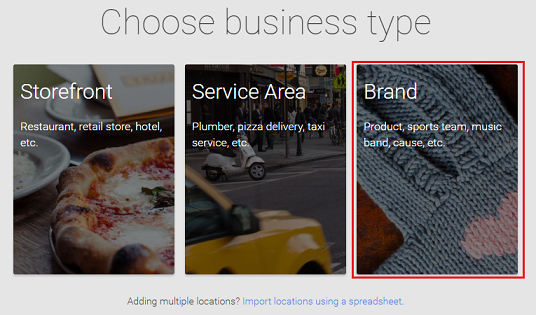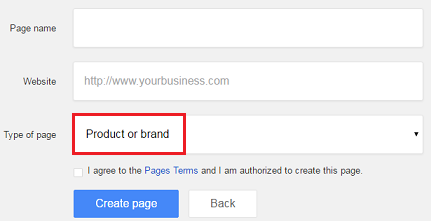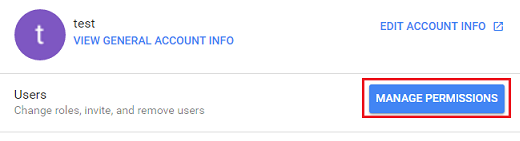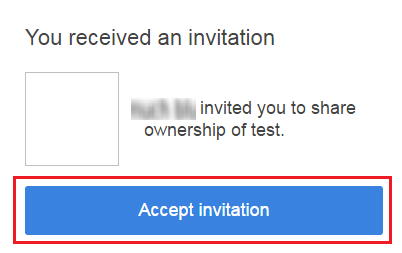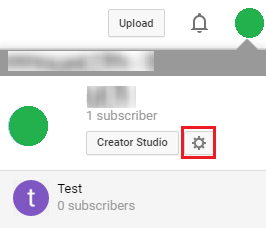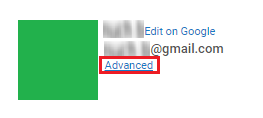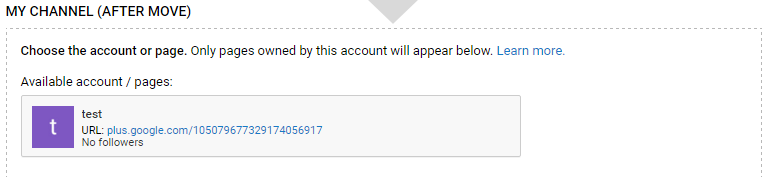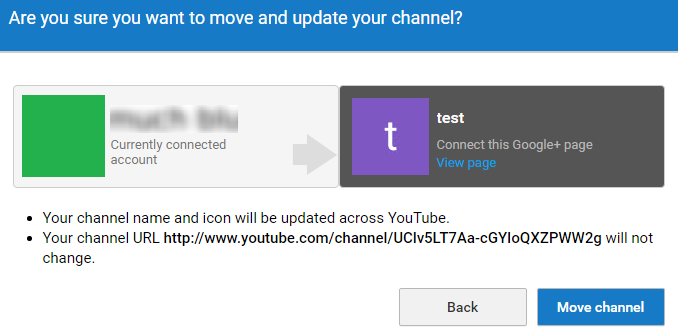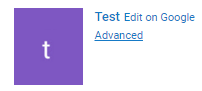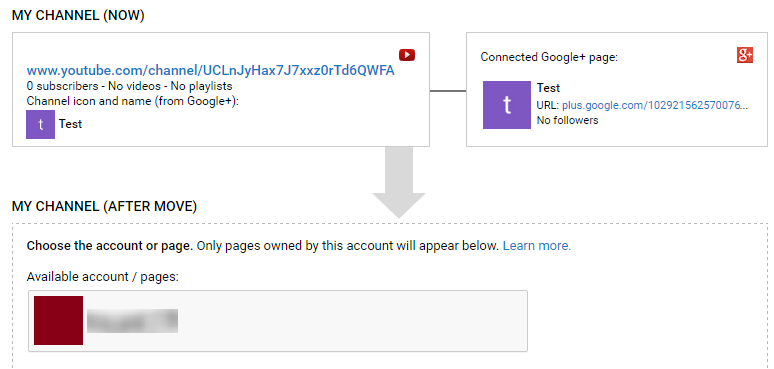UW-Madison Google Workspace - Switching Ownership of YouTube channel
Sign into the personal Gmail account you would like to switch YouTube channel from.
Open https://business.google.com/create to create a new Google+ page, and select Brand.
Fill out the Page name, website is optional and keep the type of page as product or brand, when completed select Create page.
Select the drop down menu
on the top left hand corner, click settings
- You will see Managers on the ribbon bar, select it. The choose Manage Permissions
Select the Add icon at the top right, and enter in the new email address you would like to switch your YouTube channel to. When choosing a role select Owner, and click invite
Go to Office 365 email you want to switch account to and you will receive an email prompting you to accept the invitation to be the owner of the page
Now you have successfully connected both accounts to one Google+ page
Open up a new tab and go to YouTube using the account you want to switch the YouTube channel from. Click on the icon on the top right and select the gear to take you to the YouTube settings (notice you will see your new page under your original account)
Choose Advanced under your name, and select Move channel to Brand Account
For security purposes you will be prompted to enter your password in again. Once entered, click on Select desired page or account. You will see any extra pages you have created, select the Google+ page you recently created.
Click Move channel, this will transfer your YouTube channel to the Google+ page
Depending on the content, this action may take some time.Note: You have now transfered your YouTube Channel from your gmail account to the test Google+ Page. In order to change the ower ship to an existing gmail account continue with the following steps.
Once everything has loaded, you will click on the icon in the top right hand corner and select your Google+ page
Choose the gear to get to settings, once again click on Advanced
- Click Move channel to Brand Account
- When you select desired page or account, you will now see the email account you wish to switch the YouTube channel ownership to
Click Move channel
Now you can log into your Office 365 or other email that you wanted to switch the account over to
Go to YouTube and you will see the channel that was on your previous email now connected to this email.