PUBLIC - (System) - Resource Sharing Procedures
These are the new procedures that by pass the Resource Sharing Library and makes the main library its own RS library.
Procedures for Resource Sharing
*** January 8th, 2018 we made one more change to allow the borrowing institution to receive items using the barcode, instead of the two step Ex ID and then scanning in the barcode.
**January 2017, we flipped all schools to make the main library the resource sharing library.
1. Make sure you are at your home Circulation Desk
2. Click on Pick From Shelf under Fulfillment section
3. Sort the Pick from Shelf using the facets under Request/Process Type.
a. Select "Ship Physically," which is the Alma term for Resource Sharing requests.
Please Note: Local requests use a different workflow but may be sorted using the "Patron physical item request" or Move Temporarily facet.
a. Smaller libraries may elect to print the slips individually. Click print slip under each of the item requests to print slips individually.
b. Larger libraries with a lot of request will want limit by facet first and then click on the print slip report and download the excel file of requests.
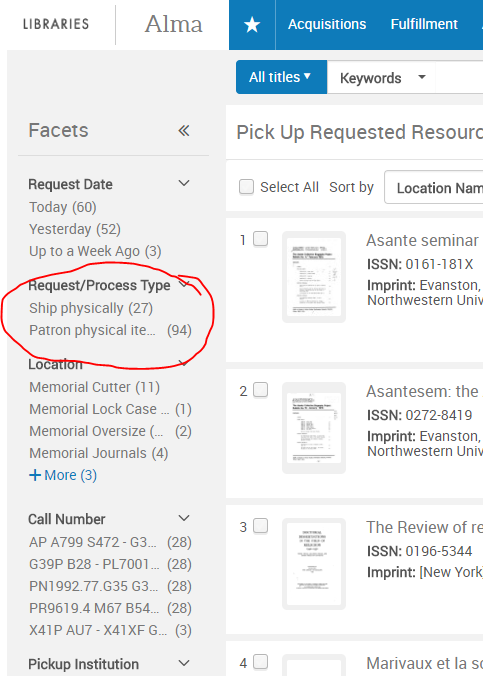
4. Retrieve material from stacks
5. Click on Shipping Items
6. Select YES radial button for Automatically Print Slip
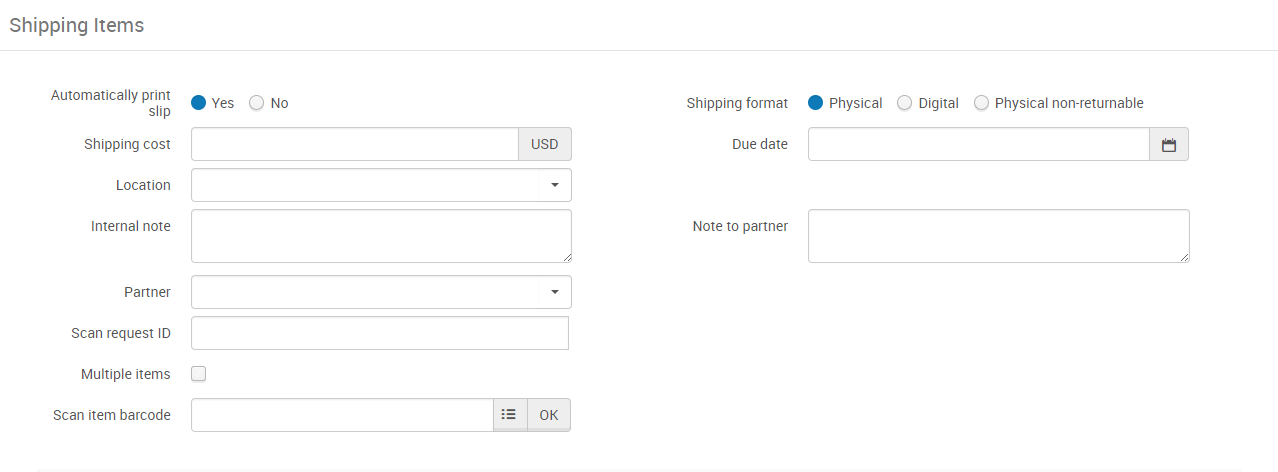
7. Scan in item(s) using the Item Barcode.
**** (Using the Ex ID is not necessary as of January 2018 - it is still on the slip for troubleshooting purposes).
8. Check your print email account and print out the Resource Sharing Shipping Letter for each item. This letter will indicate the specific library the item where the item will be sent.
9. Insert the Resource Sharing Shipping Letter in book and place item(s) in the Red Box for delivery. This slip MUST be included in the book. This is a UW System agreement.
8. Check your print email account and print out the Resource Sharing Shipping Letter for each item. This letter will indicate the specific library the item where the item will be sent.
9. Insert the Resource Sharing Shipping Letter in book and place item(s) in the Red Box for delivery. This slip MUST be included in the book. This is a UW System agreement.
*** If the request is a multiple item request - please use these instructions
ii. Select Return Items
iii. Scan item and look at the screen in Alma, it should say reshelve or return to ____.
Processing Incoming/Receiving RS Requests
1. UW items with a white shipping letter with Send to your library:
i. Make sure you are at your Circulation Desk
ii. Click on Receiving Items
iii. Do not uncheck automatically notify
iv. Make sure the radio button is set to Barcode
v. Scan in the barcode on the item.
vi. Make sure the patron's name is at the top of the slip
** If you run into trouble using the new barcode only process you can try to receive by switching the radio button to External ID and typing in the External ID (Borrower ID) (ex: 1//01UWIST0000023) from the Resource Sharing Shipping Letter that arrives with each item. Remember as of January 8, 2018 we removed the scannable image of the Ex ID from the slip.
Processing Returns
1. This applies to returns of material to other UW System campuses and when your materials are being returned to you from another campus.
i. Make sure you are at your Circulation Deskii. Select Return Items
iii. Scan item and look at the screen in Alma, it should say reshelve or return to ____.

