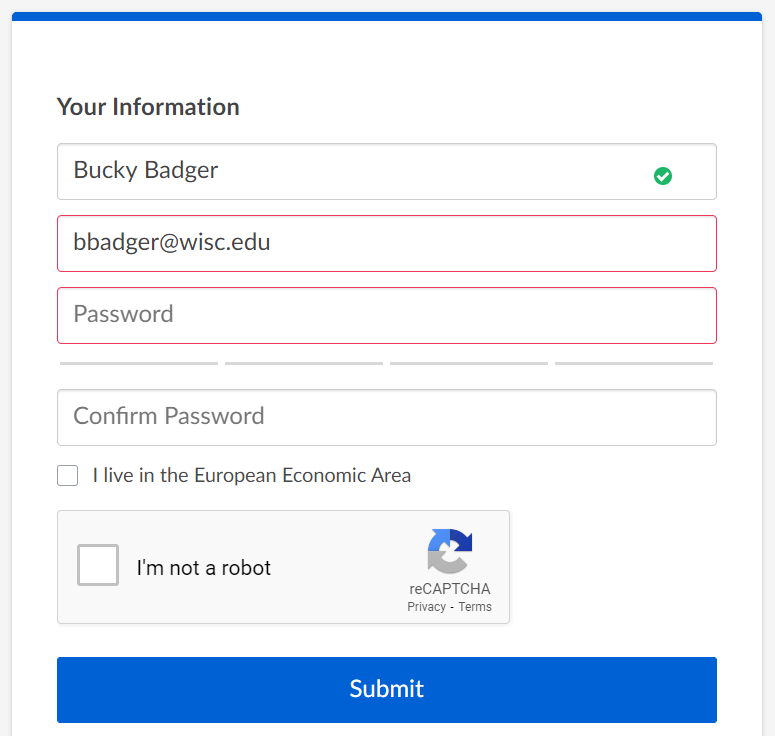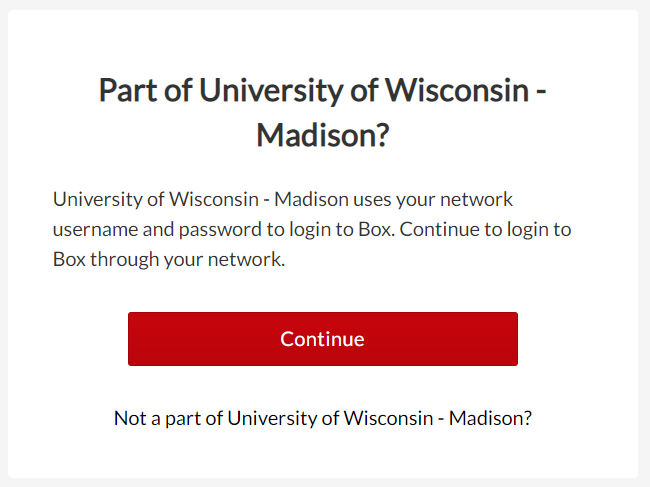UW-Madison Box - Auto-Enrollment for wisc.edu Addresses
The auto-enrollment process explained below is intended to help UW-Madison staff and students set up accounts that will be covered under the UW-Madison Enterprise Box license.
Auto-enrollment begins when a UW-Madison staff or student attempts to register a personal account through box.com using an email address ending in *wisc.edu".
Upon submitting your email address that contains "@wisc.edu", a window will pop up asking you to join with your UW-Madison Box account. Click Continue. You will then be redirected to UW Madison Box, where you should click the Continue button again. Following this, you will be prompted to log in with your NetID and password.
Upon logging in, one of three scenarios will take place:
- If you haven't previously created a UW-Madison Box account for your netid@wisc.edu address, one will automatically be created for you.
- If you currently have an account set up for your netid@wisc.edu address, you will be logged into that account.
- If you aren't eligible for a UW-Madison Box account you will see: "Access Denied: You are not eligible for the service requested."
Next Steps
It is recommended that you associate any other personal UW-Madison email addresses (e.g. a first.last@wisc.edu address) as an alias for your account; this allows your contacts to share items with you using either address.
For information on linking another email to your UW-Madison Box account, please see: UW-Madison Box - Linking Alternate Addresses.