MyUW - Request a Portal Notification
Notifications in MyUW Portals are action-oriented messages that link to a website or application. They are usually a part of a larger notification campaign which may include emails, social media, or departmental website updates. Google Analytics may be available for some notifications.

To learn how to request a MyUW notification, jump to: Request a Notification
Who can request a notification?
Any campus group or employee may request a notification. The message must be connected to a University of Wisconsin school or college, organization, or initiative and approved by the MyUW Portal team.
User groups
Notifications are manually configured by the MyUW Portal team and are displayed to users based on their membership in a particular group or information in a data feed.
MyUW Madison Portal notifications can be delivered to groups of users specified by campus affiliation, HRS role, or a Manifest group of any size.
MyUW System Portal notifications can be specified by campus affiliation or HRS role.
Notifications also have the capability to only be visible to a user when the user has certain data available (ie. via a JSON data feed).
Messaging
Notifications should have a short, action-oriented message. It should be clear to the user what action they should take. Notification messages should aim for concise titles of 140 characters or less to ensure all characters of the message are visible and improve click-through.
Notifications should generally include a link to a related online system or a site where the user can take action. All notification types can include a hardcoded "Learn More" button that links to a site with more information. Bell and banner notifications can have an additional button with an action-oriented label. For individuals using assistive technologies, all buttons will have descriptive ARIA labels.
Timing
As action-oriented messages, notifications should be displayed when the action can be taken. Based on the frequency and urgency of your message, consider when your notification will be most valuable to your audience.
Notification types
Determine which notification type is best based on the urgency of your message and the most effective way of presenting your information. Messages that are related to a particular application or system may seem most relevant when displayed within the context of that system.
Explore available MyUW notification types and examples below:
Bell notifications
Bell notifications can be accessed by clicking on the bell on the MyUW homepage and across all MyUW framework apps. Users can see more than one bell notification at a time which is important for individuals who may be receiving multiple notifications in a short period of time (e.g. new employees, students at semester start).
Bell notifications can have a "Learn More" button and/or an additional short, action-oriented button. All buttons will have descriptive ARIA labels.

Banner notifications
Banner notifications appear across the top of the MyUW homepage and all MyUW framework apps. Users will only see one banner at a time, making them ideal for urgent or high-priority messages and tasks.
Banner notifications can have a small icon along with a "Learn More" button and/or an additional short, action-oriented button. All buttons will have descriptive ARIA labels.

Tile notifications
Notifications displayed over tiles can interrupt a user's interaction with a tile. They are unable to open it without acknowledging information specific to that app, such as major upcoming outages or updates.
Tile notifications have a "Continue" button that allows the user to continue to access the content on the tile. They can also have a "Learn More" button and link to a page with more information.

Maintenance mode
Portal Administrators can place widgets in maintenance mode. The widget will display a message communicating that the app is unavailable.
The widget will be disabled and additional notifications within MyUW may not be needed.

Within-App Messages
As some notifications are more effective when displayed within context, custom apps developed in the MyUW framework (such as MyUW Madison Academic Applications or apps specific to HRS integrations) may display important messages within their apps.
Processing of in-app messages may be delegated to the appropriate administrator or app team.
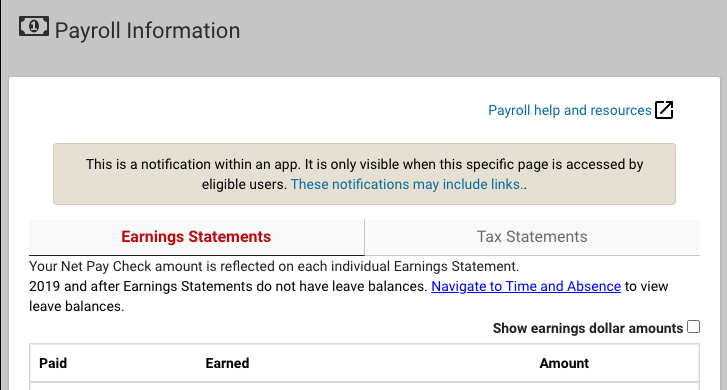
Request a notification
Email help@doit.wisc.edu with the Request Details listed below. Requests will be escalated to MyUW Portal Administrators for review.
Requests must be received at least 10 days before your desired date of publication.
Don't have all the answers yet? It's okay to reach out and let us know you have an upcoming need.
The MyUW team has the final say on what notifications will be published. If multiple requests create conflict due to limited messaging space, the MyUW Service Coordinator will ask that campus partners work together to agree upon the priority of messaging.
Considerations for notifications
Consider the following questions when submitting your request:
- When does it need to go out?
- Who is the target audience?
- Is it closely associated with a particular course/app/system?
- Is it action-oriented or strictly informational?
- Is it a repeated or a one-time message?
- Is it something users must see or act on?
- What value will this message provide for its intended audience?
Request details
Please submit your request to help@doit.wisc.edu with the following information:
- Target group(s): The group(s) to whom the notification should be displayed. Example: Incoming students eligible for SOAR
- Short message: The notification to be displayed, approx. less than 140 characters. Example: "You are eligible to enroll in a SOAR session."
- "Learn More" link: A URL or link to get more information. Example: https://newstudent.wisc.edu/information-for/students/
- Secondary link and title (optional): Additional URL or link with action-oriented label. Example: Enroll now, https://soar.wisc.edu
- Start/end date: The date and time the notification should be added to the portal and the date and time when it should be removed.
- Source: The individual or system from which the notification originated. Example: UW-Madison Center for the First Year Experience
- Dismissible? Yes or No: Whether or not the notification can be dismissed by the end user.
- For Technologists - Data Source: Notifications have the capability to only be visible to a user when the user has certain data available via a JSON data feed. Example: A JSON data feed from SIS/CAOS could indicate that a student is eligible for enrollment.
You can copy/paste the following details into an email to begin the request process. Please send your request to help@doit.wisc.edu at least 10 days before your desired date of publication.
