Microsoft Volume Activation - Converting Microsoft Office 2016, 2019, or LTSC 2021, 2024 to and from KMS and MAK Activation
This document shows how to convert Microsoft Office 2016, Microsoft Office 2019, Microsoft Office LTSC 2021 or Microsoft Office LTSC 2024 to and from KMS activation and MAK activation, as well as help determine which activation type is currently in use. These activations are available for faculty and staff using departmental machines. Please note that only Office Pro Plus can use KMS or MAK activation. Other editions are not compatible.
These instructions only apply to machines running Windows 10 or 11. Machines running macOS do not use KMS or MAK activation. Instead, the Microsoft Volume License Serializer is run on a machine to create its own unique license file. This serializer can be found on the Campus Software Library under the section for Microsoft software.
See [Windows] Volume Activation 2.0 at UW-Madison for the full details of MAK and KMS activation at UW Madison.
Contents:
- Converting Microsoft Office 2016, 2019, or LTSC 2021, 2024 from KMS to MAK Activation
- Converting Microsoft Office 2016, 2019, or LTSC 2021, 2024 from MAK to KMS Activation
- Determining Microsoft Office 2016, 2019, or LTSC 2021, 2024 Activation type
Converting Microsoft Office 2016, 2019, or LTSC 2021, 2024 from KMS to MAK Activation
- If you are affiliated with the University, email support@doit.wisc.edu to request the University's Office 2016, Office 2019, Office LTSC 2021 or Office LTSC 2024 MAK activation key, otherwise use the product key which came with your copy of Office.
- Launch Microsoft Word
- Click the File tab.
- Click Account.
- Click Change Product Key under Product Information.

- Enter the MAK activation key from the support@doit.wisc.edu email in the field provided.
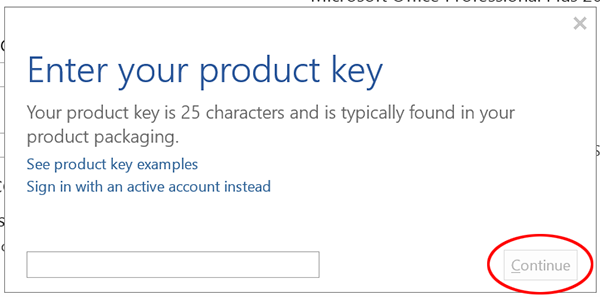
- After you enter a good key, you will get the green check mark and the Continue button will change to an Install button

- Click Install.
- An additional alert may appear in the taskbar. If so, click it and select Yes.
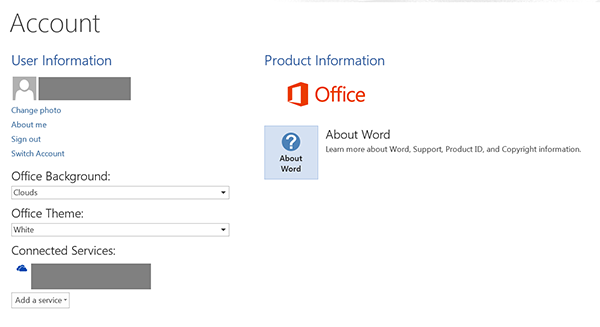
- Exit Microsoft Word.
- Launch Word.
- Click the File tab
- Click Account.

Converting Microsoft Office 2016, 2019, or LTSC 2021, 2024 from MAK to KMS Activation
-
- Launch a command window with elevated privileges
- Type cmd in the Search bar to locate the command window.
- Right-click on cmd or Command Prompt and click Run as administrator from the context menu
- Click Yes at the User Account Control prompt to open the command window with elevated privileges.
- In the command prompt window, type the following command that corresponds to your version of Office:
- Office 2016, 2019, or LTSC 2021, 2024:
- CD "\Program Files\Microsoft Office\Office16"
- Note: If this is the 32-bit version of Office installed onto a machine running the 64-bit version of Windows, use the following command instead:
- CD "\Program Files (x86)\Microsoft Office\Office16"
- Office 2016, 2019, or LTSC 2021, 2024:
- Press Enter.
- Launch a command window with elevated privileges

-
- Type the following command that corresponds to your version of Office:T
- Office 2016:
- cscript ospp.vbs /inpkey:XQNVK-8JYDB-WJ9W3-YJ8YR-WFG99
- Office 2019:
- cscript ospp.vbs /inpkey:NMMKJ-6RK4F-KMJVX-8D9MJ-6MWKP
- Office LTSC 2021:
- cscript ospp.vbs /inpkey:FXYTK-NJJ8C-GB6DW-3DYQT-6F7TH
- Office LTSC 2024
- cscript ospp.vbs /inpkey:XJ2XN-FW8RK-P4HMP-DKDBV-GCVGB
- Office 2016:
- Press Enter.
- Type the following command that corresponds to your version of Office:T

- Type the following command:
- cscript ospp.vbs /sethst:ms-kms-1.services.wisc.edu
- Press Enter.

- Type the following command:
- cscript ospp.vbs /act
- Press Enter.

- Close the command prompt window.
Determining Microsoft Office 2016, 2019, or LTSC 2021, 2024 Activation type
- Launch a command window with elevated privileges
- Type cmd in the Search bar to locate the command window.
- Right-click on cmd or Command Prompt and click Run as administrator from the context menu
- Click Yes at the User Account Control prompt to open the command window with elevated privileges.
- In the command prompt window, type the following command that corresponds to your version of Office:
- Office 2016, 2019, or LTSC 2021, 2024:
- CD "\Program Files\Microsoft Office\Office16"
- Note: If this is the 32-bit version of Office installed onto a machine running the 64-bit version of Windows, use the following command instead:
- CD "\Program Files (x86)\Microsoft Office\Office16"
- Office 2016, 2019, or LTSC 2021, 2024:
- Press Enter.
- Type the following command:
- cscript ospp.vbs /dstatus
- Press Enter.
- Check your version:
- If Office is KMS activated, you will see "KMS_Client edition" in the LICENSE NAME field.

- If Office is MAK activated, you will see "MAK edition" in the LICENSE NAME field.

- Close the Command Prompt window
