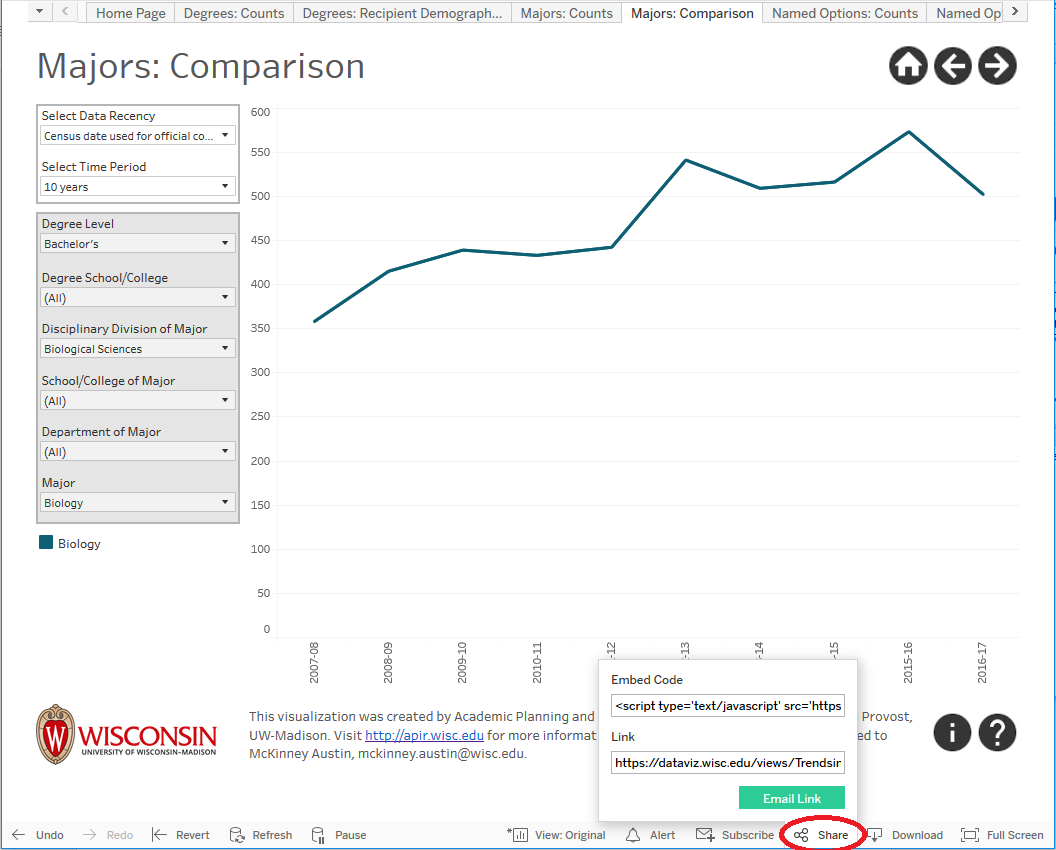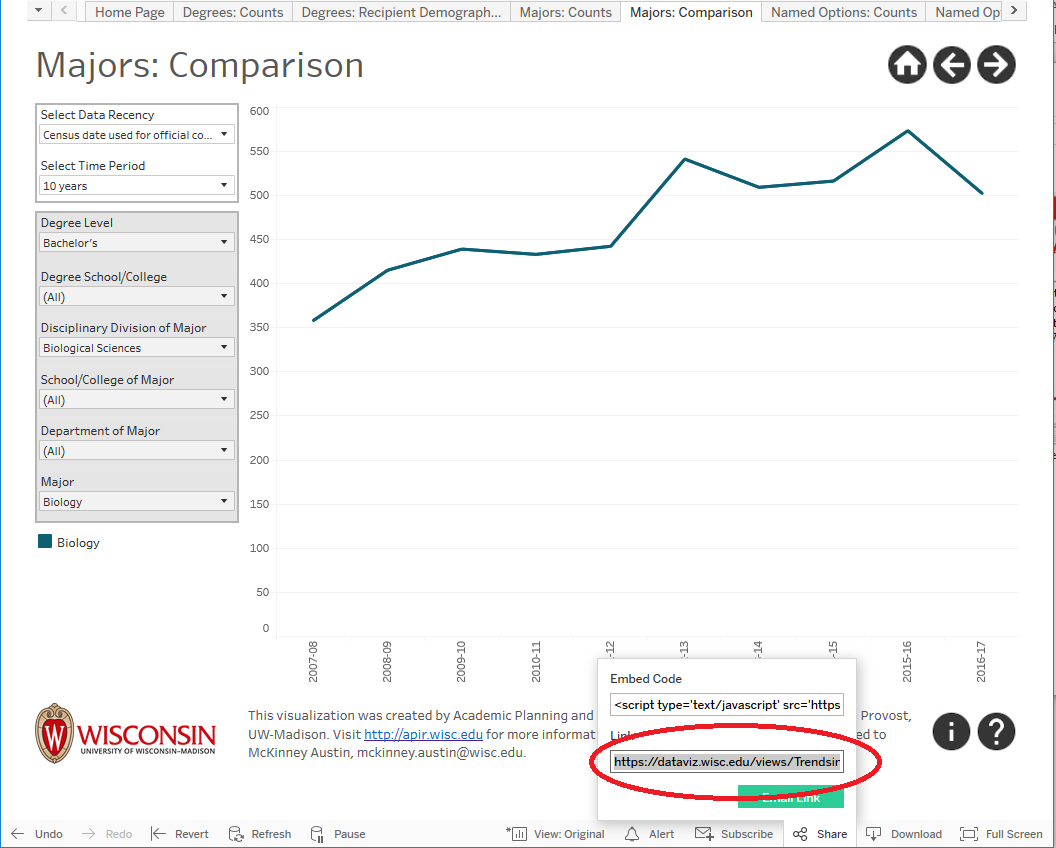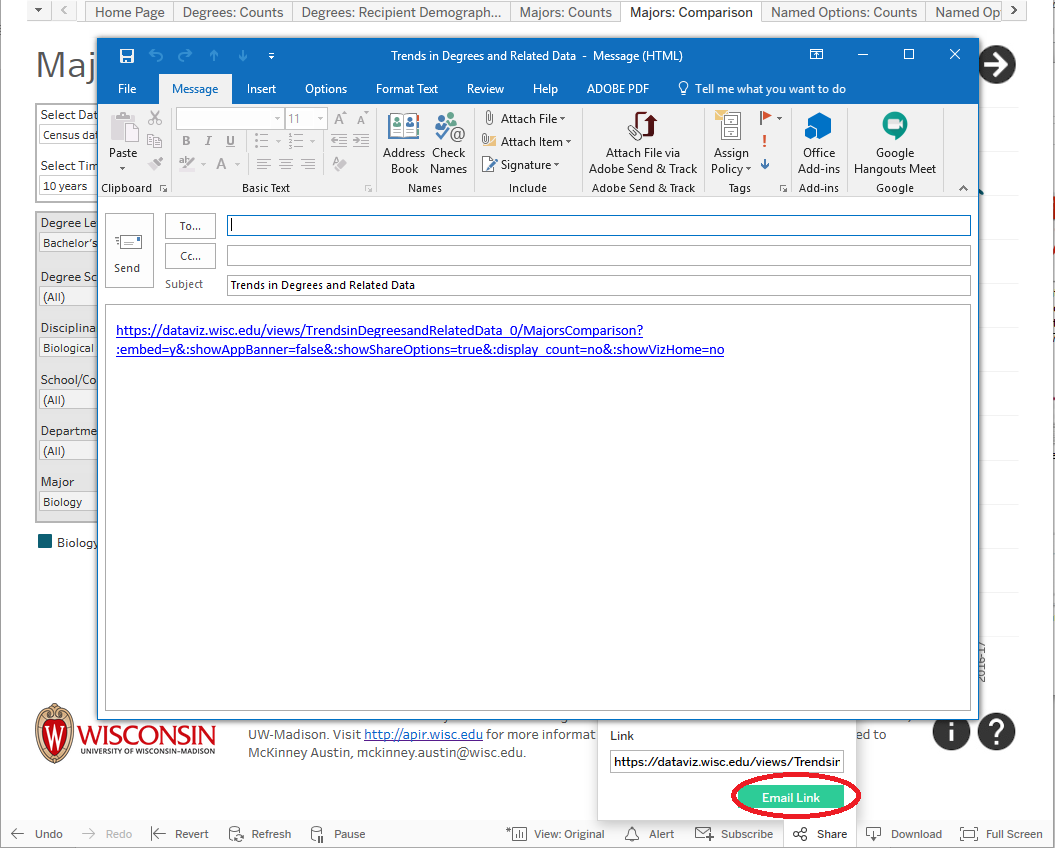Sharing Tableau Workbooks and Dashboards
How to Share Tableau Workbooks and Dashboards
To see these instructions in a video tutorial, go to this YouTube video on Sharing Customized Tableau Workbooks.
-
Click Share in the menu above or below the active dashboard. The active view is what will be shared, so if the user wants to share the workbook, the user should click the Share button while at the Homepage dashboard with Original view selected; if the user wants to share what the user is currently seeing, and it is different than the original view, the user should first save the view as a custom view, and then click the Share button. To learn how to save a custom view, go to: Saving Custom Views in Tableau
-
To copy the link to place in an application or document, click in the Link textbox and copy the link (Ctrl+C in Windows, Command+C in macOS) and paste it into another application or document.
-
To share the link via email, click Email Link. A new message will open in your email application, if set up on your system.
Need More Information?
If you have questions about this document, please contact Data, Academic Planning & Institutional Research (DAPIR, https://data.wisc.edu/) at dapir@provost.wisc.edu