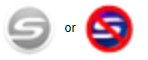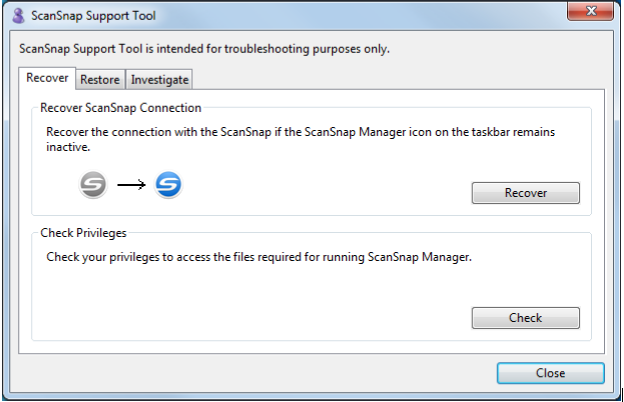ECMS - ScanSnap Blinking and Not Scanning
If the appearance of the ScanSnap Manager icon in the task tray is as follows, your ScanSnap and computer are not connected properly.
Try the following steps to establish the connection:
- Restart your ScanSnap.
Turn off your ScanSnap, wait at least 5 seconds and then turn it on again. If the icon status does not change, unplug the USB cable from the computer on your ScanSnap, wait for 5 seconds, and then reconnect the USB cable. - Make sure the scanner is powered on and the top is open.
- Connect the USB cable directly.If your ScanSnap is connected via a USB hub, try connecting your ScanSnap directly to the computer via the USB cable.
- Use another USB port. Try with another USB port if any.
- Use another USB cable. Try with another USB cable if any.
- Disconnect other USB devices. Disconnect any other USB devices (printer/scanner/external hard disk) and try again.
The following should ONLY be done in concert with your technical support.
- Use ScanSnap Support Tool.
Connect your ScanSnap to a computer and follow the steps below with ScanSnap support tool.
*To run ScanSnap Support tool, go to the [Start] menu > [All Programs] > [ScanSnap Manager] > [ScanSnap Support Tool].
- Click the Check button under [Check Privileges]. If the message "The recommended privileges have been applied." appears, turn off your ScanSnap, wait for 5 seconds, and then turn it on again.
- Press the [Recover] button under [Recover ScanSnap Connection] to see whether it solves the problem.
- Delete the device driver.
Delete the device driver to see whether it solves the problem.
Follow the steps below to delete the device driver:
- Connect your ScanSnap to the computer, and turn on your ScanSnap.
Open the Device Manager window.
For Windows 10, right-click the [Start] menu, and select [Device Manager].
- For Windows 8.1, Select the Down Arrow icon on the lower left side of the Start Screen > [Control Panel] under [Windows System] > [Hardware and Sound] > [Device Manager].
- For Windows 7, Select [Start] menu > [Control Panel] > [Hardware and Sound] > [Device Manager].
- Once in Device Manager, right click [Imaging device] > [ScanSnap iX500] or [Imaging device] > [Other devices] > [ScanSnap iX500] > [Uninstall}.
If the ScanSnap used to be connected to other USB ports, connect to each of those ports and repeat these steps:- Turn off your Scansnap.
- Disconnect the USB cable from the computer.
- Restart the computer.
- Reconnect the USB cable to the computer.
- Connect your ScanSnap to the computer, and turn on your ScanSnap.
- Reinstall ScanSnap Manager.
Uninstall and Install ScanSnap Manager again.