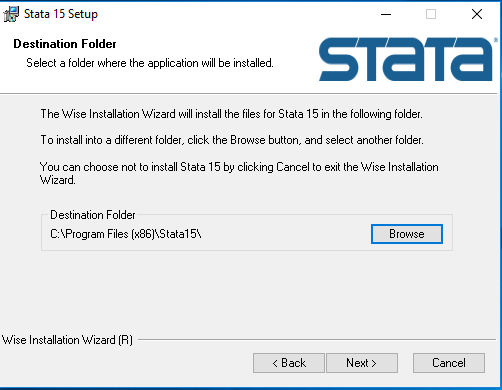How to Install Stata
A step-by-step guide to downloading and launching Stata for free through the UW Madison campus software library
How to Install Stata for Windows:
1. Login With Your Net ID and Password
- Click here and log in with your Net ID credentials
- Choose STATA by StataCorp from Download Options list
- Choose the installer that matches your computer software
2. Locate Download File and Move to Desktop
- a. Locate downloaded file in the bottom right hand side
- b. In your browser locate downloaded file in upper right hand downloads location
3. Launch Installer and Begin Installation
- Click next, then next again
- OPTIONAL: Add your personal info to personalize your installation
4. Choose Program Type
- Typical users will choose StataSE
- This version is appropriate for introductory statistics courses at UW Madison
- Please reference Stata's website here for further inquiries

5. Choose File Location
6. Choose File Organization
- Individual users will most likely choose "Use Each User's Documents Folder"
- Department may choose to use a "Fixed Folder for All Users" if multiple users wish to access one file

7. Wait for Installation
- Ensure consistent WiFi connectivity for best results
- Process may exceed 10 minutes
8. Locate Program and Launch!

How to Install Stata for Mac:
Click here to follow step by step instructions on how to install Stata on Mac
FAQs
- Who can download Stata?
- If you have a UW-Madison campus net ID and password, Stata is available to you free of charge
- You may download the program on a personal computer
- Will this program support me if I am working on a larger project?
- See Stata's website here to explore Stata's data capabilities and program options in more depth

.PNG)