Webex App - Schedule a Meeting from a Space
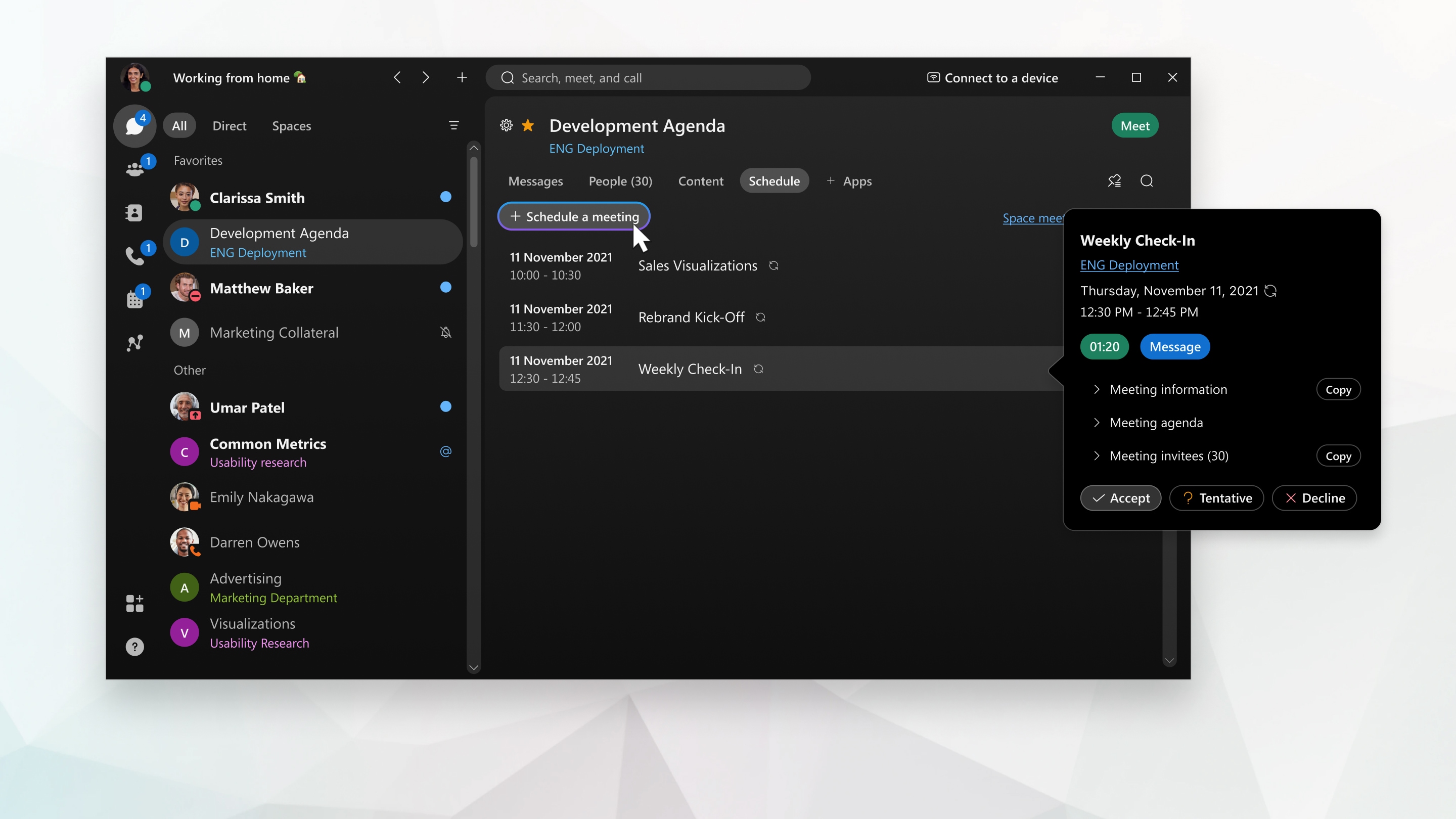
| 1 |
In the space, click Schedule.
|
||
| 2 |
Select Schedule a meeting. |
||
| 3 |
(Optional) Edit the name of the meeting in Topic. |
||
| 4 |
Select the Date and Time for your meeting and, optionally, add a Description of the meeting. |
||
| 5 |
All members of the space are automatically invited to the meeting. Add invitees by typing their name or email address. Remove invitees by hovering over their name and clicking Remove. Initially, Unknown availability
|
||
| 6 |
Click Schedule. The meeting is added to your calendar. An email invitation is sent to everyone who's invited to the meeting.
|
What to do next
If you need to make changes, you can update the meeting details or cancel the meeting.
This is a Cisco product- for more information see https://help.webex.com

 shows beside each person's name. If the person is available at the time you selected, the symbol updates to Available
shows beside each person's name. If the person is available at the time you selected, the symbol updates to Available  . If the person is unavailable, the symbol updates to Unavailable
. If the person is unavailable, the symbol updates to Unavailable  . If we're unable to retrieve someone's availability, Unknown availability
. If we're unable to retrieve someone's availability, Unknown availability