Webex - How to Delegate/Allow Someone to Schedule a Webex Meeting on Your Behalf in Outlook
Allow Someone to Schedule Meetings on Your Behalf Overview
To give someone permission to manage your meetings, give them scheduling permissions on your Webex site, and share your calendar with them in Microsoft Outlook.
The delegate must have a host account and have Webex Productivity Tools installed on their computer.
Assign a Delegate on the Webex Site
| 1 |
Sign in to your Webex site. |
| 2 |
Select . |
| 3 |
In the Scheduling permission box, enter the email address of one or more hosts you want to allow to schedule meetings on your behalf. You can select a maximum of 20 hosts. |
| 4 |
Select Save at the bottom of the Preferences page. On Windows, you can get to the same page through the Webex integration to Microsoft Outlook. From Outlook select to go directly to the Scheduling Options section on your Webex site. |
|
|
Share Your Outlook Calendar and Assign Delegate
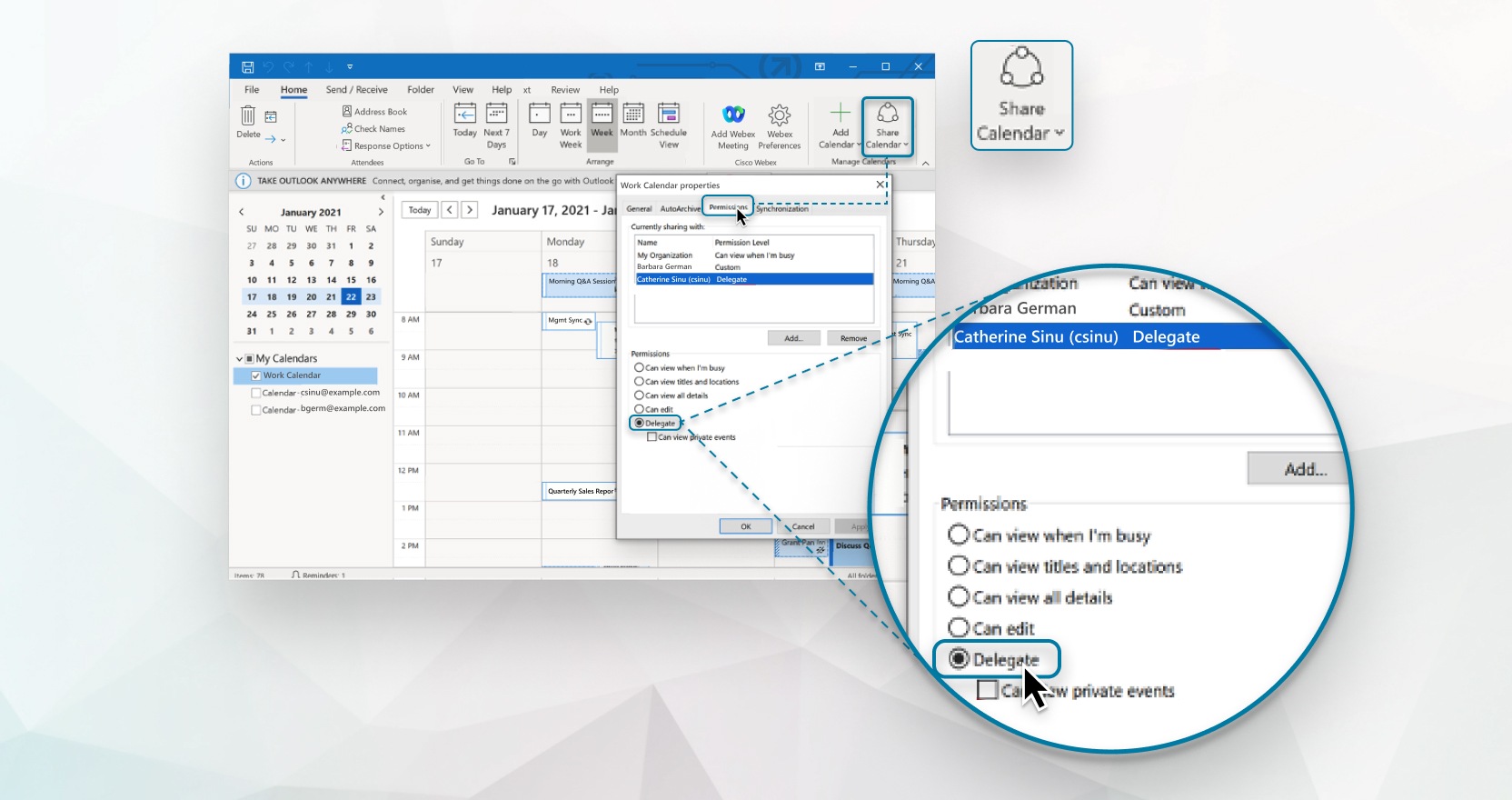
| 1 |
From the Calendar in Microsoft Outlook, select Share Calendar > Calendar from the Home ribbon. |
| 2 |
Click Add. |
| 3 |
Enter the name or email address of the person you want to assign as a delegate, click Add, and then click OK. |
| 4 |
Select Delegate from the list of permissions, and then click OK. |
How Delegates Start a Webex Meeting
|
Additional Resources
This is a Cisco product- for more information see https://help.webex.com

