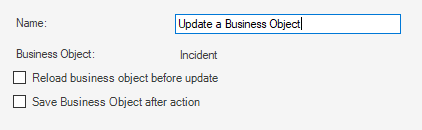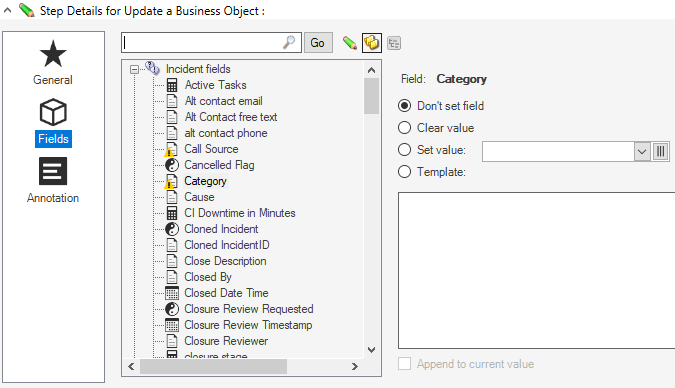WiscIT - Update a Business Object (One-Step Configuration)
This document explains how to configure the Update a Business Object step in the WiscIT One-Step Editor
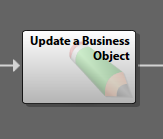
The "Update a Business Object" step will modify the fields of the business object that is within your current scope. For example, if the one-step was run on an incident, it would modify the fields of that incident unless the scope was changed at some point in the one-step.
When used in conjunction with logical steps (e.g. Decide Between Cases), it can be a powerful tool to update an object conditionally.
Configuring the Step
- Add the step by dragging it into the one-step editor.
- In the "General" tab, give the step a descriptive name, and then select if you would like to have the incident reloaded before running, and saved after running. Please note that if a required value is cleared and the incident is then saved, that you may be thrown an error message during operation of the one-step.
- Go to the "Fields" tab.
- Modify any of the fields on the business object that you would like. Please see WiscIT - Modifying Fields (One-Step Configuration) for more information on using the field editor.