WiscIT - Selecting Fields from Dropdown Menus
WiscIT allows comparisions to be made that will return a list of business objects. In order to do so, a field will need to be selected within an expression editor that allows comparisons to be made
Common Left Hand Fields
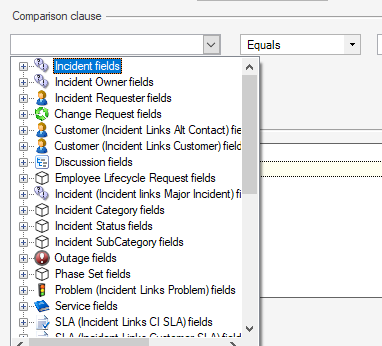
When you select the left hand dropdown menu, you will usually be confronted with a list of business objects within the current scope. For example, this image was taken while creating a search while looking at an incident. Selecting the small (+) button to the left of the business object will open a list of its fields. You can then select the field and complete the rest of the expression
Note that the topmost business object is usually contains what you are looking for. For example, to find all incidents by a specific owner, you would use the "Incident.Created By" and not something within the "Incident Owner" Business Object (this is used if you want to make a comparison that uses a piece of information about the incident owner).
Common Right Hand Fields
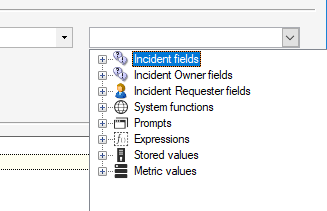
The right hand menu usually contains less business objects, and instead contains more system functions and expressions. For example, if you wanted to compare "Incident.Owned By" with the current user in WiscIT, you can select the (+) button to the left of System Functions, and select "CurrentUserDisplayName()".
- For making comparisons using expressions, see: WiscIT - Expressions and Logic
- For making comparisons using variables or stored values: WiscIT - Variables and Stored Values
