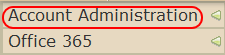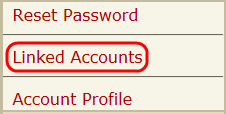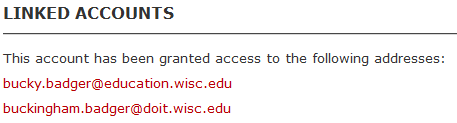Microsoft 365 - Linking a service account to a NetID
You can make it more convenient to access your mail by linking your Office 365 service account to your NetID. Linking your accounts allows you switch accounts without requiring a log-out, access your service account in additional ways, and provide various management options for the NetID over the service account.
Linked Account page transition
The "Linked Accounts" feature is being eliminated because it is redundant. Since June 12th, 2025, you will no longer be able to link a NetID to a service account. Instead, you will need to use the Office 365 Permissions page to assign the desired mailbox permissions. Note: Linking a NetID to a service account provided both "send as" and full mailbox permissions to that account..
Important: If you were linked to a service account prior to this change, no existing functionality will be lost.
The Linked Accounts page for service accounts will provide links to specific actions instead:

See Microsoft 365 - Manage Full Mailbox, Send As, and Send on Behalf of Permissions for more information regarding service account mailbox permissions.
Note: If you have a service account that ends in mailplus.wisc.edu, please email wmplusadmins@doit.wisc.edu for assistance with this process.
What are linked accounts?
Linking is the recommended way to provide a NetID@wisc.edu account with the ability to interact with a Service Account. Specifically, linking a Service Account to a NetID:
-
Provides Full Mailbox Permissions, which allows the NetID to interact with account data
-
Provides Send As Permissions, which allows the NetID to send messages using the Service Account email address
-
For Outlook for Windows, linking will automatically load the service account within Outlook.
-
For Outlook for Mac, the service account will need to be added as another mailbox so that it loads in Outlook.
Setting Up Linked Accounts
A NetID that has been granted access to your Office 365 service account is called a "linked NetID". If you aren't sure whether your NetID has been granted access to your service account, you can view the linked accounts for your NetID to verify.
View and Add linked NetIDs for your service account
Note: Adding linked NetIDs can only be performed by a user who has delegated access to the service account. This means either a domain administrator or an authorized administrator of the service account can add linked NetIDs.
-
Log in to the Wisc Account Administration site with your NetID credentials.
-
Select the service account you want to manage. If you do not see the account you want to manage or are placed into your NetID account, review the following document: Wisc Account Administration Site - Logging In.
-
Once the account homepage is loaded, select Account Administration from the menu on the left-hand side.
-
From with the Account Administration menu, select Linked Accounts.
-
Under the Linked NetIDs heading, enter the NetID into the field provided, then click the Add button

Important: Please wait at least 60 minutes before attempting to access this account via the NetID you just added. If a customer has issues interacting with this account via Outlook desktop client, verify if the permissions they have been granted are working properly via Outlook on the web.
View Linked service accounts for your NetID
To view all service accounts your NetID is linked to, follow the instructions below:
-
Log in to the Wisc Account Administration site with your NetID credentials.
-
Select your NetID account.
- Select Account Administration from the menu on the left-hand side.
-
From with the Account Administration menu, select Linked Accounts.
- You will see all linked service accounts listed on this page as shown below:
- If you don't see your service account listed here, you will need to add a linked NetID for your service account.
Remove a linked NetID from your service account
Note: These actions can only be performed by a user who has delegated access to the service account. This means either a domain administrator or an authorized administrator of the service account can removed linked NetIDs.
-
Log in to the Wisc Account Administration site with your NetID credentials.
-
Select the service account you want to manage. If you do not see the account you want to manage or are placed into your NetID account, review the following document: Wisc Account Administration Site - Logging In.
- Select Account Administration from the menu on the left-hand side.
- From with the Account Administration menu, select Linked Accounts.
- Under the Linked NetID(s) heading, please highlight the NetID to be removed and click the Remove button.

Important: Please wait at least 60 minutes to confirm the user no longer has access to the account.