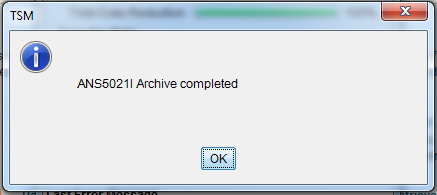Bucky Backup - How to create archives in TSM
This document explains how to create archives in TSM for Bucky Backup.
How to Create Archives
This document assumes that you have installed and configured the TSM client.
What is an archive?
For more information on archives see: Bucky Backup - What is an archive? .
Creating an archive in the GUI client
- Start the TSM GUI
- Windows: Start -> Programs -> Tivoli Storage Manager -> Backup Archive GUI
- Mac: Applications -> Tivoli Storage Manger -> TSM Tools for Administorators -> Tivoli Storage Manger
- UNIX/Linux(requires X-windows client): as root or with sudo run dsmj or /path/to/tsm/bin/dsmj if it's not in your path

- This is especially useful if you are creating more than one archive in the same day.
- The default is "Archive Date: " followed by the current date in MM/DD/YYYY format.
- Check the box for compression (optional). For more information on compression see: https://kb.wisc.edu/page.php?id=25685
- Check "Override include/exclude list".
- You cannot archive files that have been excluded in an include/exclude list in your options files unless you check this box.
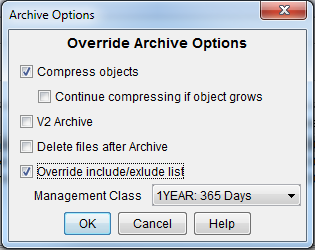
Creating an archive from the command line
Windows
- Run a command prompt as an administrator
- Start -> Programs -> Accessories -> Right click on "Command Prompt" and choose "Run as administrator"
- cd "\Program Files\Tivoli\TSM\baclient" (default install location)
- Note: You may need to use "dsmc.exe" in place of "dsmc" in some Windows environments.
UNIX/Linux/Mac
- Open a root command shell or use sudo
- Run your "dsmc archive" command (see below) (include full path to dsmc if necessary)
Basic Syntax
> dsmc archive -archmc=MANAGEMENT_CLASS_NAME c:\path\to\files\* -description="Description"
DSMC Command options
- Specify archive management class
- -archmc=MCNAME
- If you do not specify a management class your archive may fail
- These archive management classes are standard: 30DAYS, 180DAYS, 1YEAR, 2YEARS, 5YEARS, 7YEARS, 10YEARS, and NOLIMIT
- NOLIMIT means the archive will never be deleted unless someone manually deletes it
- This option must be before the list of files
- Specify the file(s) you would like to backup
- Use "*" for wildcard
- C:\path\to\dir\*
- /path/to/dir/*.txt
- Be sure you use quotes if specifying directory or file names with spaces
- "/path/to/files/file 1.txt"
- "E:\Research Project\*"
- You can specify multiple files in the same command
- /dir1/file1.txt /dir2/file2.txt
- Give your archive a descriptive name
- -description="Project X 3-11-2014 5YEARS"
- A good description is highly recommended to help you find things later when you need to retrieve them
- Choose a unique description
- Archives with the same description will overlap and they will be difficult to manage
- The maximum length of a description is 254 characters
- Be sure to enclose the description in quotes if it contains a space
- If not specified a default description will be used
- "Archive Date: MM/DD/YYYY"
- Delete files/directories after they are sent (optional)
- -deletefiles
- Most users choose to delete their files manually rather than having TSM do it for you, but it can be handy if you are doing automatic archives via a script
- Include all subdirectories in a directory (optional)
- -subdir=yes
- Unless all of your files are in the same directory this is required if there are files in subdirectories that need to be included
- This can take longer to process because it will search through the entire directory structure to find files before it starts to send them
Examples
dsmc archive -archmc=5YEARS C:\ArchiveTest\* -description="Archive Test 3-11-2014 5YEARS"
dsmc archive -archmc=2YEARS C:\ArchiveTest\ -subdir=yes -description="Archive Test 3-11-2014 2YEARS"
dsmc archive -archmc=30DAYS C:\ArchiveTest\* -description="Archive Test 3-11-2014 30DAYS" -deletefiles
dsmc archive -archmc=7YEARS "C:\ArchiveTest\file to archive1.txt" -description="Archive Test 3-11-2014 7YEARS"
dsmc archive -archmc=1YEAR "C:\ArchiveTest\file to archive1.txt" C:\ArchiveTest\file2.txt -description="Archive Test 3-11-2014 1YEAR"
dsmc archive -archmc=10YEARS C:\ArchiveTest\*.txt -description="Archive Test 3-11-2014 10YEARS"