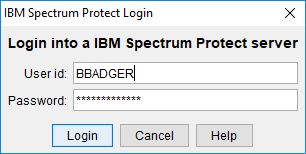Bucky Backup - Client Configuration for Windows
This document explains how to further configure the Bucky Backup client for Windows, Linux, or MacOS X through the graphical client in a step by step process.
Further Client Configuration
Some of these settings are required and
some are optional or recommended.
- Start the GUI client by running "Backup-Archive GUI" from the IBM Spectrum Protect or Tivoli Storage Manager (depending on version installed) program group.

- Enter the password for your node if prompted.
- Edit your preferences: Edit -> Client Preferences
- The options are organized under tabs on the left size of the screen. Some tabs will be skipped because no changes are needed.
- If the option is not mentioned then the defaults are recommended for most users
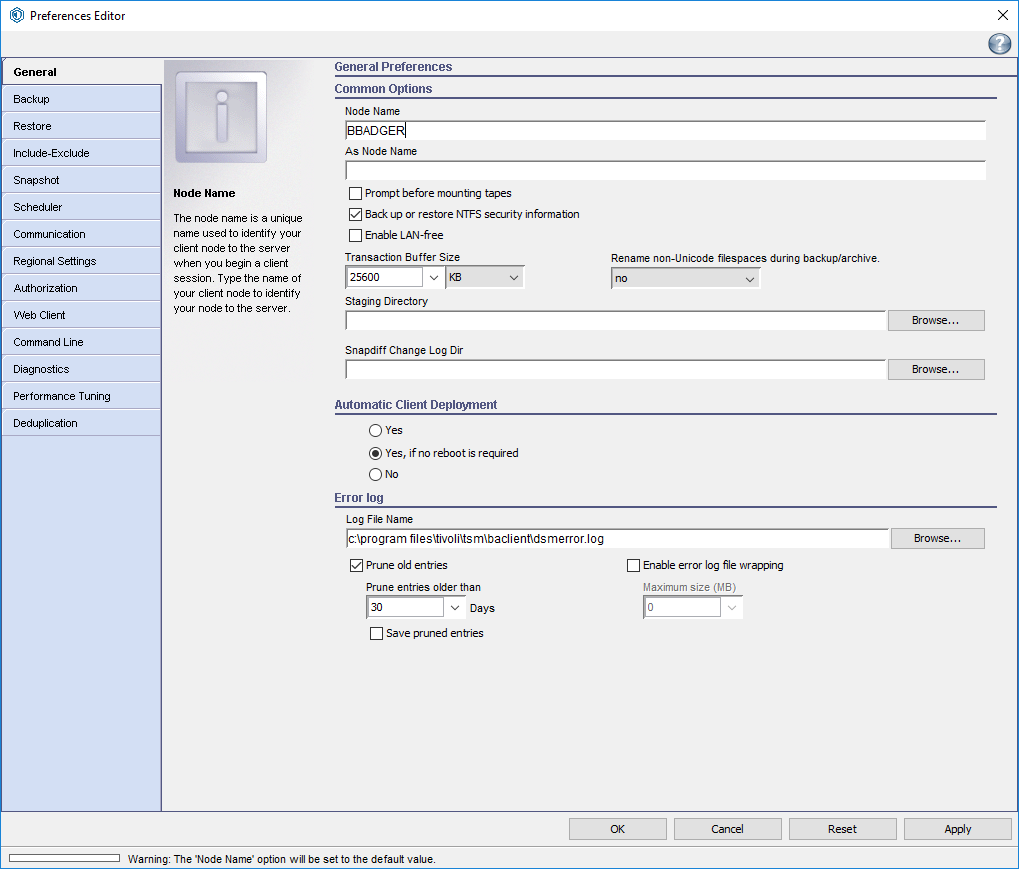
- Optional: Automatic Client Deployment (default: Yes)
- The Bucky Backup team may offer to automatically deploy client upgrades
- Selecting "No" will not allow automatic client deployments
- Recommended: "Yes, if no reboot is required."
- Recommended: Error Log (default: not pruned)
- This
setting allows the client to truncate the error log by pruning entries
older than X number of days. The defaults will allow the file to grow
indefinitely.
- Recommended: Default file name
- Recommended: "Prune old entries" checked
- Recommended: 30 days
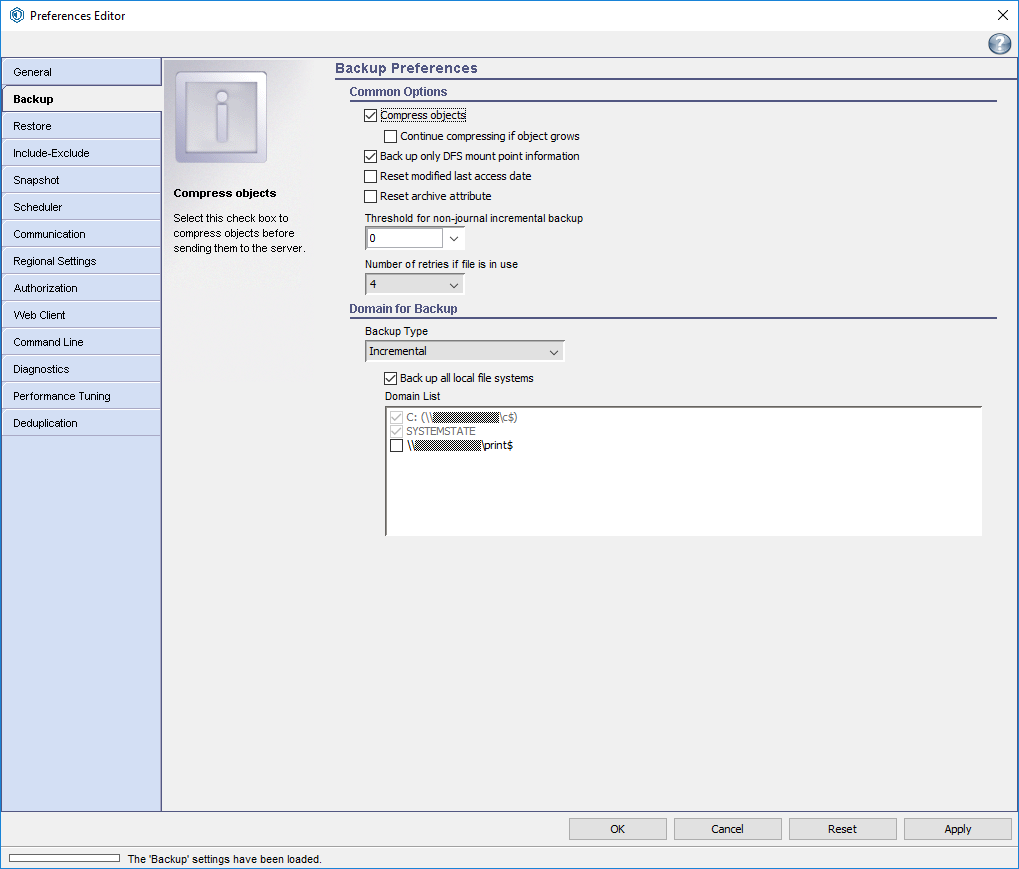
- Compression Settings
- See also: Bucky Backup - Compression in TSM
- Compressing your backups saves on costs.
- Compressing data that's already compressed can result in the file growing larger than the original size.
- Files can be excluded from compression. See KB 25685 and 25684.
- Recommended: "Compress objects" checked
- Optional: "Continue compressing if object grows" (default: unchecked)
- Unchecked will cause the client to stop sending a file if it detects that compression caused it to grow. This may save on costs, but may cause backup times to increase.
- Checked will cause the client to continue sending even if the object grows during compression.
- Domain for Backup
- Allows users to choose which file systems to backup
- Required: Backup type should be "Incremental".
- Recommended: Most users should check the box for
"Back up all local file systems".
- Optional: If you have local file systems that you want to exclude or mounted network file systems you want to include, uncheck the box and select them in the list.
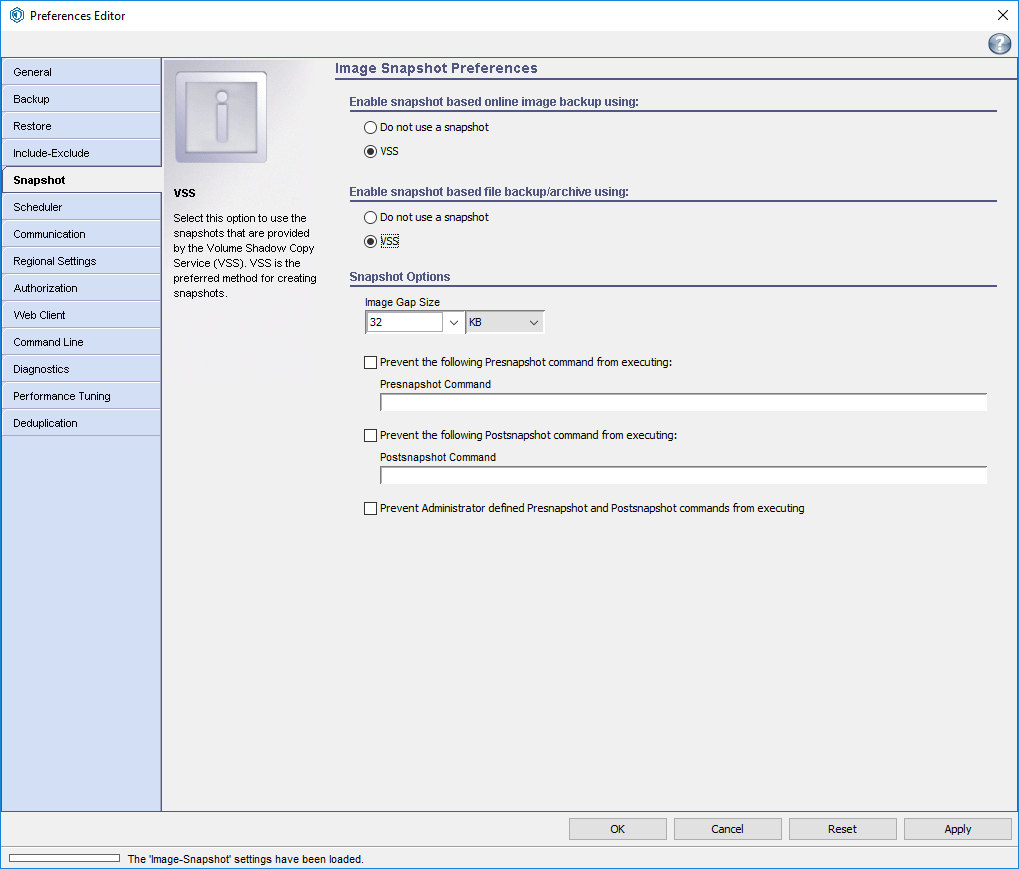
- Using snapshots helps to prevent backup errors due to open and changing files
- Image Snapshot Preferences
- Enable snapshot based online image backup using: (default: Do not use a snapshot)
- Recommended: VSS
- Enable snapshot based file backup/archive using: (default: Do not use a snapshot)
- Recommended: VSS
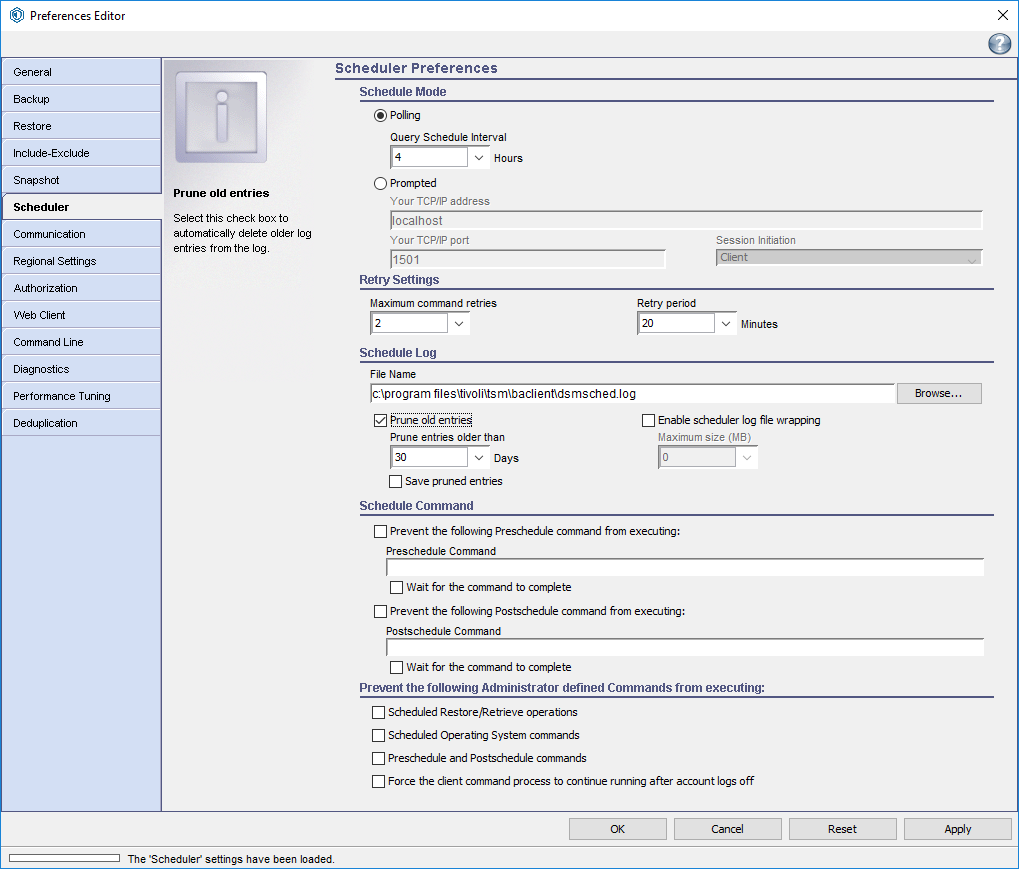
- Schedule Mode (default: Prompted)
- Required: Polling
- Recommended: Query Schedule Interval: 12 hours
- Error Log (default: not pruned)
- This
setting allows the client to truncate the schedule log by pruning entries
older than X number of days. The defaults will allow the file to grow
indefinitely.
- Recommended: Default file name
- Recommended: "Prune old entries" checked
- Recommended: 30 days
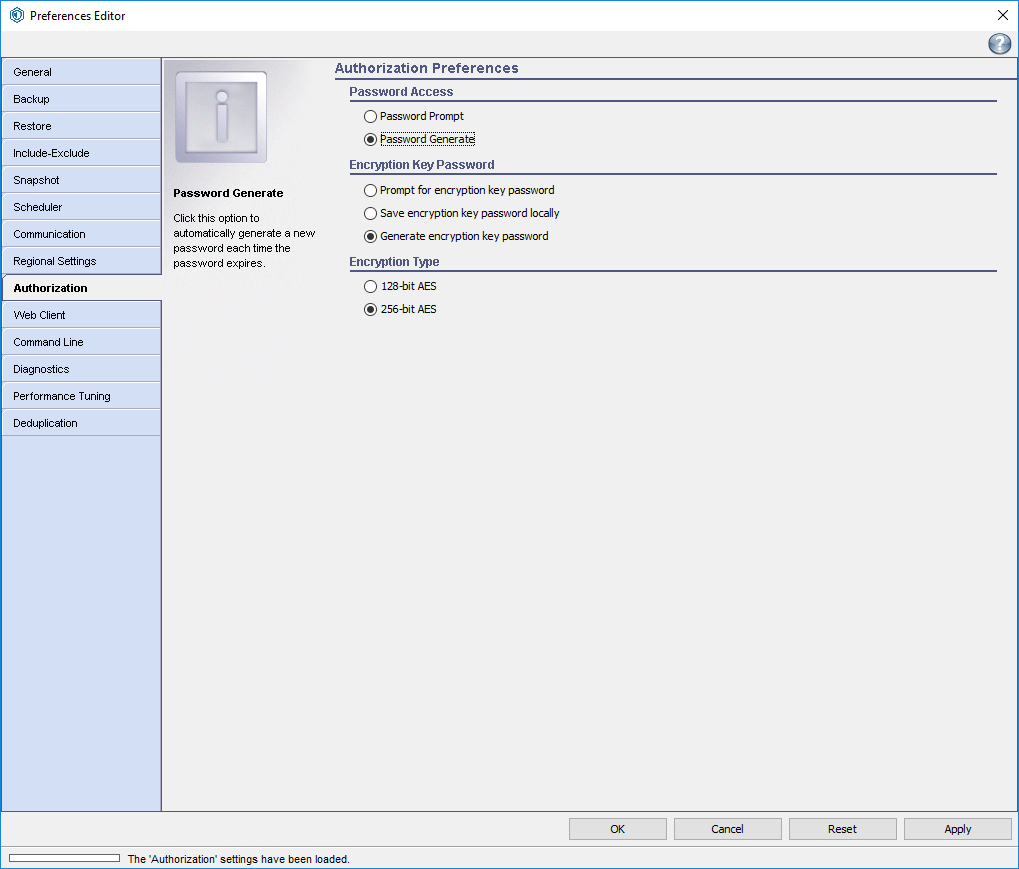
- Password Access (default: Password Prompt)
- Password Generate allows the client to save the password to allow automatic backups.
- Password Generate will also automatically generate and change a password that has expired. Bucky Backup may be required to automatically expire passwords.
- Required: Password Generate
- Encryption Key (default: Save)
- See also: Bucky Backup - Encryption
- Recommended: "Generate encryption key password"
- Encryption Type (default: 128-bit AES)
- Recommended: "256-bit AES)
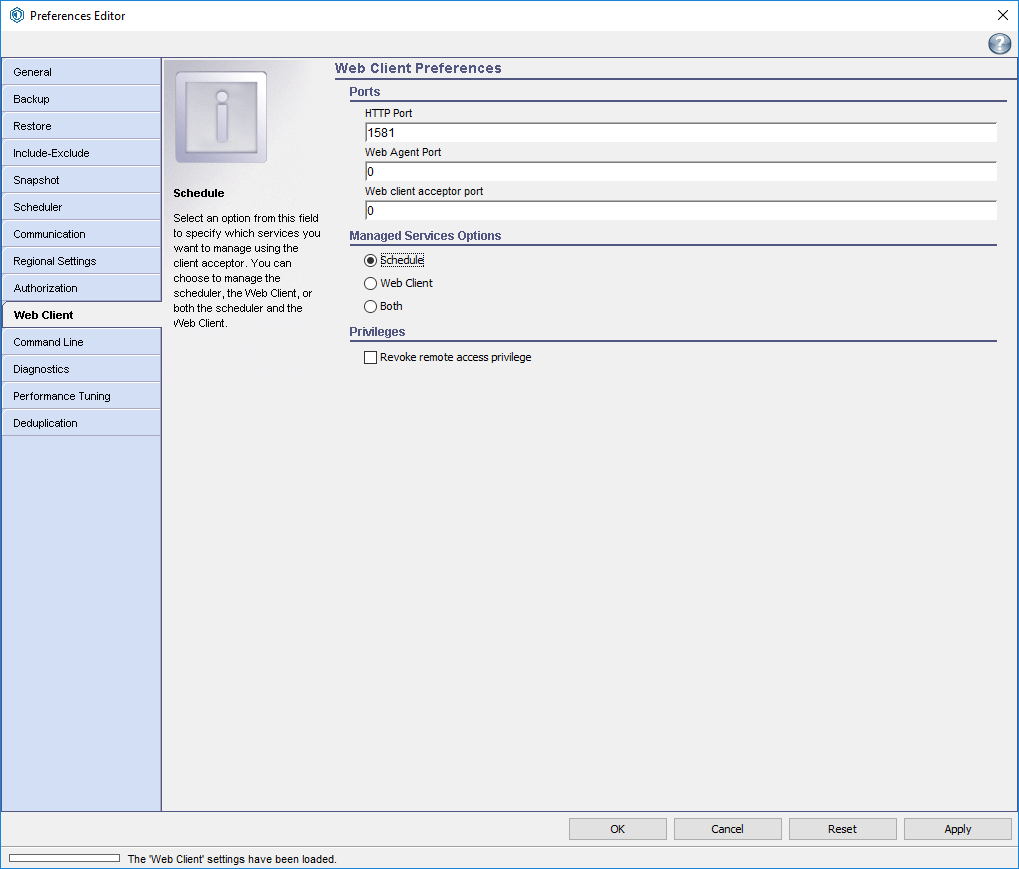
- The Spectrum Protect client includes a feature that allows remote access via a self-contained web server, which was useful before remote desktop access was widely available in Windows.
- This feature was not widely used and has had frequent security vulnerabilities, so we recommend disabling it.
- IBM has plans to remove the feature from future client versions.
- Managed Services Options
- Recommended: Scheduler
- This allows only the client acceptor daemon to run as a managed service
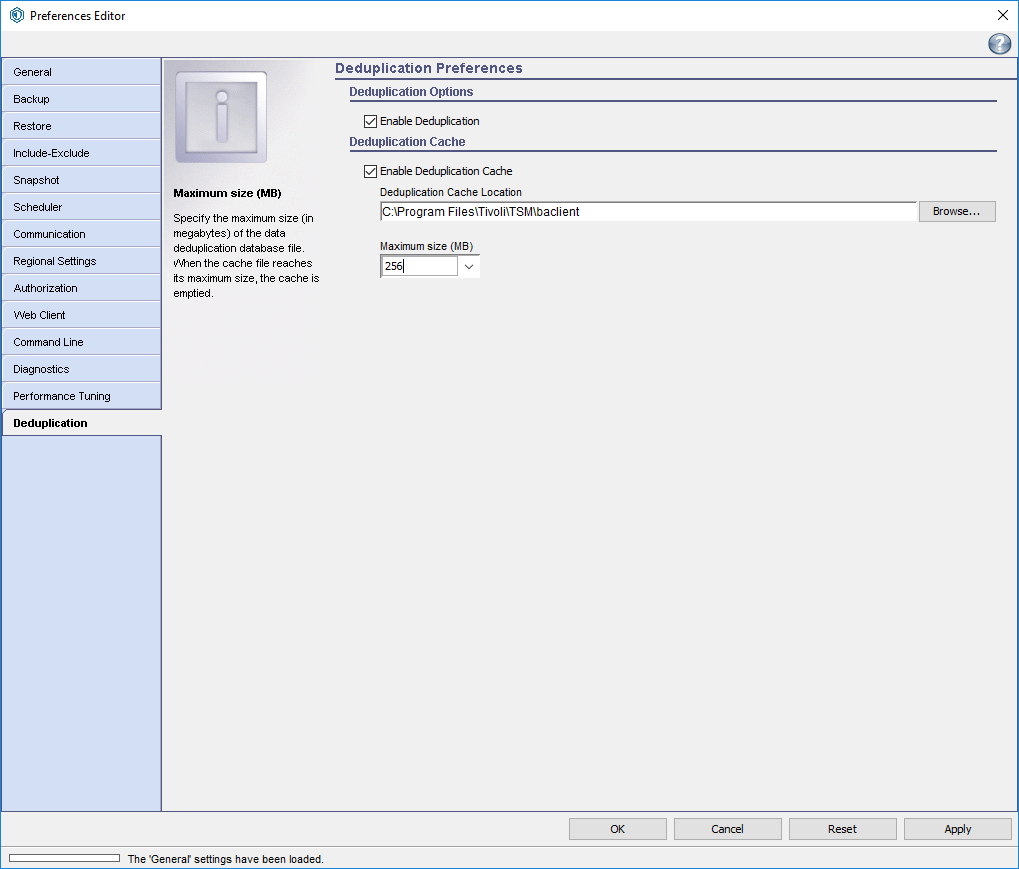
- The Spectrum Protect client support deduplication of data from the client side.
- Deduplication happens on a server level regardless of this setting and indirectly lowers costs for customers because it reduces the amount of storage required to store backup data.
- Duplicate data chunks are removed and only stored once.
- Client side deduplication has two benefits
- Less data is sent over the network
- The server ingests less data during the backup windows, which helps with performance
- Recommended: Enable Deduplication checked