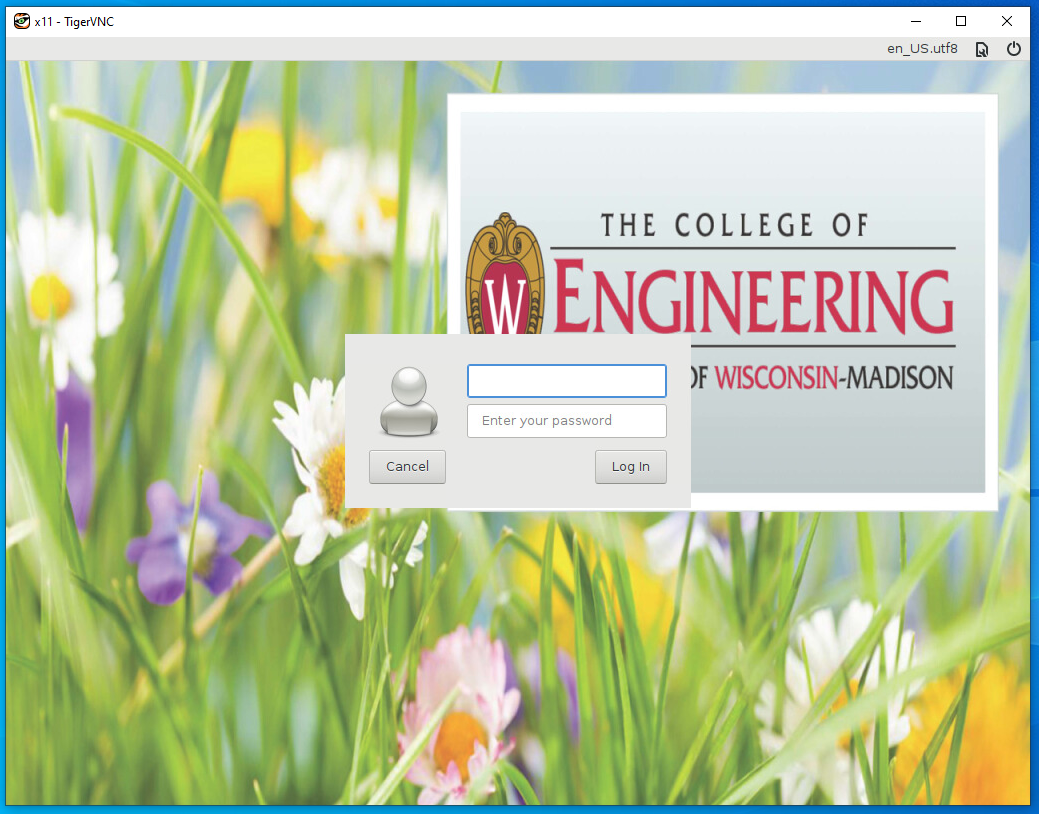Connecting Remotely to CAE Linux Machines from Windows (WSL and VNC)
How to create an SSH tunnel from a Windows computer to a CAE linux machine, and use a VNC Viewer to access a Linux GUI
1. Enable Windows Subsystem for Linux, and install a Linux distribution: https://docs.microsoft.com/en-us/windows/wsl/install-win10
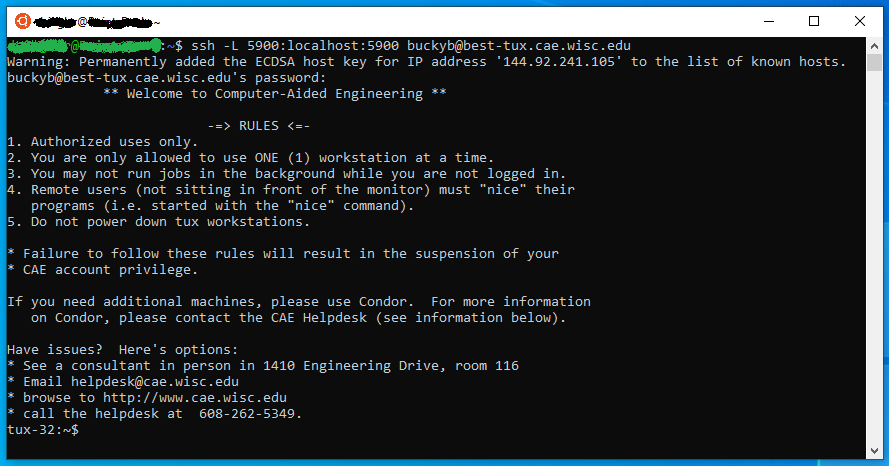
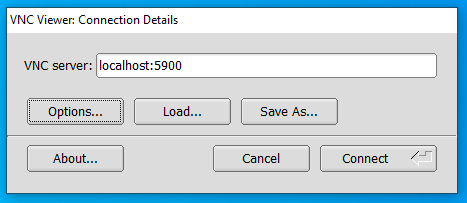
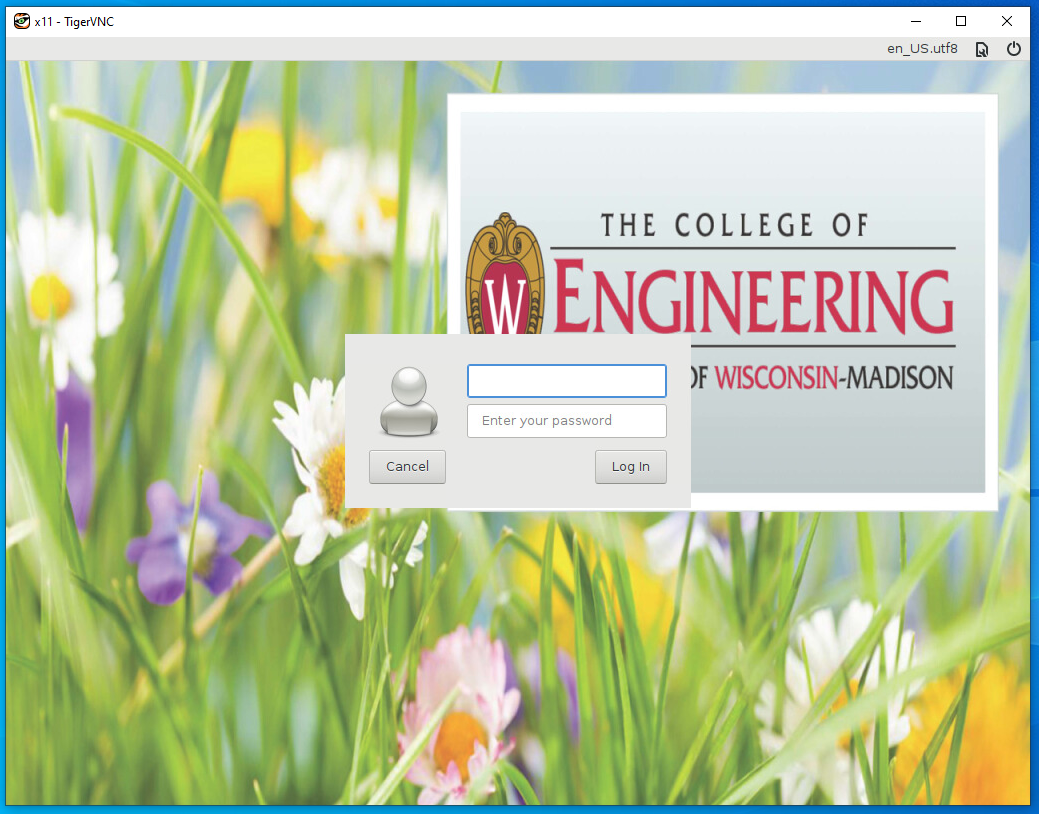
2. Install a VNC Client. Options include, but aren't limited to, RealVNC, TightVNC, and TigerVNC
TightVNC: https://www.tightvnc.com/download.php
Note: For TigerVNC, you'll want to click on the bintray link under "Binaries are available from bintray" and download vncviewer64-1.10.1.exe
3. Launch the Linux distribution you installed in step 1, run "ssh -L 5900:localhost:5900 <your cae username>@best-tux.cae.wisc.edu", then enter your CAE password
Note:If you would like a different resolution for your Linux GUI window, please see https://kb.wisc.edu/cae/22249
If you do wish to change the size, the last two digits will change. For instance, instead of "-L 5900:localhost:5900", you can provide "-L 5900:localhost:5976" for a higher resolution
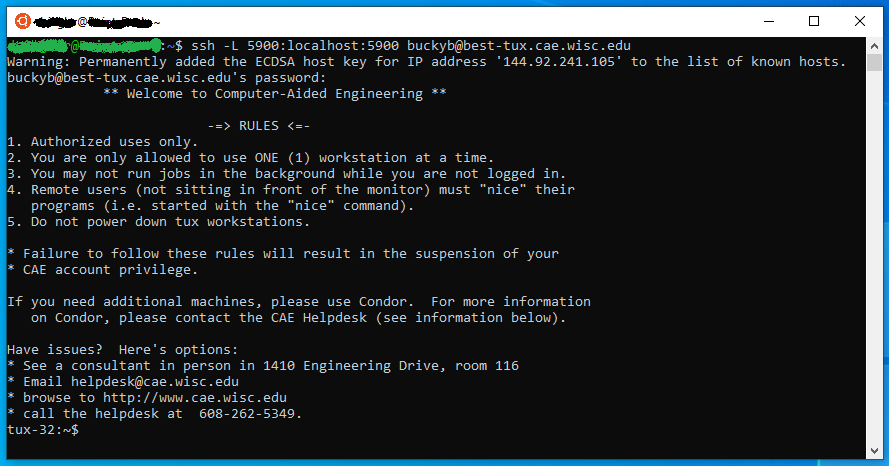
4. Once the SSH tunnel is connected you can minimize the Terminal window. Launch the VNC viewer you installed in step 2, and connect to "localhost:5900"
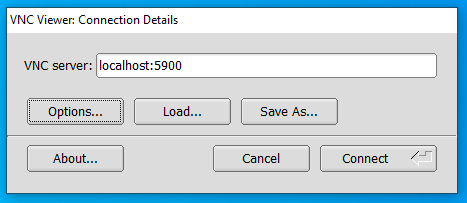
5. You can now log in like you were sitting at a CAE Linux computer