Topics Map > Account Information
Creating, Editing, and Deleting a Personal Group Filespace
Creating a Group Filespace
CAE now offers the option to create your own group filespace on our servers. Students, faculty, and staff with active CAE accounts are eligible to create groupspaces. To check your groupspace quota, and to see all of the groupspaces you already belong to, follow this link.
1. To create a group filespace, you must first create a group that will have access to the filespace. If you already have the desired group created, you can skip this step. You can create a group by following these instructions.
2. Once your group is created, go back to the groupspace page.
3. Click on "Create New Groupspace".
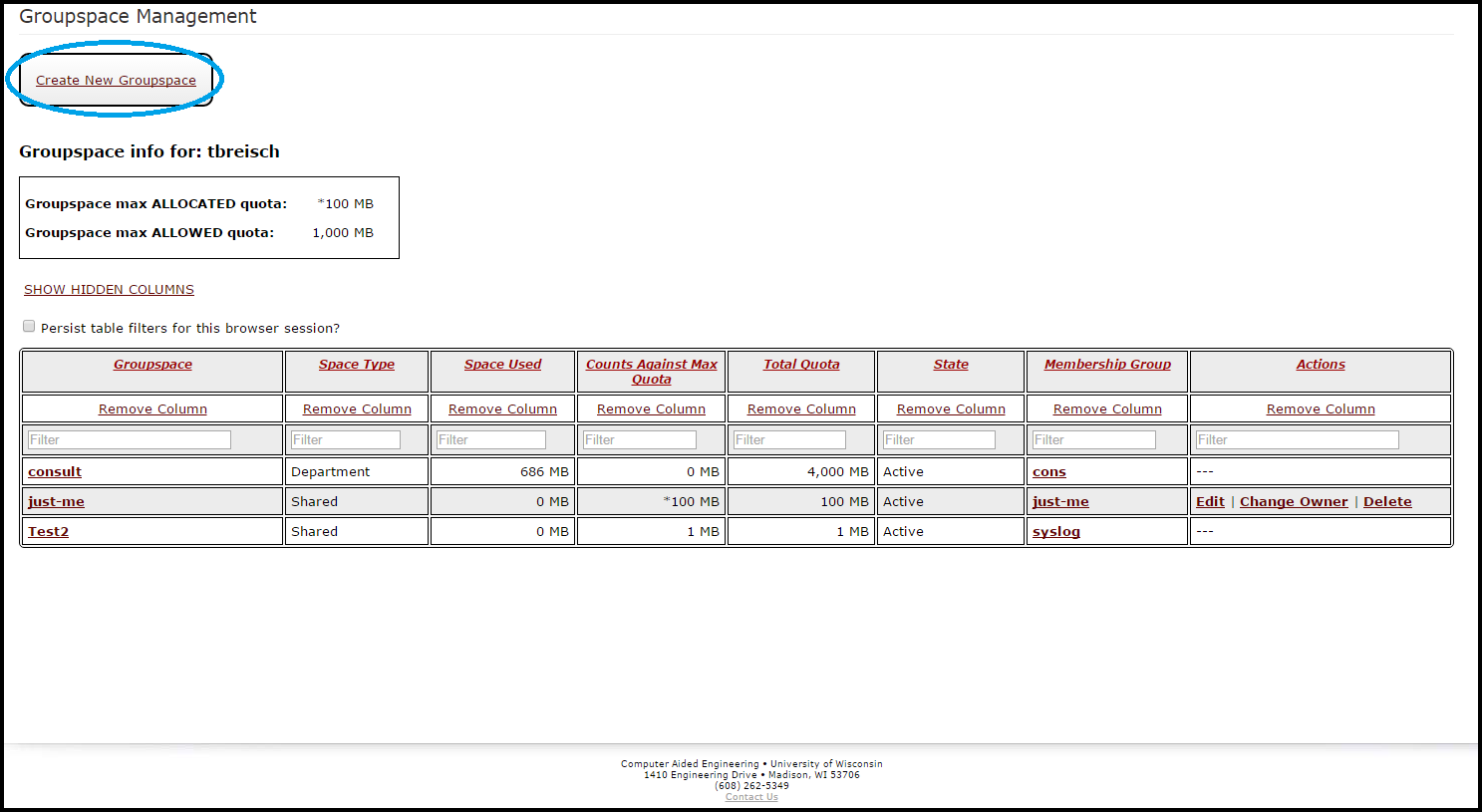
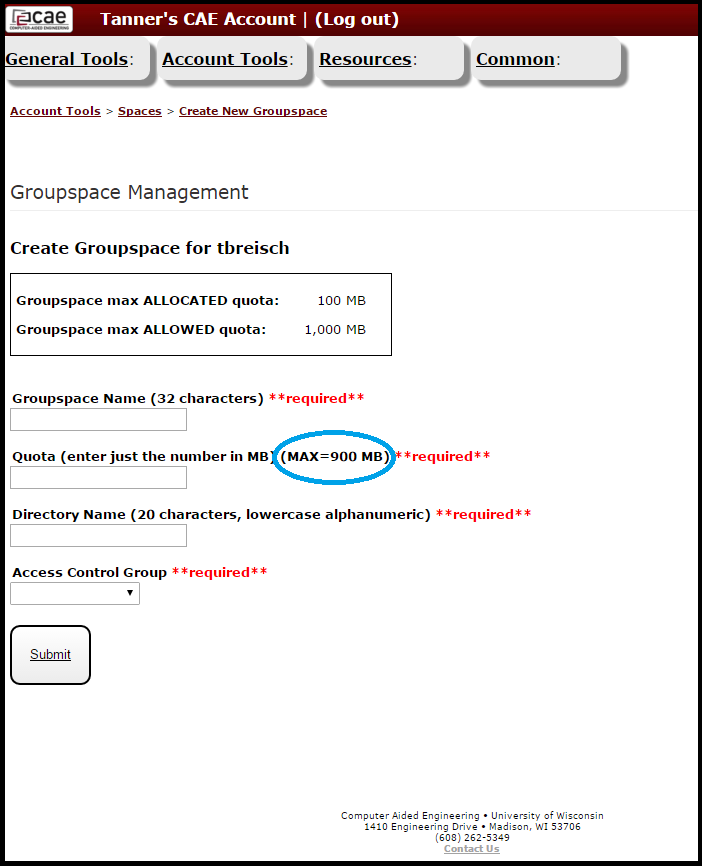
Editing and Deleting Group Filespaces
1. To edit or delete a group filespace, navigate to the groupspace page.
2. You will see a list of all of the groups you are a member of. For groups that you have administrative rights to, you will see links to "Edit" "Change Owner" and "Delete" in the Actions column on the right side of the screen.
3. Click the appropriate link. The "Edit" link will allow you to increase or decrease the allocated quota for the groupspace. "Change Owner" will allow you to transfer ownership to another user in the group. "Delete" will allow you to delete the groupspace entirely.
4. You will now need to log out, then log back in for Windows to recognize the changes to the groupspace (Windows only).
Note: If you need to modify the group that has access to a given groupspace, please see these instructions: Changing Ownership of a Group and Adding members to a Group
