How to Create an Environment Variable in Windows
How to Create an Environment Variable in Windows.
1. For Windows 11, right click on the Start Menu and select System.
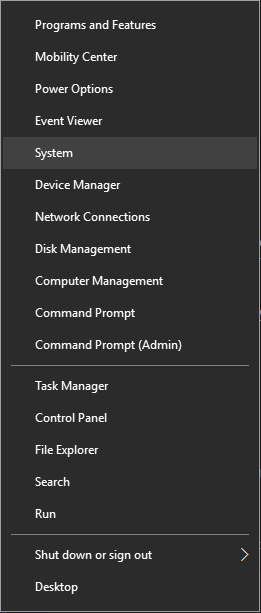
2. Select Advanced system settings. This typically appears in the Related links section but may be searched for in the settings menu.
3. In the Advanced tab, select Environment Variables.
4. Select New.
5. You will now be able to enter the environmental variable. Most environmental variables are given to you in the form "Variable_name=Variable_value". So if you were given the environmental variable "UGS_LICENSE_SERVER=28000@license-1.cae.wisc.edu', you would enter "UGS_LICENSE_SERVER" in the Variable name field and "28000@license-1.cae.wisc.edu" in the Variable value field as shown below.
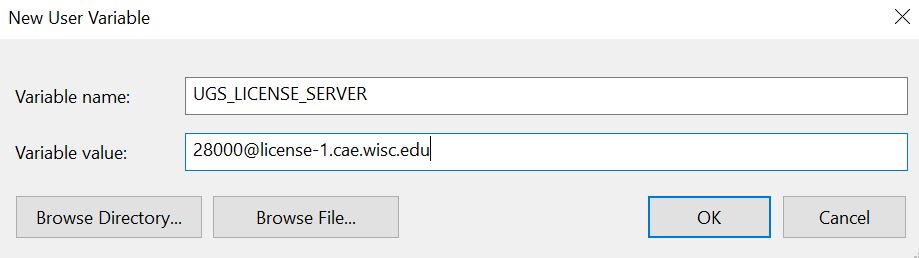
6. Select OK. You should now see the new Environmental Variable that you created.
3. In the Advanced tab, select Environment Variables.
4. Select New.
5. You will now be able to enter the environmental variable. Most environmental variables are given to you in the form "Variable_name=Variable_value". So if you were given the environmental variable "UGS_LICENSE_SERVER=28000@license-1.cae.wisc.edu', you would enter "UGS_LICENSE_SERVER" in the Variable name field and "28000@license-1.cae.wisc.edu" in the Variable value field as shown below.
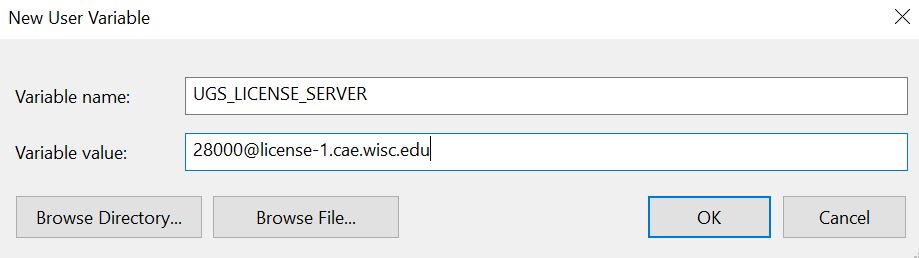
6. Select OK. You should now see the new Environmental Variable that you created.
