Webex Site Upgrade to Version 42.5 - May. 2nd, 2022
Posted: 2022-04-22 08:23:00 Expiration: 2022-04-22 08:57:45
Check out this months' features coming in the May update! More spoken languages available for transcription, People Focus, improved scheduler and more!
Full list of feature updates
Highlighted features for this update
-
French, German, and Spanish spoken language transcription available in closed captions
For meetings with Webex Assistant or closed captions, the host can now select the spoken language (transcription) of the meeting in four different languages: French, German, and Spanish, in addition to the existing English.
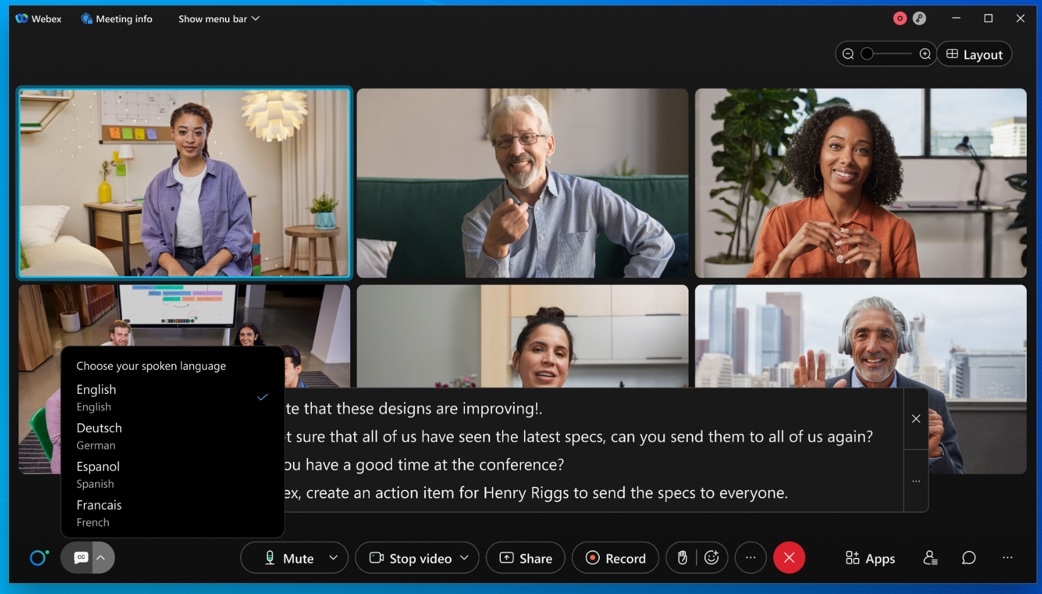
-
Introducing People Focus (Beta)
We're excited to introduce People Focus—a new way to use Grid view, that maximizes screen space by using AI to dynamically crop videos to focus on the individual, rather than their surroundings.
This gives you a better face-to-face experience with the people you are meeting with, regardless of how the person is positioned in front of their camera, making you feel more connected. Click Layout to turn on People Focus.
Current limitations in this Beta:
-
Video cropping is supported for participants using Mac, Windows, Room Series Devices, and Board Series Devices.
-
Participants using the mobile app, web app, or Desk Series Devices videos don’t support cropping at this time.
-
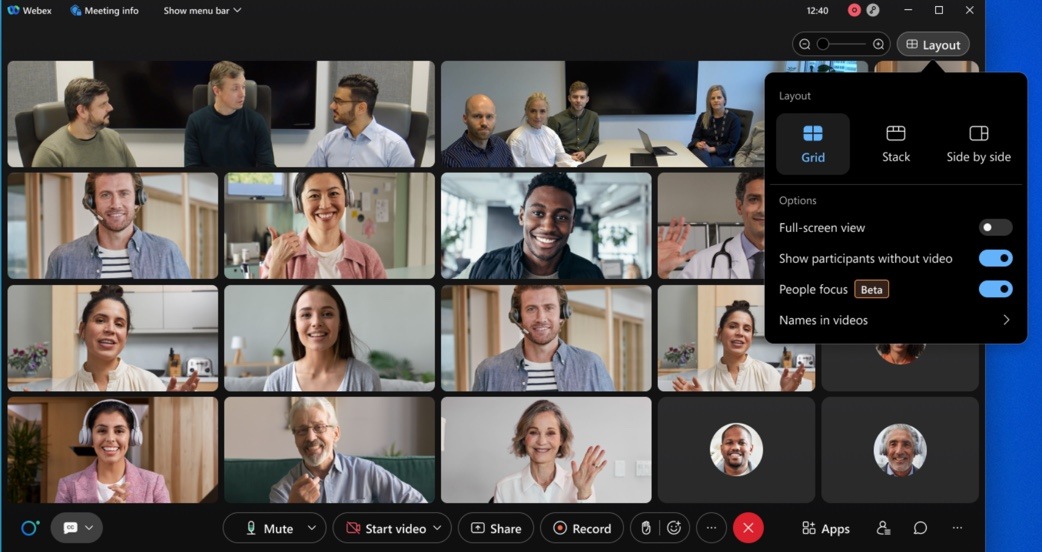
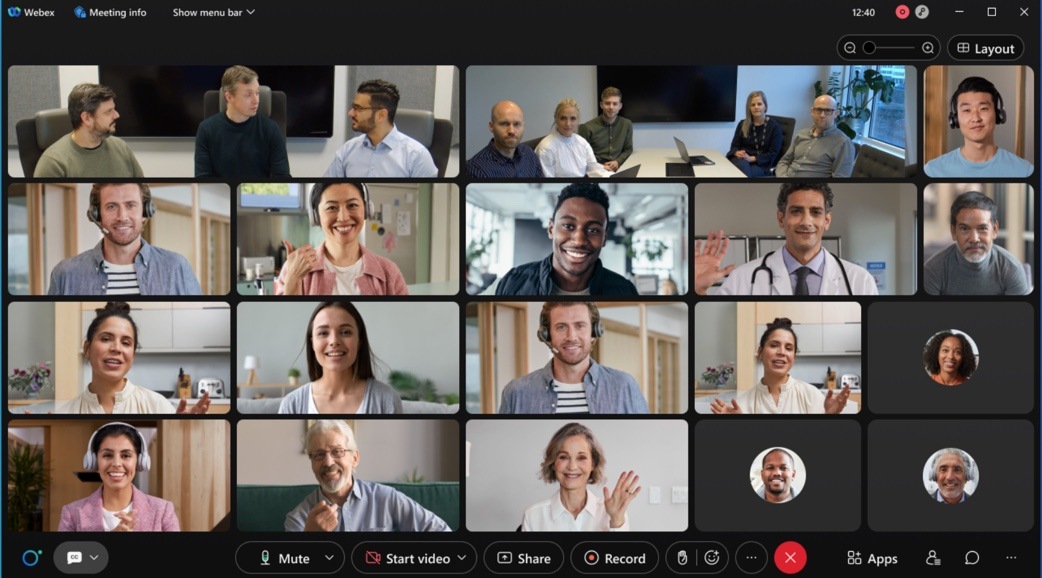
-
Resize the closed captions box
Users can now change the size of the closed captions (CC) box to show more or fewer lines.

-
Move Webex Meetings from your desktop to mobile app using a QR code
We are introducing the Move Meeting to Mobile feature where users can scan the QR code using their mobile camera and move their meeting to Webex Meetings mobile app without disrupting or disconnecting the meeting.
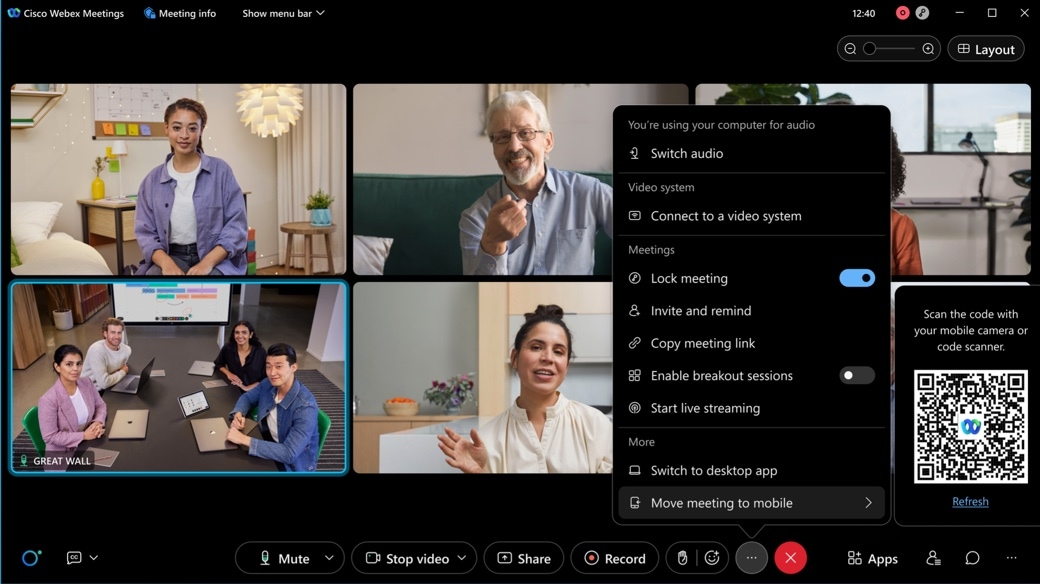
Pre-meeting experience
Update your meeting app before you join the meeting
The goal is to ensure that all attendees are able to participate in the meeting effectively and use all the available features. We’re giving you the option to update your app before you join the meeting. Then you’ll be sure to have the latest features for an optimal meetings experience.
New and improved scheduler for Meetings and Webinars
Scheduler on website for Meetings and Webinars is undergoing following UI enhancements,
-
A new section that is called Security is added and all scheduling options that are related to security are moved here. This includes passwords for meetings and webinars.
-
Tooltips are added to most scheduling options including options under Attendee privileges and Meeting options.
-
Agenda is now part of the main or basic scheduling flow instead of under advanced options.
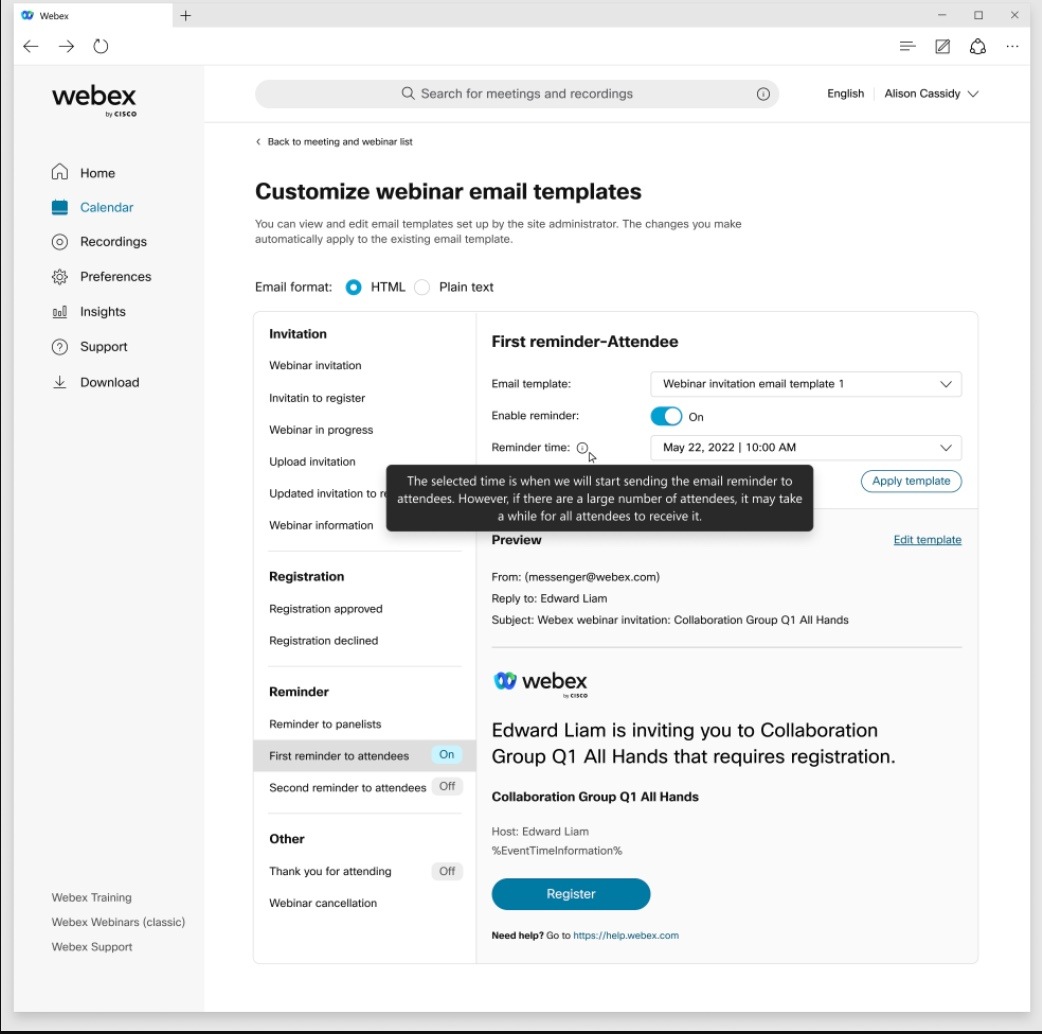
In-meeting experience
Fullband audio support in Music Mode on by default for Mac and Windows
Music Mode now uses Fullband audio quality on Mac and Windows Meetings app, by default. Administrators that require the use of lower quality audio for Music Mode can request the feature toggle to be disabled for their site. By default, Music Mode sessions are encoded using up to Fullband audio quality. With this toggle disabled, Music Mode operates up to Superwideband audio fidelity on desktop clients. But Webex takes up more network bandwidth.
Breakout support for audio-only users
A user joining a meeting using Audio only (PSTN), can now be placed in a breakout session. This feature is available for meetings desktop and mobile.
Attendee experience:
-
The attendee is prompted when they are moved to a breakout. They can be moved immediately or asked to join later which they can do by pressing *2.
-
When turned on, the attendee can return to main session and rejoin the breakout by pressing *2.
-
When a host or cohost closes the breakout sessions, the attendee is warned and then moved to the main meeting.
Host experience:
-
An audio-only host, when assigned to a breakout session by a cohost, can join the breakout session later by pressing *2, regardless of selected settings.
-
They can also return to the main session and rejoin the breakout session by pressing *2 regardless of the selected settings.
-
Host is warned with an audio prompt when a cohost moves them to another breakout session.
-
When a cohost closes the breakout sessions, they are warned and then automatically moved to the main meeting.
Display an image to attendees while conducting a practice session
When the practice session starts, attendees can now view an image that the host has uploaded. The host can upload an image before the webinar starts.
This feature doesn’t support webcast view. The ability to upload other file types will come in a later update.
Attendee view during practice session:
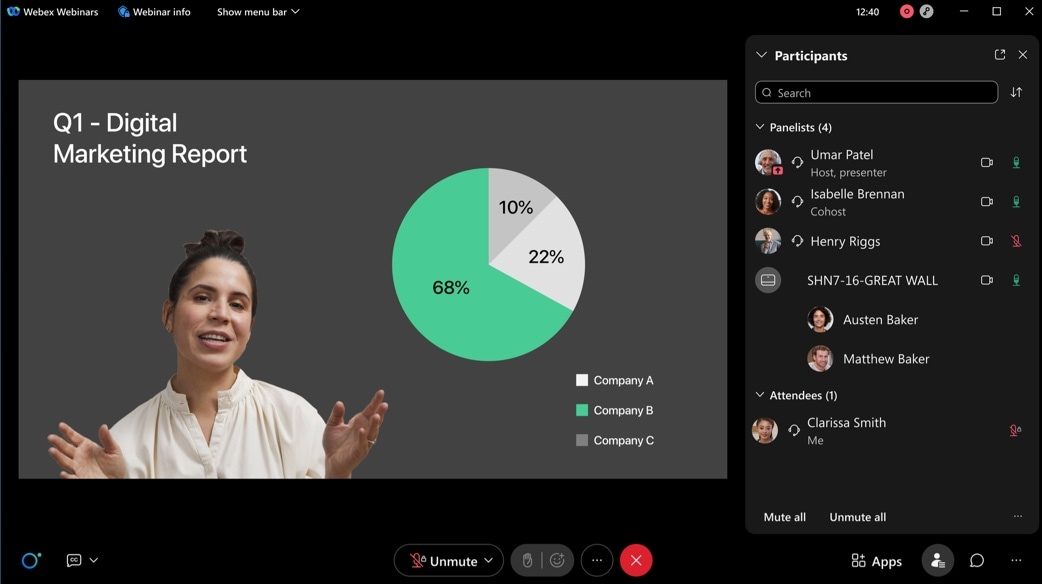
-- Cisco Webex: Shawn Thiele
