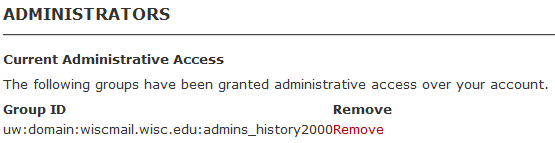Wisc Account Administration site - Grant Administrative Rights to your NetID account
To help administrators manage user NetID accounts, the "Wisc Account Administration" site has the ability to provide administrators the ability to administer user NetID accounts. This process includes a request by the administrator and an approval by the user before an administrator is allowed to manage the NetID account.
The "Request Administrative Access" tool within the Wisc Account Administration site allows an administrator to request administrative rights over another user's NetID. When an administrator requests access to manage a user's NetID account, that user will receive an email requesting approval of this request.
Why request this access?
There are many benefits to both the administrator and the user. It allows the administrator to support the user in ways which they could not before.
The following is a list of actions/features an administrator will have the ability to perform on behalf of the user:
- Under "Account Administration"
- Administrators
- Modification History
- Google Apps
- Create Google Group
- Office 365
- Assign Addresses
- Status
- Email Addresses
- Permissions
- Forwarding
- Consolidated Account Information
How do I approve access to my NetID account?
Administrators use the Wisc Account Administration site to request access to a user's NetID account. As a user, you will receive an email titled "Action Required: Approve/Deny Account Administrative Access Request". Follow these steps to take action on this request:
- Log into Wisc Account Administration site using your NetID credentials.
- Make sure to select the netid@wisc.edu account to log into.
- Expand the "Account Administration" sub-menu and click on Administrators.

- Within the "Administrators" screen, you will see a pending request to either approve or deny administrative access to your account:

Note: The Group ID will be the same as you received in the email from your administrator. - To approve this request, click Approve link located to the right of the Group ID. Once approved, any administrator within this Group ID will have the ability to administer your NetID account per the actions listed above.
How do I remove access to my NetID account?
There may be situations (I.E. you moved departments and have different administrators) where you no longer want to grant access to a specific group to manage your NetID account.
- Log into Wisc Account Administration site using your NetID credentials.
- Make sure to select the netid@wisc.edu account to log into.
- Expand the "Account Administration" sub-menu and click on Administrators.

- Within the "Administrators" screen, you will see a list of all the groups you have granted administrative access to your NetID account:
- Select the group you want to remove and click Remove button.
- Click Save button.