KB User's Guide - Documents Tab - Batch Transfer
This document will show you how to efficiently transfer your documents to another KB group space. Full Publish rights are required in both KB spaces to make Batch Transfers . If you do not have Admin access to both KB sites, contact us at kb-team@doit.wisc.edu and the KB Team can take care of it for you.
- Navigation: KB Admin Tools > Documents tab > Batch Transfer link.
- This will lead you to the Batch Transfer to Another Group Space screen. The image below shows the aforementioned screen and filters available, should you want to refine your document search.

- If you already know the document ID number(s) you would like to transfer, enter them in the Comma delimited doc ids field.
- Click on the Go button.
- After clicking on the Go button, the documents to which you have access will appear with check boxes next to them in the Select column in the far right.
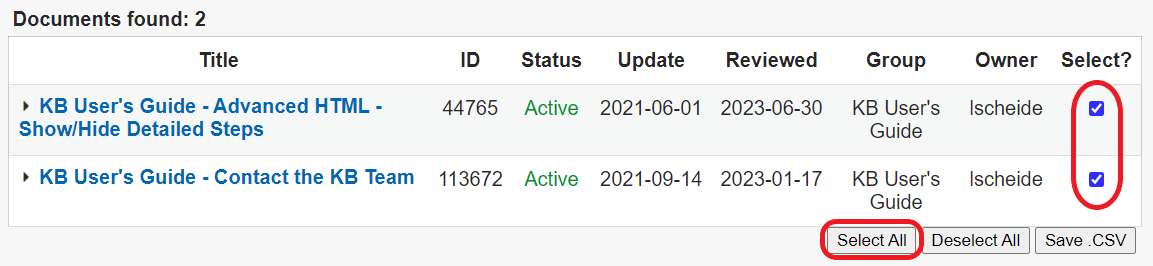
At any time, you may click on the triangle on the left of the Document Title to see the Document Quickview (e.g. the entire content of the document) without leaving the Batch Transfer to Another Group Space screen.

- Under that table of documents, a table called Batch Transfer Options will appear. Choose the appropriate selections from the dropdown menus in this table. Start with Current Topics, Current ReadAccess Current SiteAccess and/or New Group Space .
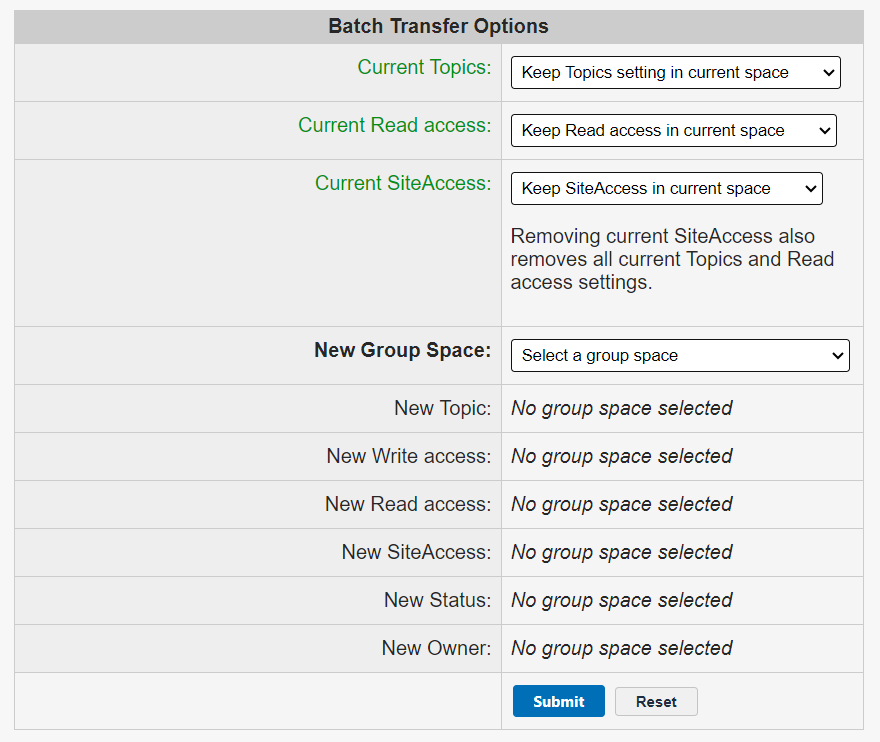
- Current Topics - Keep Topics setting in current space OR, by clicking the dropdown, you may select Remove Topics setting in current space.
- Current ReadAccess - Keep ReadAccess setting in current space OR, by clicking the dropdown, you may select Remove ReadAccess setting in current space.
- Current SiteAccess - Keep SiteAccess setting in current space OR, by clicking the dropdown, you may select Remove SiteAccess setting in current space. (a special note: Removing current SiteAccess also removes all current Topic settings and ReadAccess restrictions)
- New Group Space - Select a group space to which you have specific permissions to access (e.g. Admins: the minimal User permissions needed for Batch Transfer are checked checkboxes boxes for Active, iKB, gDocs and Publish. Permission details are found at KB User's Guide - Users Tab - Adding a User ).
- If you choose a New Group Space, you may also select from the following fields: New Topic, New WriteAccess, New ReadAccess, New SiteAccess, New Status and/or New Owner.
In the image below, UW: Campus Active Directory was selected from the dropdown menu.
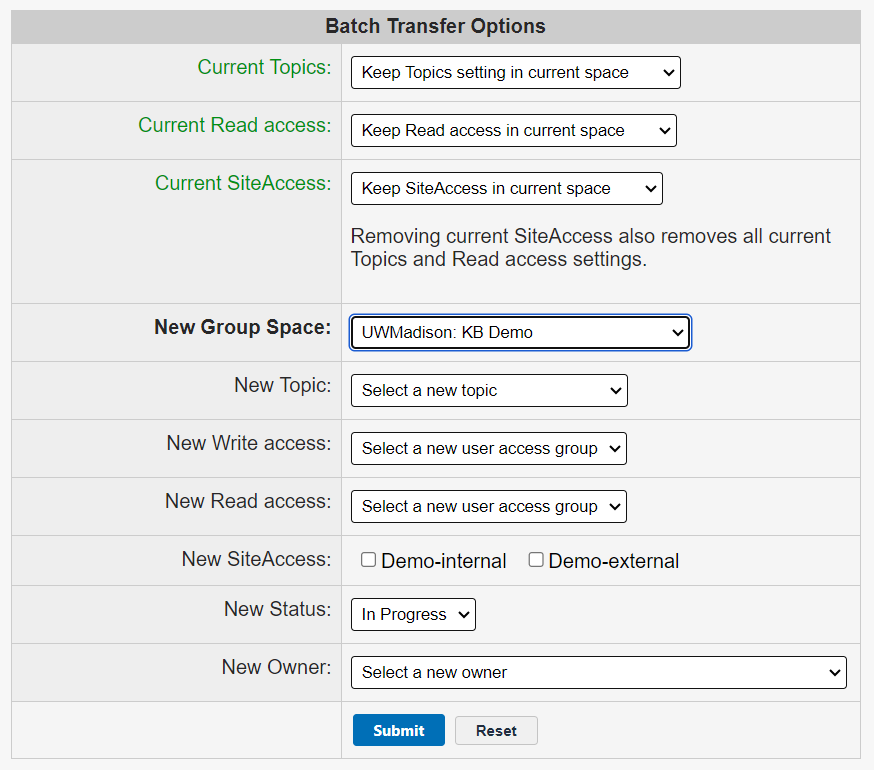
- New Topic - Displays all topics in the New Group Space.
- New WriteAccess - Displays all WriteAccess groups in the New Group Space.
- New ReadAccess - Displays all ReadAccess groups in the New Group Space.
- New SiteAccess - Displays all SiteAccess (internal. or external) in the New Group Space. Check appropriate boxes.
- New Status and - Displays the following statuses: In Progress, In Review, Active, Inactive and Trash.
*Note- We highly recommend that only docs with the Status of Active or Inactive be transferred. If you need to transfer a document that is In Progress, change the Status to Inactive and then change to In Progress when it is in the New KB site.
- New Owner - Displays a list of potential document owners alphabetically by Last Name.
- Once you have chosen the appropriate options from the drop-down menus, click on the Submit button.