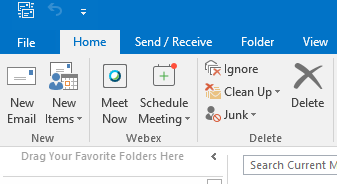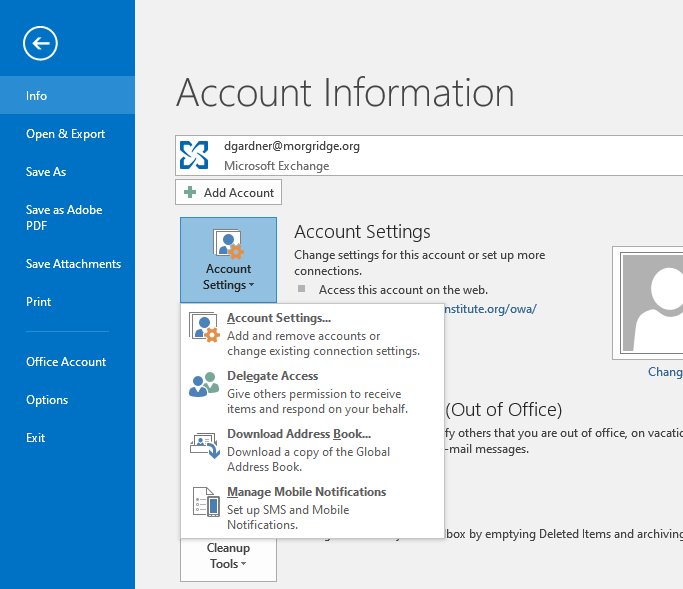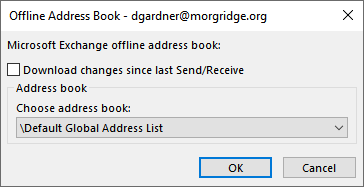Topics Map > IT Help Desk
Updating the Global Address List (GAL) in Outlook for Windows
Instructions for updating the Global Address list in Outlook for Windows.
-
In Outlook click "File"
-
Under "Account Settings", click "Download Address Book...
-
Uncheck the box for "Download changes since last Send/Receive"
-
Repeat this process for each option in the drop-down menu