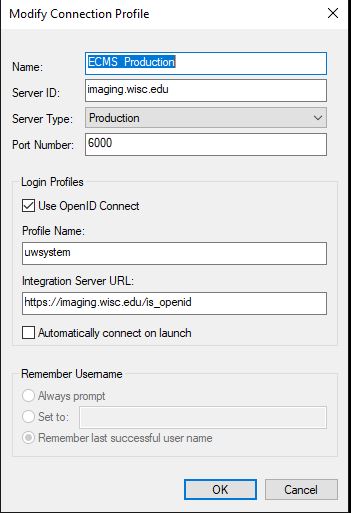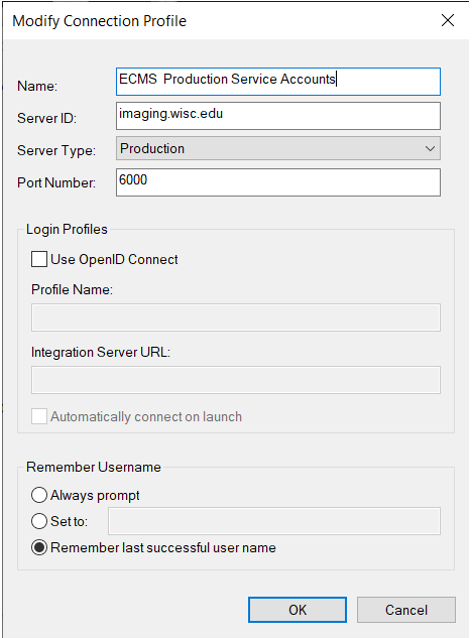ECMS - Creating Imaging Account Connection Profiles
Creating Imaging Account Connection Profiles: this document details the manual configuration of connection profiles to connect to the PRODUCTION and TEST Imaging environments for UW-Madison and UW-Milwaukee user accounts, admin accounts and service accounts.
- Launch the Perceptive Content client.
-
At the login screen, navigate to <<Connection Profiles, then [Edit connection profiles].

-
Click Create...
-
For PRODUCTION UW‑Madison User Accounts, UW‑Milwaukee User Accounts and UW‑Milwaukee Admin Accounts:
(UW Milwaukee User and Admin Accounts can connect with the same profile)-
- Name: Set as desired, e.g. "ECMS Production"
- Server ID: imaging.wisc.edu
- Server Type: Production (always, this does not refer to the Imaging environment)
- Port Number: 6000
- Login Profiles
[ X ] Use OpenID Connect
Profile Name: UWsystem
Integration Server URL:
https://imaging.wisc.edu/is_openid
-
-
For PRODUCTION UW-Madison Admin Accounts:

-
- Name: Set as desired, e.g. "ECMS Production Admin (Madison Users)"
- Server ID: imaging.wisc.edu
- Server Type: Production (always, this does not refer to the Imaging environment)
- Port Number: 6000
- Login Profiles
[ X ] Use OpenID Connect
Profile Name: UWmadisonAdmin
Integration Server URL:
https://imaging.wisc.edu/is_openid
-
-
For ALL PRODUCTION Service Accounts:
-
- Name: Set as desired, e.g. "ECMS Production Service Accounts"
- Server ID: imaging.wisc.edu
- Server Type: Production (always, this does not refer to the Imaging environment)
- Port Number: 6000
- Login Profiles
[ ] Use OpenID Connect (leave blank/unselected)
Profile Name: (leave blank)
Integration Server URL: (leave blank)
-
- For TEST UW‑Madison User Accounts, UW‑Milwaukee User Accounts and UW‑Milwaukee Admin Accounts:
(UW Milwaukee User and Admin Accounts can connect with the same profile):
- Name: ECMS TEST
- Server ID: test.imaging.wisc.edu
- Server Type: Production (always, this does not refer to the Imaging environment)
- Port Number: 6000
- [ X ] Use OpenID Connect
- Profile Name: UWSystem
- Integration Server URL: https://test.imaging.wisc.edu/is_openid
- For TEST UW-Madison Admin Accounts:
- Name: ECMS TEST
- Server ID: test.imaging.wisc.edu
- Server Type: Production (always, this does not refer to the Imaging environment)
- Port Number: 6000
- [ X ] Use OpenID Connect
- Profile Name: UWmadisonAdmin
- Integration Server URL: https://test.imaging.wisc.edu/is_openid
- Click OK.
-
Click OK again to return to the login screen.
-
Under Connection Profiles, choose the desired connection profile and proceed to login.