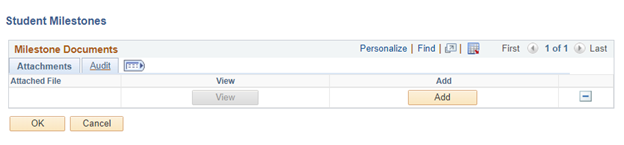Topics Map > Graduate Student Tracking System
GSTS - How to Fill out a Program Milestone
In this Doc
Student Milestones
Refer to the navigate to the Student Milestones page to learn how to add Program Milestones for graduate students. The Student Milestones page attaches a milestone to a student's record and add or update existing milestone information. Milestones track the progress of non-coursework degree requirements meaning requirements not tied to the completion of a specific course or sequence of courses.

Fields on Student Milestones Page
The table describes the fields and buttons on the Student Milestones page. Only the fields below highlighted in yellow are required for you to fill in. All other fields are optional or will auto-populate.
| Field or Button | Description |
|---|---|
| Effective Date | Date this milestones information was activated. Defaults to today's date when adding milestones for the first time. |
| [Milestone Copy] |
This button is used to pull milestone templates that auto-populate some of the milestone information below. Note: This button can only be used if a milestone template has been set up for your program to use. Your program should have a documented record from the Graduate Student Tracking System (GSTS) coordinator on how to use this button if a template has been set up. |
|
[+] Add |
Select upper [+] Add button located across from Effective Date to add an additional effective dated entry when coming back to update a student's milestone record or add additional milestones. Select lower [+] Add button located to the right of Milestone Nbr to add an additional milestone to this student's record. |
|
[-] Delete |
Select upper [-] Delete button located across from Effective Date to delete an effective dated entry. Select lower [-] Delete button located across from Milestone Nbr to delete a milestone from this student's record. |
| Milestone Detail | |
| Milestone |
Select the name of the milestone to add to the student's record. Type in the code or select Look up button, select [Look up] to view the milestones to which you have access and select. |
| Milestone Nbr |
This field determines the order of the milestones counting by ten (i.e. 10, 20, 30, ...). It will auto-populate each time a new milestone is added. |
| Milestone Level |
Select the name of the milestone level to add to the student's record. Type in the code or select Look up button, select [Look up] to view the milestone levels associated with the milestone selected above. |
| Milestone Complete | Auto-populates based on Milestone Complete selection under the Attempts section. |
| Academic Plan | Select the Academic Plan that the milestone should be associated with. |
| Description |
DO NOT CHANGE ANYTHING This field will auto-populate once you select a specific milestone and needs to remain consistent for data querying purposes. |
| Formal Description |
DO NOT CHANGE ANYTHING This field will auto-populate once you select a specific milestone and needs to remain consistent for data querying purposes. |
| Milestone Title | Optional free-form text field available for further detail. |
| Comment | Optional free-form text field available for further detail. |
| Hide Comment on Stdnt Self-Svc |
Optional determines whether the 'Comment' field will display on the Student Self Service Milestone which is not set up at this. |
| Manage Milestones Documents |
Optional field where you can attach documents related to the milestone. Use the [Add], [+] Add, and [-] Delete buttons to add and delete document attachments. Use the [OK] or [Cancel] buttons to return to the Student Milestone main page. |
| Term Required | Optional field to track the term in which the milestone must be completed. |
| Date Required | Auto-populates based on selection of Term Required. |
| Anticipated Term | Optional field to track the term in which the milestone is anticipated to be completed. |
| Anticipated Date | Auto-populates based on selection of Anticipated Term. |
| Transcript Level |
DO NOT CHANGE ANYTHING This should auto-populate to “Never Print” when you select a milestone. The Program Milestones will not display on a student's transcript. |
| Print Milestone Detail |
DO NOT CHANGE ANYTHING This should auto-populate to “Never Print” when you select a milestone. |
| Advisors | |
| Advised by Committee |
Optional field to tie one of the established advising committees in SIS to the milestone for this student. Note: Only select this if you are referring to one of the limited number of established committees tracked in SIS. |
| Advisor/Evaluator |
Optional field to tie UW-Madison faculty or staff to the milestone for this student. Type in their SIS ID or select Look up button, select [Look up] to open advanced search fields. Note: No notifications will be sent to anyone who is added as an Advisor/Evaluator. |
|
[+] Add |
Select the [+] Add button located under the Advisors section to add additional advisors or evaluators for a milestone. |
|
[-] Delete |
Select the [-] Delete button located under the Advisors section to delete advisors or evaluators for a milestone. |
| Attempts | |
| Attempt Nbr |
This will auto-populate as you use the [+] add/[-] delete attempts. |
| Grading Scheme |
This field specifically refers to grading schemes that are set-up to grade courses. It is not advised to use this field to record grades associated with non-coursework requirements. |
| Grading Basis |
This field specifically refers to grading bases that are set-up to grade courses. It is not advised to use this field to record grades associated with non-coursework requirements. |
| Grade Input |
This field specifically refers to grades that are set-up to grade courses. It is not advised to use this field to record grades associated with non-coursework requirements. |
| Milestone Complete |
Select the option that reflects the status of the milestone:
|
| How Attempted | Optional preset list of ways someone might use to complete a milestone. |
| Date Attempted | Optional field to record the date of a milestone attempt. |
|
[+] Add |
Select the [+] Add button located under the Attempts section to add an additional attempt row for a milestone. |
|
[-] Delete |
Select the [-] Delete button located under the Attempts section to delete an attempt row for a milestone. |