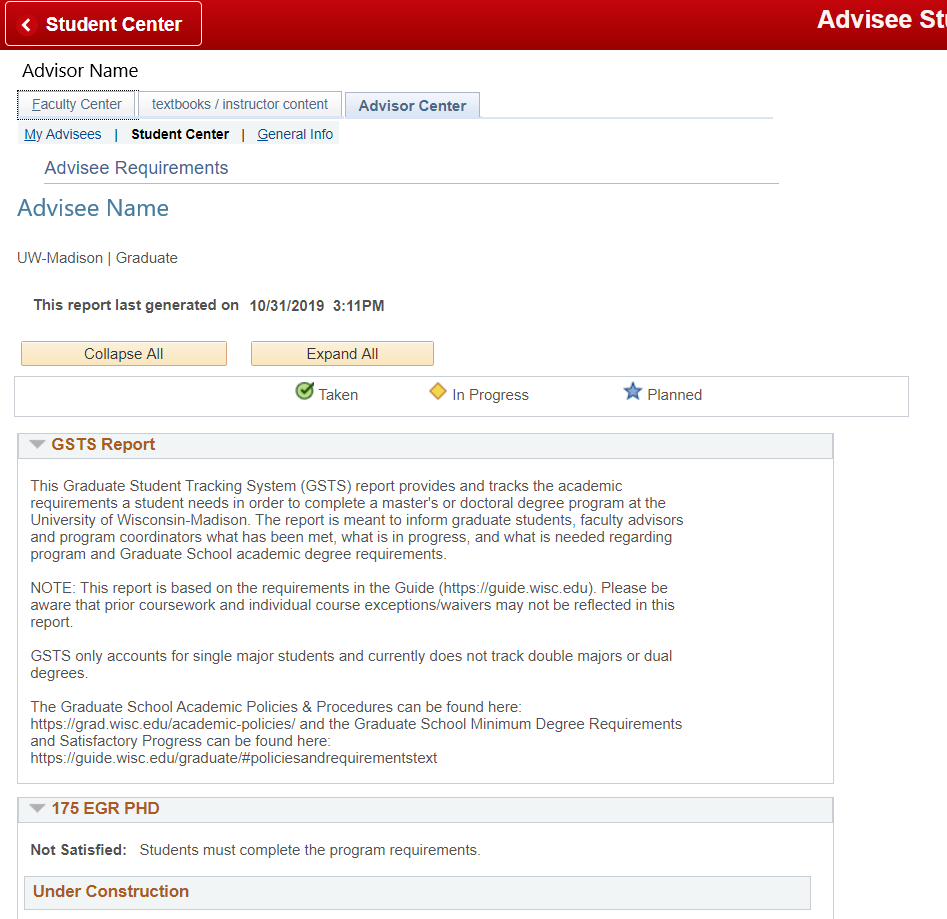Topics Map > Graduate Student Tracking System
GSTS - Accessing Advisement Reports (Faculty Advisor)
This document provides instructions on how Faculty Advisors can view GSTS Advisement Reports for their graduate student advisees. It also provides an overview of the Academic Advisement Report structure and an introduction to reading the report. Note that the access path and report view are different for both graduate coordinators and students.
In this Doc
Option 1 - Access through Faculty Center
- Log in to your MyUW account using your NetID and password. Note that you will be prompted to enter Multi-Factor Authentication.
- Select the Faculty Center tile from your MyUW homepage. If you do not have the Faculty Center tile, follow these instructions to search for and add the tile to your homepage.
- At the top of the Faculty Center page, click the Advisor Center tab.
- Next, click the Student Center tab to access the Advisee Student Center.
- In the Advisee Student Center, use the drop down menu to select the student whose report you want to view, then click Change.
- Under the Academics section use the drop down menu to select Academic Requirements. Then, click the double arrow to generate the student's GSTS Advisement Report.
- The following screen will then display with the GSTS Advisement Report. At the top of the report is general information that tells the student what GSTS is. It also includes a disclaimer that warns users that student course exceptions and prior coursework may not be reflected in this report.
- To return to the Advisee Student Center page to view a report for another student, click on the Student Center button in the top left corner.
Option 2 - Access through Student Information System (SIS)
- Go to SIS and use your NetID and password to log into the Student Information System (SIS). Note that you will be prompted to enter Multi-Factor Authentication.
- Click on the compass in the upper right corner to open the NavBar.
- Select the Menu, then click Self Service, select Advisor Center, then Advisee Student Center.
- In the Advisee Student Center, use the drop down menu to select the advisee whose report you want to view. Then click Change.
- Under the Academics section, use the drop down menu to select Academic Requirements. Then click the double arrow to generate the student's GSTS Advisement Report.
- The following screen will then display with the GSTS Advisement Report. At the top of the report is general information that tells the student what GSTS is. It also includes a disclaimer that warns users that student course exceptions and prior coursework may not be reflected in this report.
- To return to the Advisee Student Center page to view a report for another student, click on the Student Center button in the top left corner.