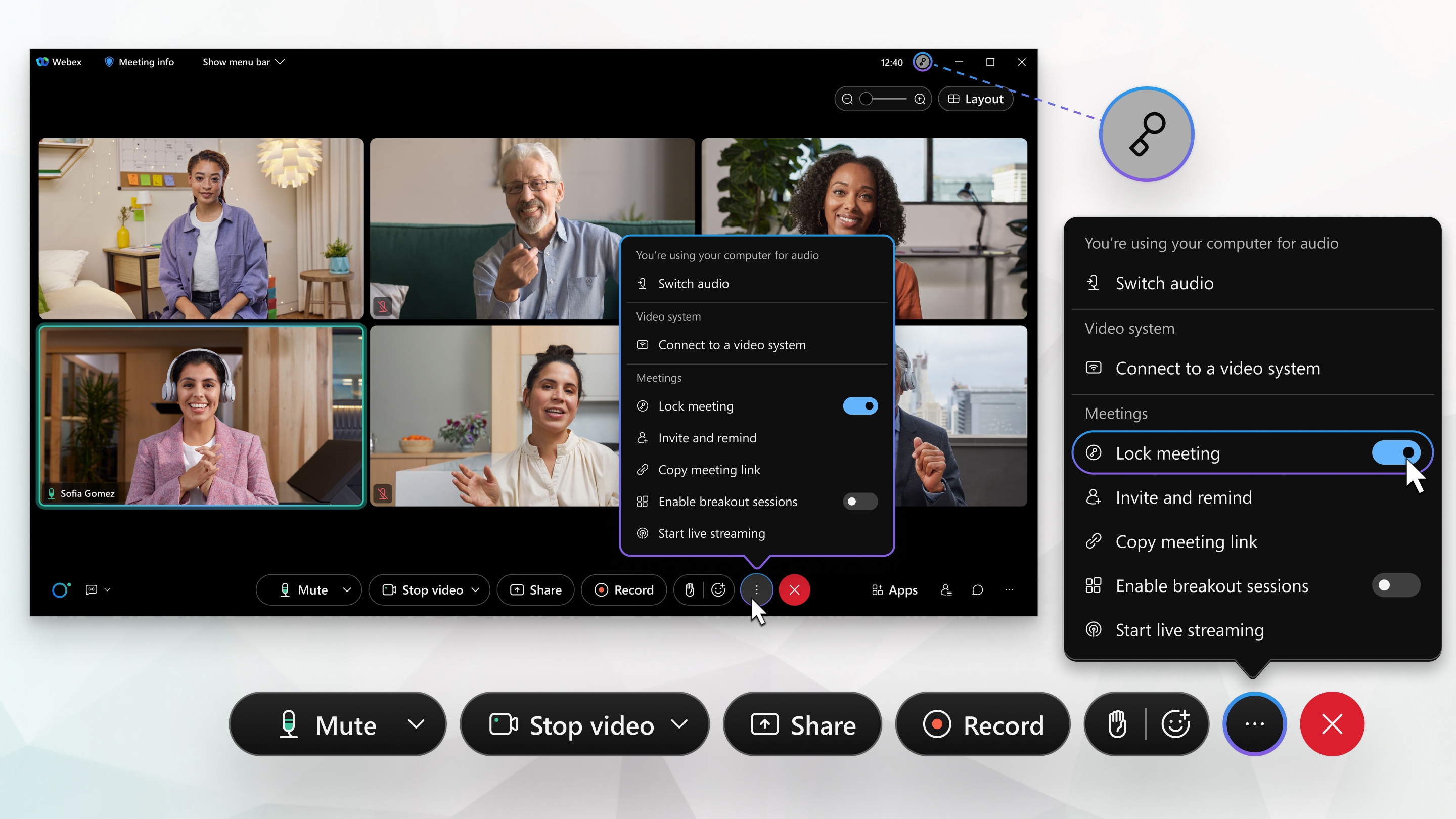During a meeting, go to More options  in the meeting controls, and then click the slider next to Lock meeting to lock or unlock your meeting.
in the meeting controls, and then click the slider next to Lock meeting to lock or unlock your meeting.
Signed-in users in your organization can always join unlocked meetings without having to wait in the lobby.
For unauthenticated users, default site settings for unlocked meetings may allow guests to join directly, allow guests to wait in the lobby until admitted, or prevent guests from joining at all.
You can set your own settings while scheduling a meeting from your site, or from Personal Room preferences for meetings in your room.
Automatically Lock Your Scheduled Meeting
You can set your locked meeting options while scheduling your meeting. Choose the guest behavior for joining the meeting, and choose whether to automatically lock the meeting after it starts. You can choose from 0, 5, 10, 15, or 20 minutes. By default, the meeting locks after 10 minutes.
Automatically Lock Your Personal Room
You can set an option in your Personal Room preferences to automatically lock your room after it starts. You can choose from 0, 5, 10, 15, or 20 minutes. By default, your Personal Room locks after 10 minutes.
| 1 |
Go to Settings > Meetings > My Personal Room. |
| 2 |
Move the slider next to Auto lock, and then choose how many minutes you want before your Personal Room locks. |