Topics Map > OS and Desktop Applications > Operating Systems > Mac OS X
Mac OS X - Working With the System Keychain
This document provides instructions on where to find the system keychain and outlines procedures for deleting or adding a keychain and changing the keychain password.
The System Keychain is a utility which securely stores all passwords and user IDs for a user and lets that user unlock them all with a single master password.
System Keychain Location
- Click on the magnifying glass in the upper right hand corner to open up Spotlight search
- In the search field type: keychain access
- Click on Keychain Access
>Note: From the Keychain access panel you can create a new keychain, delete an existing keychain or change the password on a keychain. 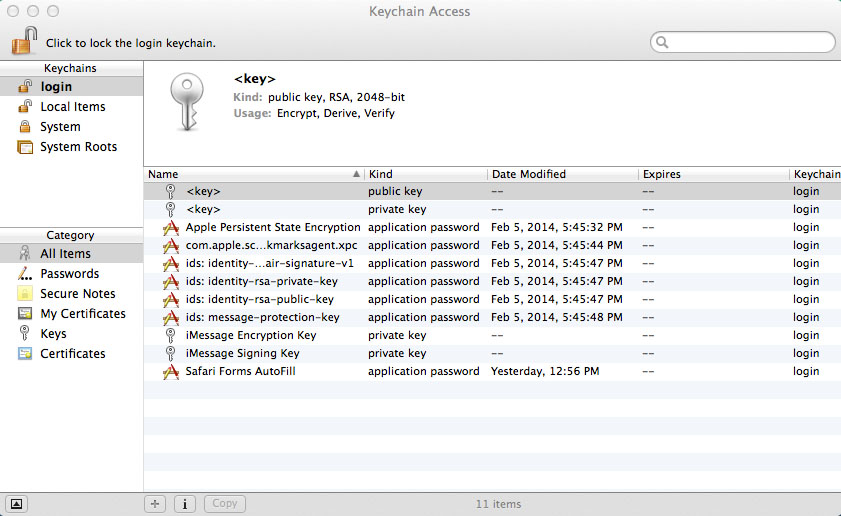
Creating a New Keychain
If the old system keychain needs to be deleted or if a user wants to create an additional keychain for personal use, a new keychain will need to be created.
- From the file menu select File.
- Select New Keychain.
- Enter a unique name for the new keychain and select the keychain location
- Enter a password for the keychain
- Select Create and then input a password and click OK
The new keychain will now be available.
Changing keychain password
- Right click on the desired keychain and select: Change Password for Keychain...
- Create a new password for the keychain and click OK
Note: If your Mac OS X login password is not the same as your account keychain password, you will be asked for the password whenever an application needs access to your keychain and your keychain is locked.
Deleting the System Keychain:
The system keychain will need to be deleted if the user forgets the master password or the keychain file becomes corrupt.
- Right click on the desired keychain and select: Delete Keychain
- Next click on Delete References
The keychain will be deleted.
*If you selected the wrong keychain to delete, press the cancel key and go back to the keychain panel.







