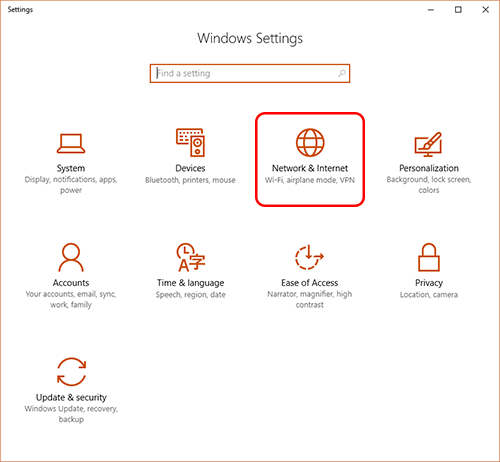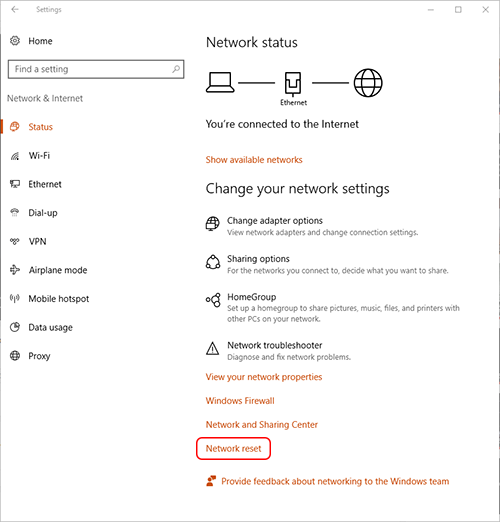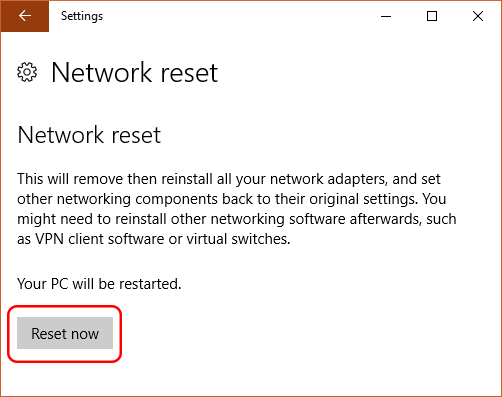Windows 10 - Performing a Network Reset
A network reset will remove and reinstall all network adapters on your computer as well as set most other networking components back to their original settings. This is useful for troubleshooting various networking issues, but will also result in all saved networks and network password being forgotten, meaning that you will have to enter in these passwords again. You may also need to reinstall any networking software that you have installed on your computer, which includes VPN clients such as WiscVPN.
From the Start Menu, navigate to Settings.

Click Network & Internet.
You should be in the status tab by default. Click Network Reset.
Click Reset now.
Click Yes to confirm and restart your computer.
Your computer will now restart and your network adapters and configuration will be reset. Once this has been done, please try connecting to a network again. Note that if the network requires a password, you will have to enter the password again.