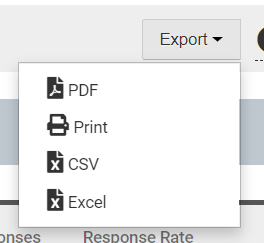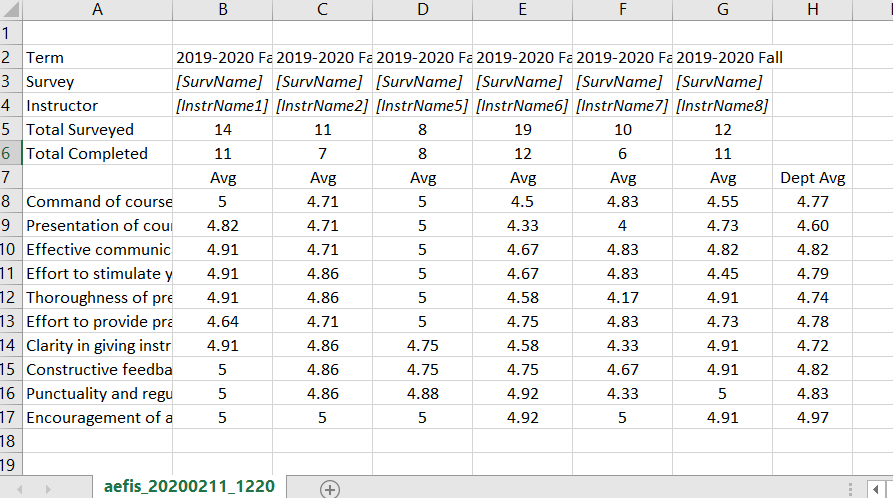HelioCampus AC - Eval Results - Course Section Trend Analysis Report (Admin) [UW-Madison]
HelioCampus AC offers several reports to help compile and organize the responses from course evaluations. For general information about these reports, visit HelioCampus AC - Eval Results - Reports Library (Admin) [UW-Madison]
Report Parameters
Every HelioCampus AC Course Evaluation report has a panel of report parameters similar to the one shown below. The key parameters, and their behavior are outlined here:

Aggregate Level
- You must choose a level at which HelioCampus AC will combine and order your data. (Only one can be selected.)
- Options are:
- College
- Department
- Course
- Instructor
- Course Section
- If you wish to see results for individual instructors, you MUST choose Instructor or Course Section levels
Statistics (This option is currently not available.)
- Three options (you may select multiple):
- Average
- Mode
- Standard Deviation
Compare With
- Four options:
- Institution
- College
- Department
- Course
- This parameters adds a column showing the value for the option you chose.
Term
- Select the semester to be reported (You can select multiple semesters).
College
- Options defined by your HelioCampus AC user account.
Department
- Options defined by your HelioCampus AC user account.
Course
- This field may be left blank to show all courses in the report.
- It may appear empty, but begin typing the course name to trigger the filter.
- Select from courses that were available during that semester.
- You can select multiple courses or leave blank for all courses.
Instructor
- This field may be left blank to show all instructors in the report.
- It may appear empty. Begin typing the instructor name to trigger the filter.
- You may select up to 10 instructors or leave blank for all instructors.
Course Section
- You may select up to 10 course sections or leave blank for all course sections.
Survey
- You must select a survey, even if only one survey is listed.
Show Comments
- This option is displaying the comment fields that you can add to each survey question to allow users to provide additional comments regarding the question. It is not for Text/Memo type questions.
Reset Parameters
- Resets all parameters back to default values (useful when you have made several attempts).
- Since multiple fields allow you to select multiple items, "resetting" parameters quickly erases all selected options.
Run Report
- This may take several seconds or minutes to complete, depending on quantity of data.
- The page will load in a new view. (Explained in Report Details, next.)
Report Details
Depending on the parameters chosen, you may see information on the screen. However, in most instances, they system will say to export to view results. You are encouraged to always export to see the condensed view, which is a custom-designed report, requested by UW-Madison.

Export
The on-screen display of the report is not as nicely formatted as other reports. Usually, users opt to export the data into a .csv file for better analysis.
Click Export to export this information to a .pdf, .csv or .xlsx file (pictured below). You should export to .csv to see the information below. This specific example has the department comparison.
Calculating Departmental Average
When running the Course Section Trend Analysis report at the instructor aggregate level, HelioCampus AC will not allow you to show departmental average. Only Institution comparison is available at the Instructor aggregate level.
HelioCampus considers instructors as part of the institution (UW-Madison), and does not sort instructors into department, college, etc.
Affects
- Individuals in HelioCampus AC running the Course Section Trend Analysis report at the instructor aggregate level.
- Individuals in HelioCampus AC who report on the departmental average.
Workaround
To report departmental averages, run the report at the Department aggregate level to generate department values or use course or section aggregates with the department comparison.