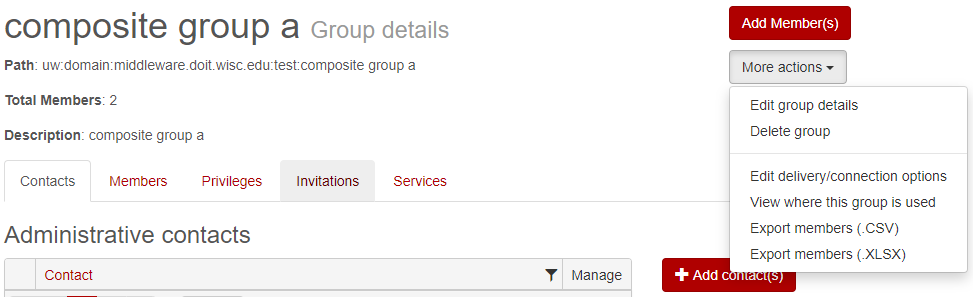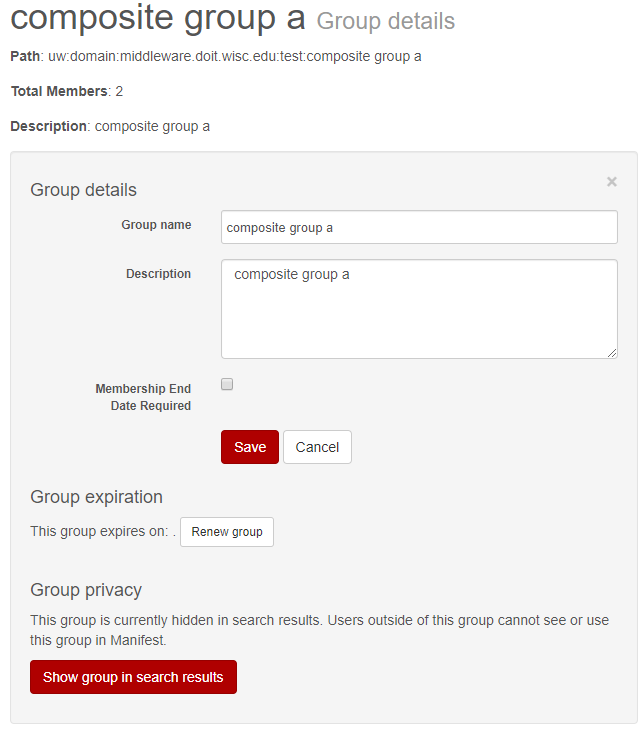Topics Map > Manifest
Manifest - Edit Group Information
This document outlines the steps to make changes to group information, including the group name, the group description, and contact list for the group.
The following steps enable you to make changes to the group name, the group description, and group privacy.
-
Log into the Manifest service at https://manifest.services.wisc.edu.
-
Under Groups I Administer click 'Details' to the right of the group.
-
Click on the More Actions button and Edit Group Details from the drop-down.
-
Edit the group as needed. When finished click the Save button. The changes will now be reflected.
- Group Name: Name of the Manifest group.
- Description: Summary of the groups usage and membership. Displayed below the group name.
- Membership End Date Required: When enabled, members cannot be kept in group indefinitely. Individuals' membership to this group must be set to expire.
- Group expiration: This feature is no longer used.
- Group privacy: Private groups will be hidden from search results. Private groups cannot be used/made members of other groups unless the desired group has "view" permissions on the private group (see Manifest - Manage Group Privileges).
NOTE: Group expiration is not enforced currently and can safely be ignored. It does not have any effect. If you wish to expire memberships of people in this group, expirations can be managed by Manifest - Editing Membership Start and End Date
The following steps enable you to make changes to the group contact list:
1. Log into the Manifest service at https://manifest.services.wisc.edu.
2. Under Groups I Administer click 'Details' to the right of the group.

3. Navigate to the Contacts page for the group. A list of the current contacts as well as an + Add contact(s) button will be on the right. Click this button.

4. To add contacts, enter in an email and press enter or Add Contact. Repeat for any other contacts you would like to add, then press Save. Any invalid emails must be fixed before the button will work.
5. To remove contacts, press remove next to the email you would like to remove. Or, toggle the checkbox next to all contacts you wish to delete, then press Remove selected contact(s)
-
- Note: you may not remove all administrative contacts for a group. At least one is required.
If verification is enabled for your group, you may also update your Verification Contact Email on this page. To do so, see Directions: Verification Process for manually maintained Manifest groups (Source: kb.wisc.edu)