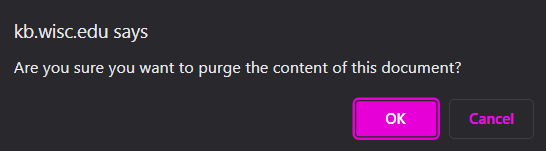Topics Map > Documents Tab
KB User's Guide - Documents Tab - Purging Content in Trash Queue Documents
Note
You must have full administrative permissions in your space to perform these steps. This means access to the Documents, Settings, and Users tabs.
Once a document has been deleted, as explained here KB User's Guide - Documents Tab - Moving a Document to the Trash, you can Purge the document from the KB System, entirely.
Purge the Content of a Document with the status of Trash
-
Open the KB Admin Tools and click on the Documents tab.
-
Click on the Trash link on the left navigation bar.
-
You will see a screen called Documents in Trash. Within the table is a column titled Purge.

-
Locate your intended document. Admins with Publish rights may click the Purge button on the same row. By clicking on Purge button, you will delete the document entirely from your group space.
-
After you click on the Purge button, you will receive a pop up message. If you are certain you are purging the correct document, then click the OK button.
The "Empty Trash" Button
This button only appears to members of the UW KB Team, the Super Admins.
- Note: Users may contact the KB Team to have their Trash fully purged.
SuperAdmins who click this button will delete documents from the Trash queue.