WiscVPN GlobalProtect (Chromebook) - Installing
This document will show how to download WiscVPN using the Palo Alto GlobalProtect App available on Chromebook Machines.
Installing the app
- Open the Google Play Store app.
- Search for "GlobalProtect".
- Click the GlobalProtect app icon.
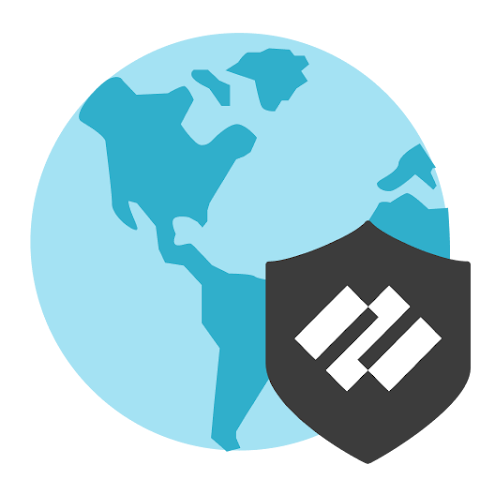
- Click Install, and then follow the on-screen instructions to complete the app installation.
Native Client
You can set up the native VPN client on the Chromebook instead of downloading the app, but this is not recommended for all users. You cannot use Static IP addresses with this version of the VPN.
See WiscVPN (Chromebooks) - Configure the Native VPN Client for full instructions.
