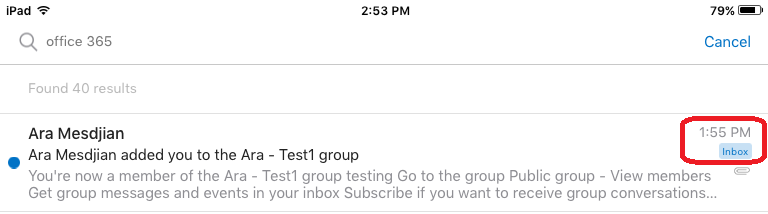Topics Map > Features and Functionality > Client Capabilities > Desktop
Topics Map > Features and Functionality > Client Capabilities > Mobile
Topics Map > Features and Functionality > Client Capabilities > Web (OWA)
Microsoft 365 - Find the folder location of a message when using the search function
Overview
When using the search function in Outlook to locate a message, Outlook can also tell you in which folder the message is located. This is especially helpful for users with many folders or complex/nested folder structures.
Important: The folder location will not include the full path of the folders (if the folder is within other sub-folders). It will only show the destination folder the message is located in. If you need find the location of the nested folder, review the following: Outlook for Windows | Outlook for Mac.
After Outlook has returned your search results, you may follow the steps below for your email client to find the folder a message is in.
Outlook on the web
The folder the email is in will be shown on the bottom right of the email in the search results like shown below. In this case, this email is in the Deleted Items folder.

Outlook for Windows
New
Within the email search results, the folder location will be listed under the receive date of the message.
ClassicIn the Windows Outlook desktop clients, double-click on the message, then click on the File menu. Within the "Move to Folder" selection, the message's location will be displayed.

Outlook for Mac
Click on the search field in the upper-right corner of Outlook to reveal the "Search" ribbon. From the "Search" ribbon, you may choose to search the folder you are currently in, subfolders, all mail, or all items (includes calendar events and contacts).
.png)
To find the location of a message returned in your search results, simply open the message in a separate window by double-clicking it, and the folder location will be shown at the top of the window.
.png)
Outlook mobile apps (Android & iOS)
In the Outlook for Android and Outlook for iOS apps, a message returned by a search will show you the folder location automatically, to the right of the message sender's display name.

See Also
- Microsoft 365 (Outlook on the web) - Search for messages and people
- Microsoft 365 (Outlook for Windows) - Find a message with Instant Search
- Microsoft 365 (Outlook for Mac) - Find an email message
- Microsoft 365 (Outlook for Android) - Find a message with Instant Search
- Microsoft 365 (Outlook for iOS) - Find a message with Instant Search