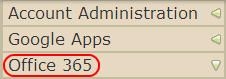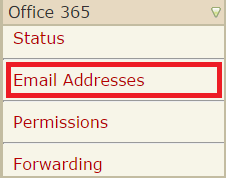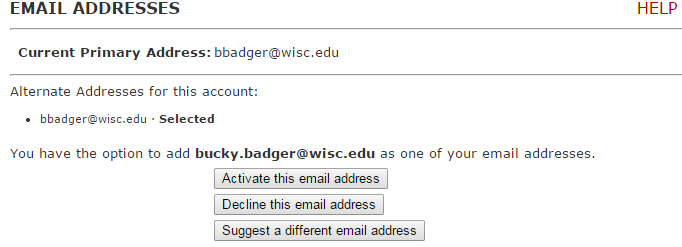Topics Map > Features and Functionality
Topics Map > Frequently Asked Questions > Features
Topics Map > Migration > End User
Topics Map > Migration > Support Staff
Microsoft 365 - Activate or change your firstname.lastname@wisc.edu address
This document explains how to activate or change your firstname.lastname@wisc.edu email address.
Activating your firstname.lastname@wisc.edu email address
If you do not already have a firstname.lastname@wisc.edu address assigned to you, you may take the steps below to either activate the proposed email address, decline the proposed email address, or suggest another firstname.lastname@wisc.edu email address.
If you already have a first.last@wisc.edu address, you can still request to have your address changed. A common reason why you may want this updated is if you had a legal name change. If you fall into this category, or would like to pursue a request to update your first.last address, please contact the DoIT Help Desk with your request.
-
Log in to the Wisc Account Administration site with your NetID credentials.
-
Select the account you want to manage. . If you do not see the account you want to manage or are placed into your NetID account, review the following document: Wisc Account Administration Site - Logging In.
- Click on the "Office 365" Tab in the left-hand column.
- Click the Email Addresses option in the menu. A list of all your potential primary addresses should show up.
- If the suggested first.last name address is acceptable, please choose the Activate this email address. You also have the option to suggest a different email address. The suggested address will reflect your legal name, or your Preferred Name, if that has been set. Learn more.
Important: It may take up to 30 minutes for this address to be synchronized and to receive emails.
-
If you choose to suggest a different email address, you will be presented with the following form for the new address and any reasoning you have behind the suggested address:

Note: Once you have activated a firstname.lastname@wisc.edu address, you can set it as the primary address for you account.
Changing your first.last@wisc.edu email address
Once your account is in Office 365 with an address already assigned, you can still request to have your address changed. A common reason why you may want this updated is if you had a legal name change. If you fall into this category, or would like to pursue a request to update your first.last address, please contact the DoIT Help Desk with your request. Your request is still required to conform to the policy laid out by campus. To review campus policy, please review the following document: Microsoft 365 - How will firstname.lastname@wisc.edu email addresses be assigned?. If your name has been legally changed, and you had a Preferred Name set, you may need to re-set your Preferred Name (first name only). Learn more.
As a note, your first.last@wisc.edu address is different than your NetID and associated NetID address. The NetID is usually in the form of last name or first initial and last name, and is not able to be changed by the Office 365 Team. To review information on changing your NetID, see NetID - Changing Your NetID.