Webex Site Upgrade to Version 41.6 - June 15th, 2021
Posted: 2021-05-28 10:44:51 Expiration: 2021-06-30 23:59:59
This months release comes with Slido polling / Q&A integration, many in-meeting enhancements and options to make a meeting experience your own, further improvements to Webex Events (New) and more!
Integration of Slido Polling and Q&A Features in Webex
Desktop:
Webex has integrated Slido into its new AppHub for users to access the great polling and Q&A features, including word clouds, quizzes, and ratings.
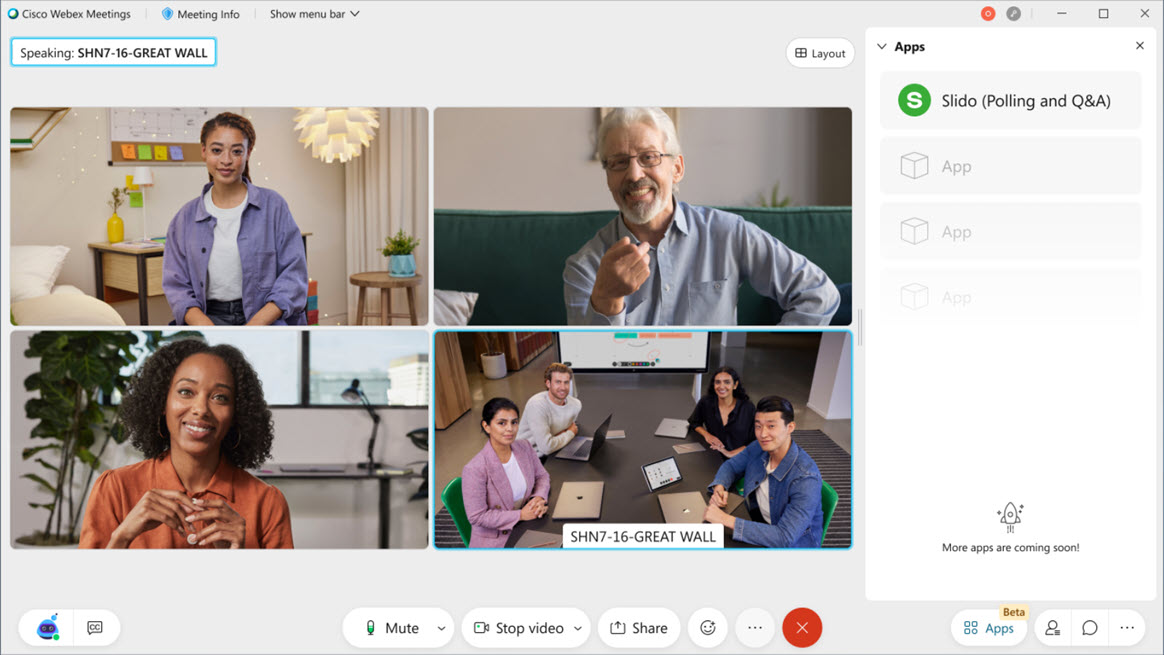
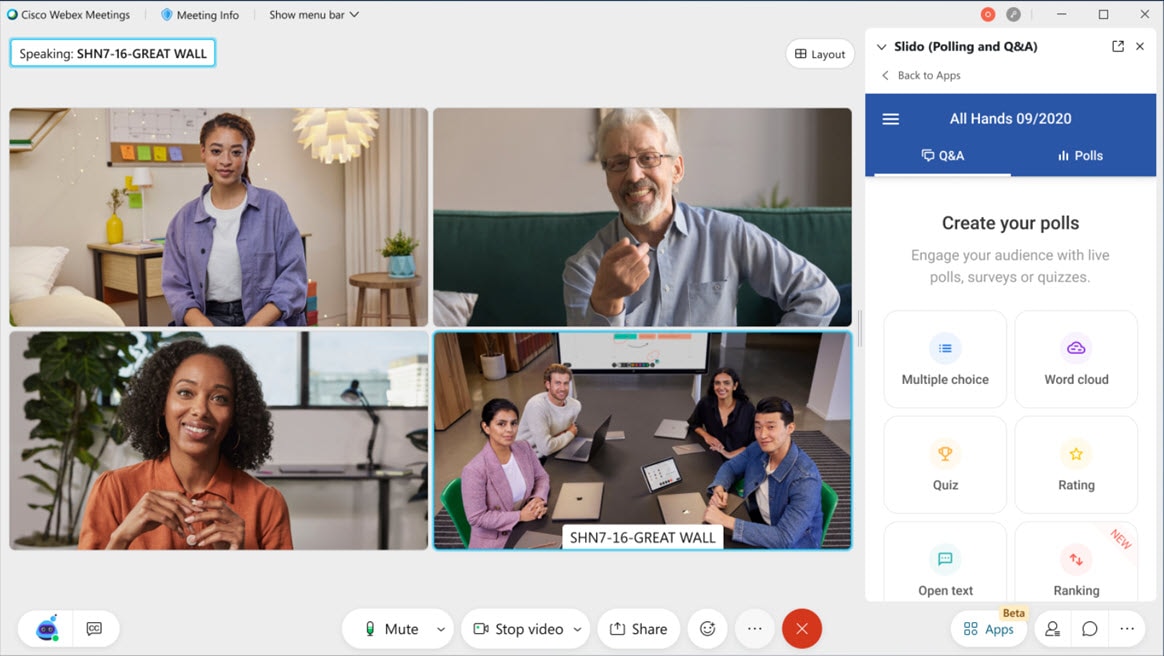
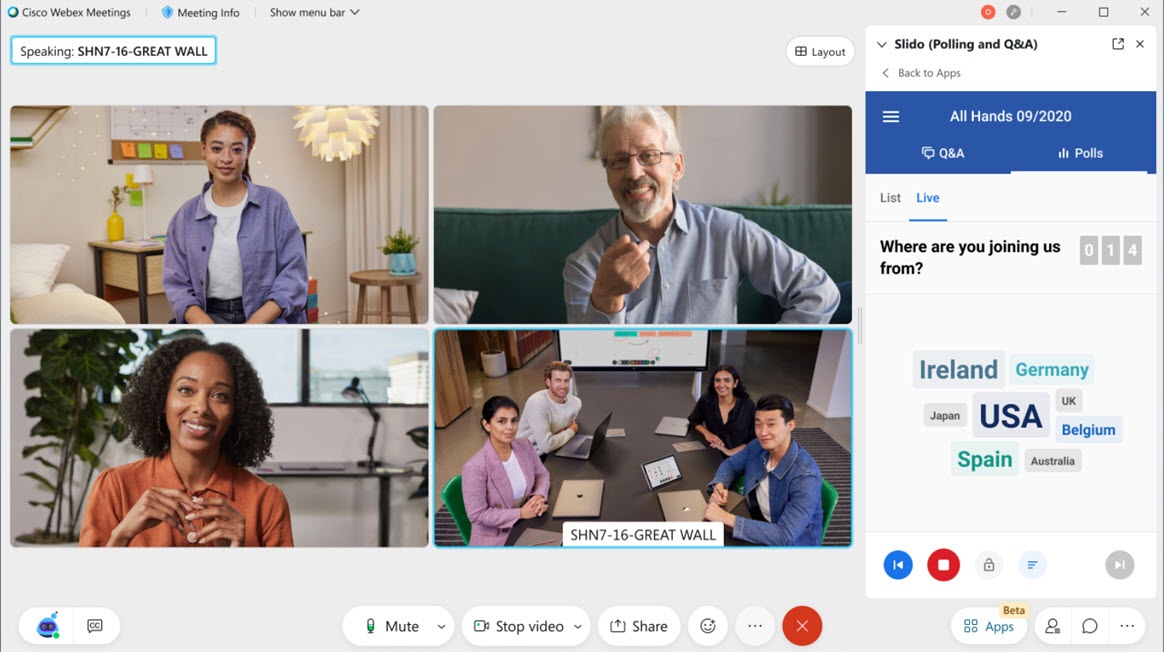
Mobile:
Webex has integrated Slido for mobile users to respond to Slido polls and Q&A within the Webex Meetings app.
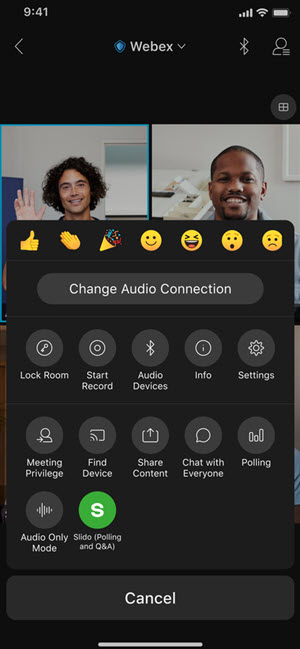
Layout Optimization Features
Scale or Hide the Filmstrip in the Stage Views:
You can now scale the filmstrip in both the Stacked and Side-by-side views by simply dragging it to make the filmstrip bigger or going the other way to hide the filmstrip by collapsing it completely.
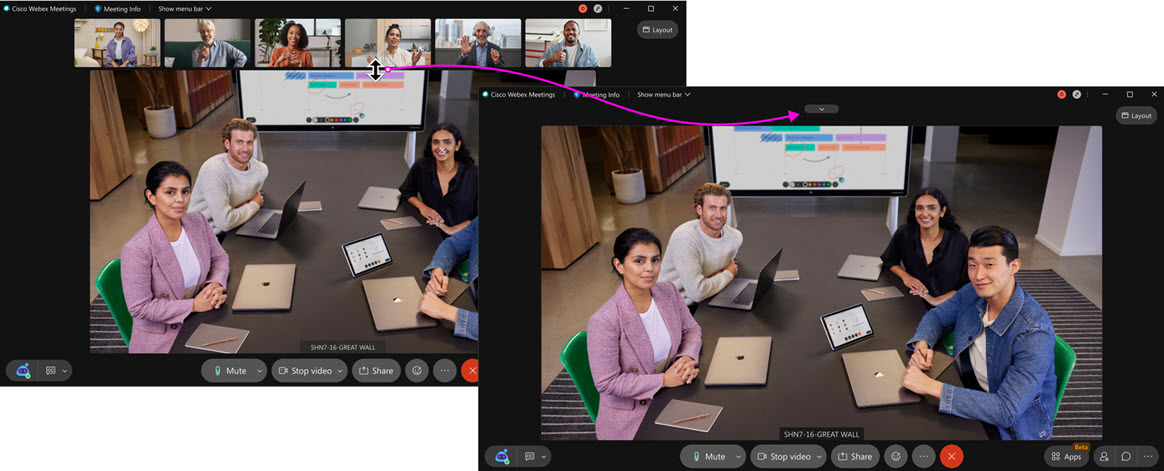
Limit Attendees View to Stage only When Syncing:
Hosts and cohost will now have a new option when syncing their stage to Lock attendee view on stage only, which hides the filmstrip from their view, so that they can only see what's on stage. This prevents attendees from being able to change to a different view, for use cases where you want complete control over who attendees can and can’t see at any given time.
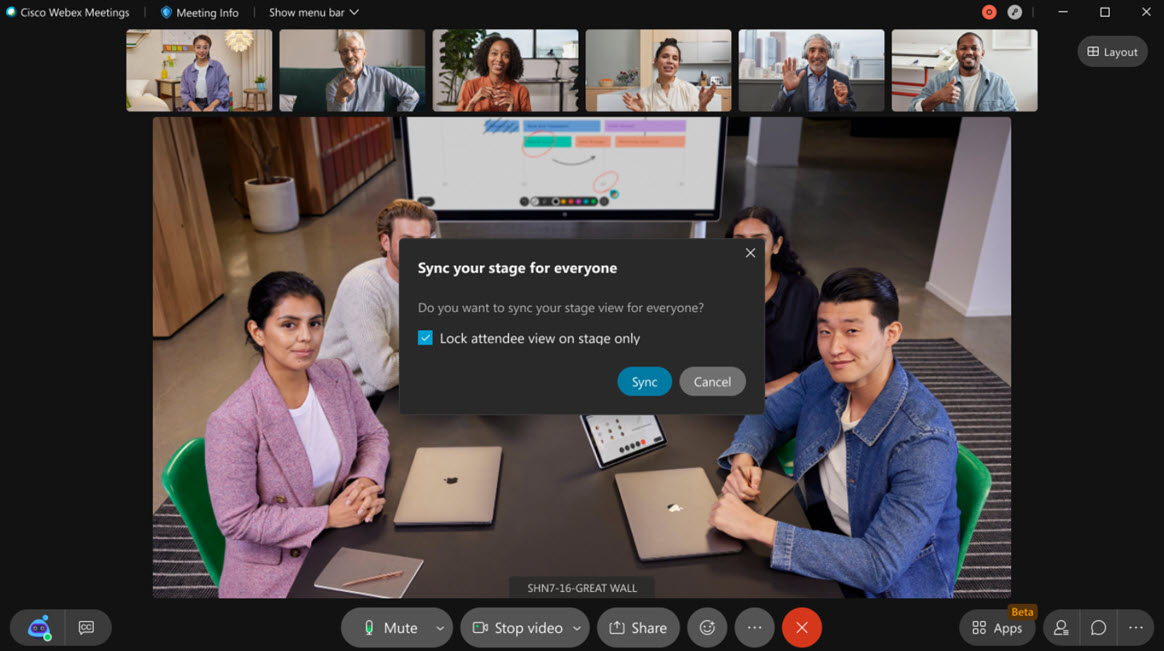
Webex Events (New)
Removal of Attendee Names in Reaction in Webex Events (New):
Based on the feedback received during the beta program, attendees’ names will now be hidden in a Webex Events (new) webinar on desktop and mobile. The ability to configure whether to show attendees’ name will be available in a future update.
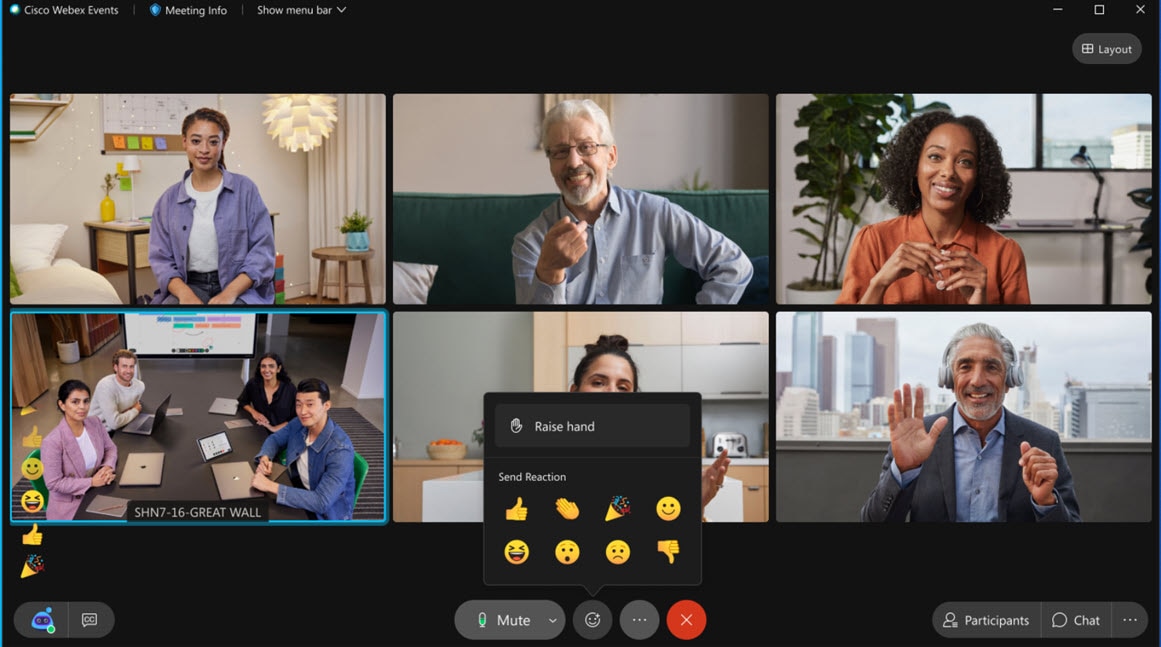
Customize Registration Rules in a Meeting or a Webex Event (New):
The host can now customize the auto-approval rules when attendees register for a meeting or a Webex Event (new) for both webinar and webcast modes.
When a meeting or an event requires registration, a list of auto-approve or auto-reject rules can be created and applied to any new registrants who meet these criteria.
For example, the host can,
Auto approve all registrants from a specific company email domain.
Auto reject all registrants from one or more specific email domain(s).
Auto accept VIP registrants who match specific email addresses and manually approve the rest of the registrants.
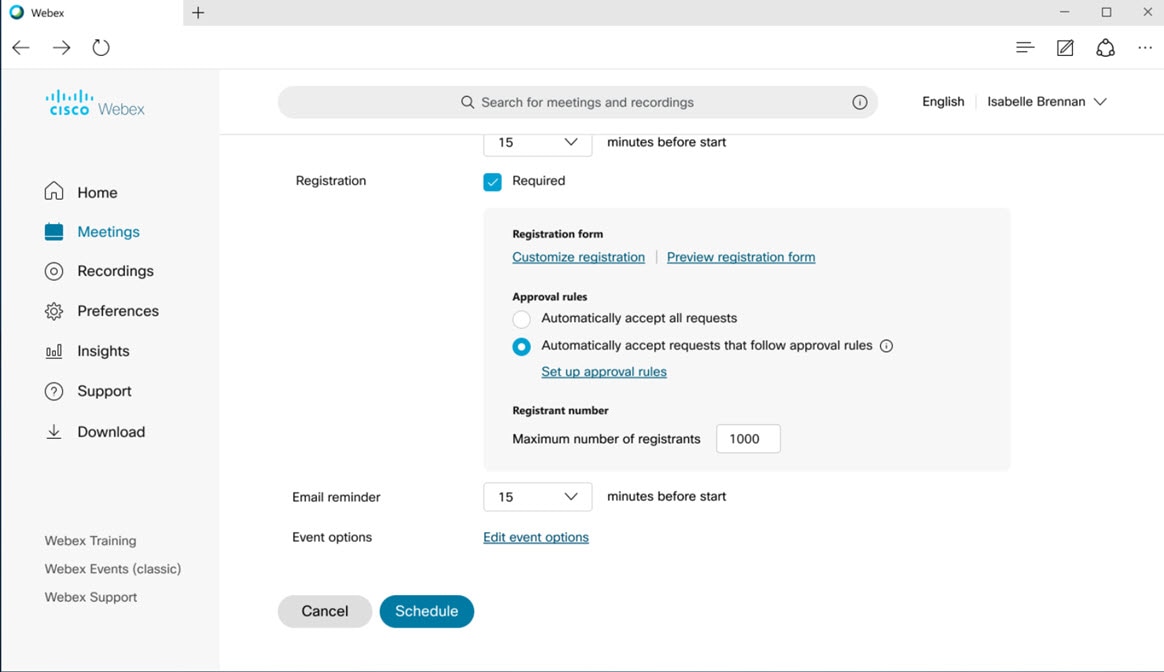
Join Meeting Join Experience
Enhancements to the Guest Join Experience
This feature enhances the join experience for a guest user. We’ve streamlined the guest join flow for a user when they click a link to join a meeting.
The key changes are:
For first-time users, visual elements and cues are added to create a seamless join experience.
Across platforms authentication flow enhancements are made to streamline sign in experience.
To ease the meeting join experience, sign in or guest join error handling and messaging has been added.
To ensure that users don’t have to enter their details again, we offer the option to select Remember me.

In-Meeting Experience
Scale or Hide the Filmstrip in the Stage Views
You can now scale the filmstrip in both the Stacked and Side-by-side views by simply dragging it to make the filmstrip bigger or going the other way to hide the filmstrip by collapsing it completely.
For more information, see the Highlighted Features for this update.
Limit Attendees View to Stage only When Syncing
Hosts and cohost will now have a new option when syncing their stage to Lock attendee view on stage only, which hides the filmstrip from their view, so that they can only see what's on stage. This prevents attendees from being able to change to a different view, for use cases where you want complete control over who attendees can and can’t see at any given time.
For more information, see the Highlighted Features for this update.
Stop Syncing Directly from the Stage
We've added a convenient Stop button to the sync bar when syncing your stage, making it easier to stop syncing instead of having to go back into the layout menu.
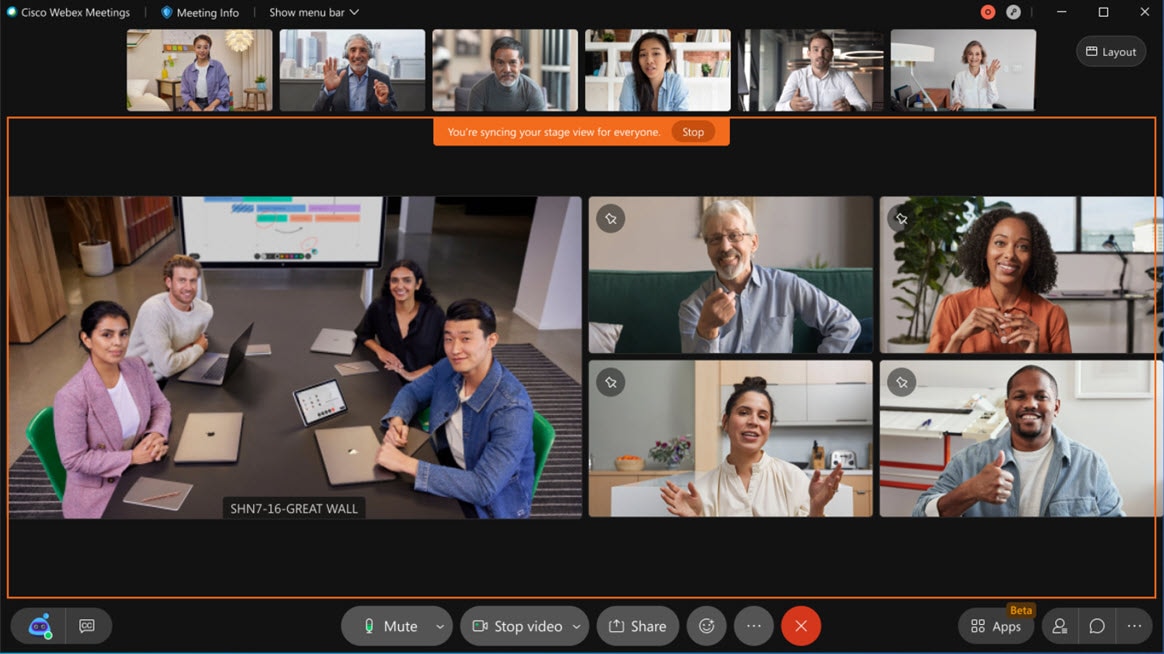
Return to Previous View When Host Stops Syncing
Now, as a meeting participant, if the host or cohost stops syncing their stage, you’ll be returned to your previous view. For example, if you were in Grid View, and the host starts syncing their stage, your view will automatically switch to the Stack view. If the host stops synching their stage, you’ll return to Grid view.
Optimized the Filmstrip Default Size for High-Resolution Displays
We've also adjusted the default filmstrip size for a more balanced view on high-resolution displays.
Reordered the "More Options" Menu in the Video Thumbnails
We've reordered the selections in the menu when clicking on "More Options" in the video thumbnails, putting the most common options, first.
Web App: Scale the Filmstrip in Stack View
Web app users can now scale the filmstrip in the Stack view. Like the Side-by-side view, simply drag to make the filmstrip bigger or smaller.
Web App: Grid View Zoom in and Zoom Out
Like the desktop app, web app users will now see the slider to zoom in and zoom out in grid view.
Device Enhancements
1080p Video Resolution for All Video Devices
Video devices joining Webex meetings will now have up to 1080p video resolution with up to 6 Mbps bandwidth for the best possible video quality.
Webex Rooms devices registered to the cloud were already enjoying 1080p video. With this release, we’re expanding this capability to all standards-based SIP and H.323 devices that support 1080p video at 30 frames per second. Those SIP and H.323 devices were only able to get 720p video prior to this update.
Reactions Flow Across Webex Rooms Devices and Apps
You can now have a more expressive and fun meeting experience with multiple reactions to choose from in a meeting.
-- Cisco Webex: Keevan Burkeland
