Webex Site Upgrade to Version 41.7 - July 7th, 2021
Posted: 2021-06-21 10:38:36 Expiration: 2021-07-28 10:38:36
This months release includes closed captioning available to all participants without the need for Webex Assistant, layout optimizations, and meeting number size increased
Closed Captions Available to all Attendees
Previously, closed captions were only available if you had a Webex Assistant license. Now, all new meetings and events participants will automatically have closed captions and can turn them on in one click. The host doesn’t need to turn on anything for attendees to have it.
In this update, only Webex Meetings and Webex Events (new) are supported. Support for Webex Events (classic) will be available in a future update. If the host has a UW-Madison Webex Account, then guest users who join the meeting can have closed captions. |
A captions panel will be available when the closed captions feature is turned on. Currently, closed captions will only show English transcription. For more information, see the Show or Hide Closed Captions During a Webex Meeting or Event.
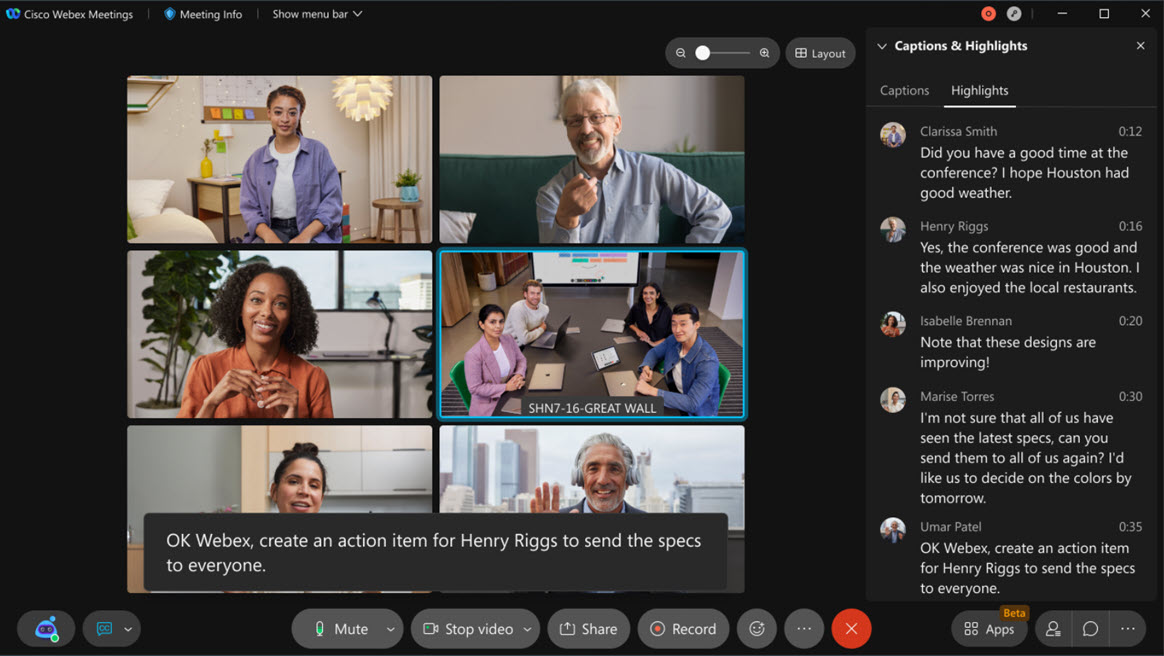
Layout Optimization Features
See More Videos in The Filmstrip
You can now see more videos when scaling the filmstrip. This helps you keep an eye on more people, even when content is shared or if you’re in one of the stage views.
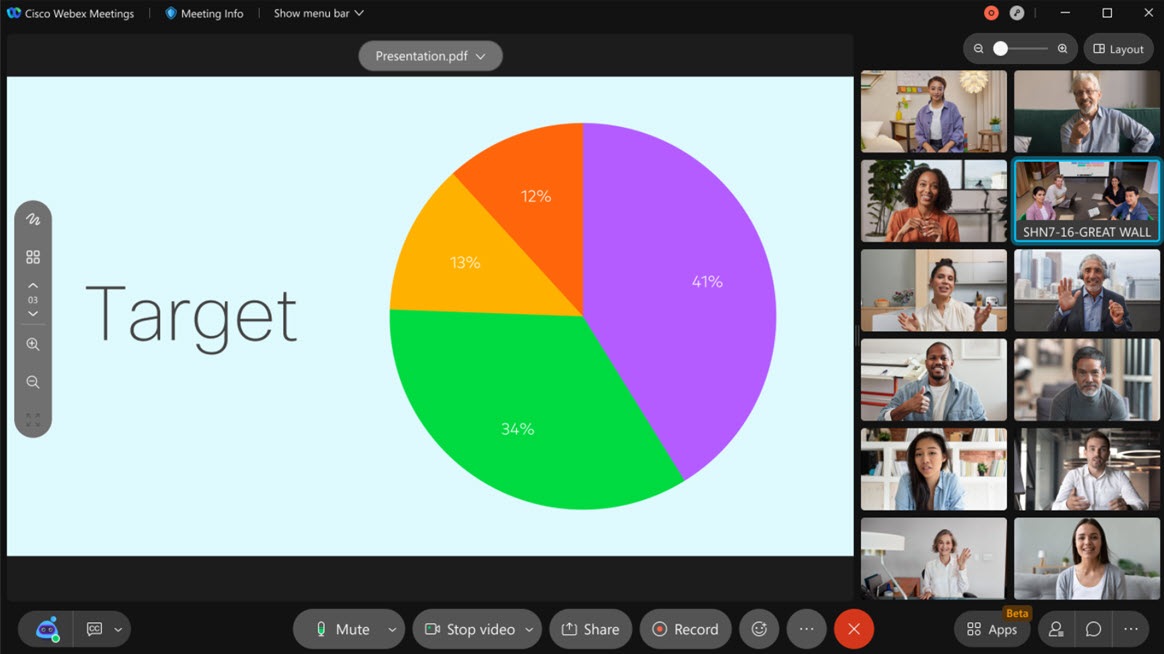
Move a User from the Participant Panel to the Stage
You can now move a user to the stage from the Participants panel. To do this, right- click on the user you want to move to stage and choose Move to stage.
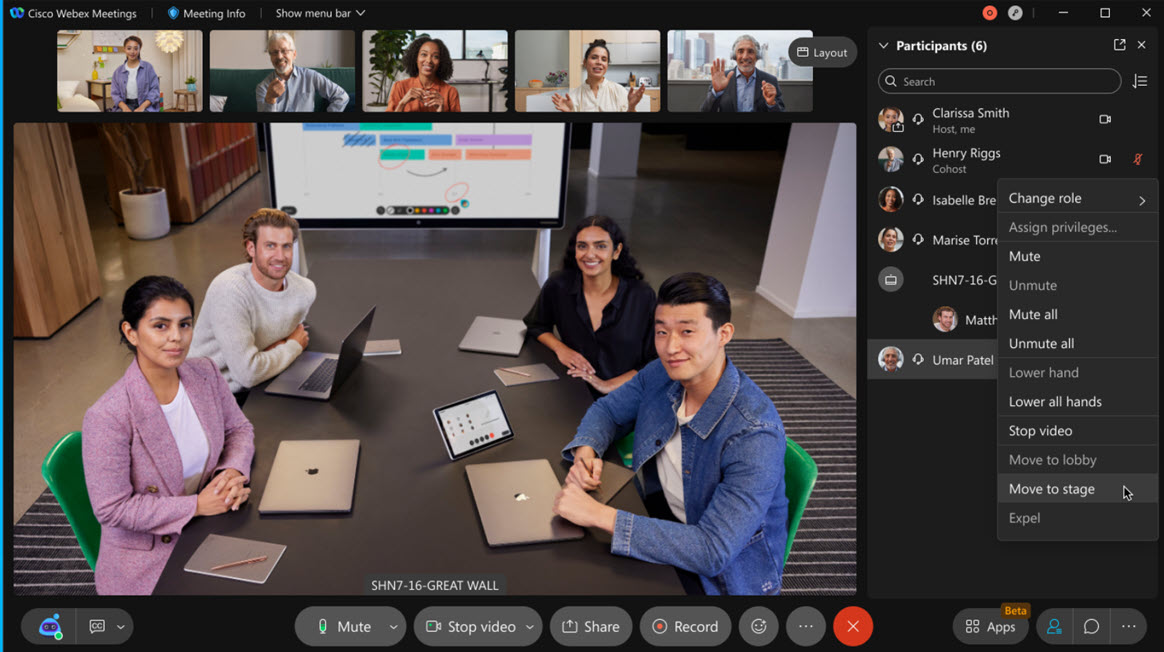
Pre-Meeting Experience
Increase the Meeting Number Size to 11 Digits
With a tremendous increase in meeting traffic, Cisco Webex is quickly running short of meeting numbers. To address this challenge, Webex Meetings, Webex Events (classic and new), Webex Training, and Webex Support sessions meeting numbers will be increased to 11-digits.
Use the Tab Key to Navigate Anywhere in the Meeting Window (Windows)
You can now use the standard Tab or Shift+Tab to navigate through the entire window, as long as the panel is visible (or opened).
You can still use F6 as a quick shortcut to switch between the panels area and the main window, CTRL+Tab can still be used as a quick shortcut to move between multiple panels that you have open.
Support for tab navigation on Mac will come in a future update. |
Keyboard Shortcut Management (Mac)
On Mac, you can now access and manage keyboard shortcuts directly from the Help menu in the desktop app meeting window. This feature was already released on Windows.
Here, you can manage the Global Shortcut setting to determine if you’d like to be able to use the shortcut even when the Webex Meetings desktop app isn’t in focus.
You also have the option to customize the shortcut and redefine it to the key combination of your choosing.
These settings are useful if you find the keyboard shortcuts conflicting with other applications.
-- Cisco Webex: Shawn Thiele
