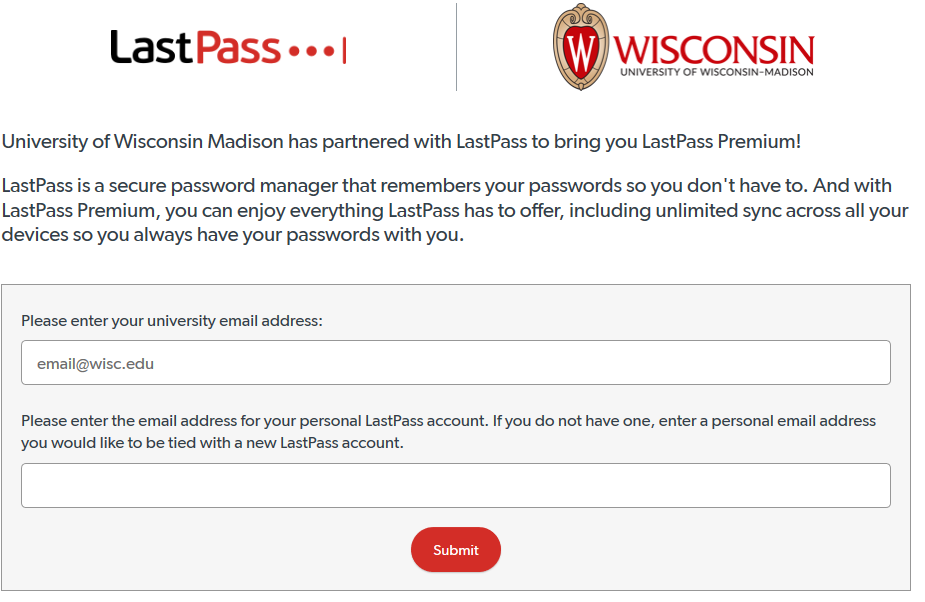LastPass - How Do I Sign Up for LastPass Premium?
As a LastPass Premium Partner, UW–Madison can offer free LastPass Premium accounts to anyone with an active UW–Madison email address. To sign up follow the steps below
Go to the UW - Madison premium partner link: https://lastpass.com/partnerpremium/uw.
In the first field, enter any of your UW–Madison email addresses to confirm eligibility.
In the second field, enter any personal email address (i.e. Gmail, Yahoo, etc.) to set up and access your LastPass Premium account. If you want to upgrade your pre-existing LastPass Free account to LastPass Premium, enter the personal email address associated with your LastPass Free account.
Please Note
LastPass Premium accounts are not LastPass Enterprise accounts. To check your eligibility/sign up for LastPass Enterprise, go to your Wisc Account Admin page, click LastPass, and click Status. For full signup instructions for LastPass Enterprise, refer to Opting-in and Activating Your LastPass Enterprise Account.
LastPass Premium accounts are not supported by DoIT and lack some of the functionality of Enterprise accounts, but still provide a robust personal password management solution for students, faculty/staff/employees that want a personal account, and those who are eligible for but don’t want an Enterprise account.
If you’ve already purchased a Premium account independently, you will need to cancel your automatic renewal, before the free Premium perk can be added to your personal account.